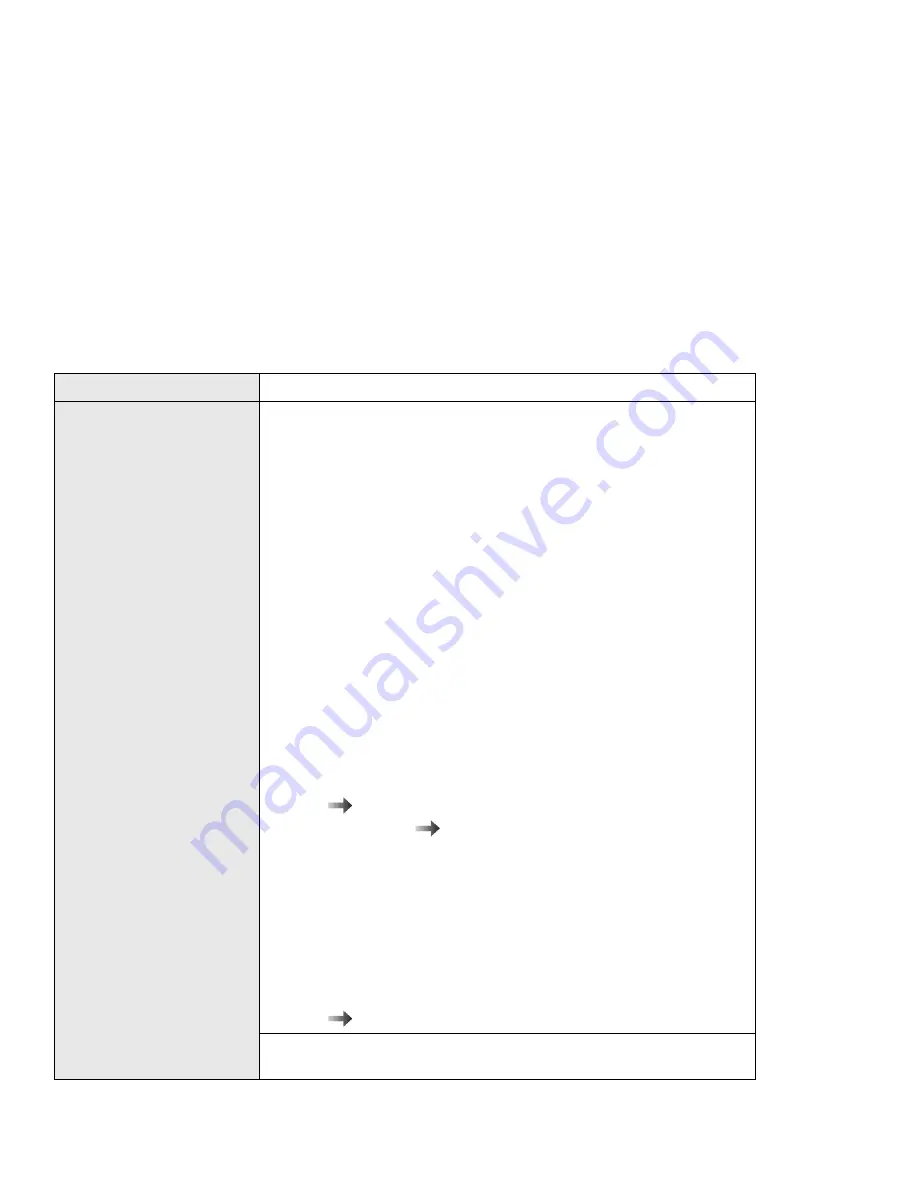
SCSI Device Problems
Problem
Action
The SCSI drives do not
work.
Check these things first if an error message indicates that the
software programs cannot find a SCSI drive (for example, a CD-ROM
drive or hard disk drive) connected to the SCSI bus:
1. Be sure your computer is docked.
2. Be sure that termination is correctly set for all devices on the
SCSI bus as described.
3. Be sure the cables connecting the external and internal SCSI
drives and the host adapter are attached securely. Also be sure
the pin-1 orientation is correct for internal cables. If all
connections are secure and if you have ruled out other possible
problems, try replacing the cable.
4. Be sure CD-ROM drives and other SCSI drives are attached to a
power source and are turned on.
Verify that:
1. If all of the SCSI drives do not work:
a) For external SCSI drives, check that the SCSI terminator is
installed correctly at the last device.
b) Ensure that the SCSI drive driver is installed correctly.
“Installing the EZ-SCSI” on page A-2
c) Run the test
“SCSI Subsystem Test” on page 6-23 .
d) If you have a known-good drive, attach only it to the SCSI
connector, and then run the test to verify. If the drive runs
without errors, the SCSI controller in the SelectaDock system
is working correctly. Suspect one of the drives.
2. If the only one drive in a daisy chain does not work:
a) Run the drive test to verify the drive operation. Follow the
messages from the test.
b) Ensure that the SCSI settings are correct.
“Installing the EZ-SCSI” on page A-2
The system does not boot
from the SCSI drive.
Boot operation from a SCSI drive is not supported.
Chapter 6. Troubleshooting
6-17
Summary of Contents for SelectaDock III
Page 1: ...IBM ThinkPad SelectaDock III User s Guide...
Page 2: ......
Page 3: ...IBM ThinkPad SelectaDock III User s Guide IBM...
Page 10: ...viii IBM ThinkPad SelectaDock III User s Guide...
Page 16: ...Location 1 6 IBM ThinkPad SelectaDock III User s Guide...
Page 64: ...3 16 IBM ThinkPad SelectaDock III User s Guide...
Page 72: ...4 8 IBM ThinkPad SelectaDock III User s Guide...
Page 118: ...A 16 IBM ThinkPad SelectaDock III User s Guide...
Page 124: ...B 6 IBM ThinkPad SelectaDock III User s Guide...
Page 133: ......
Page 134: ...IBM Part Number 97H5127 Printed in U S A 97H5127...






























