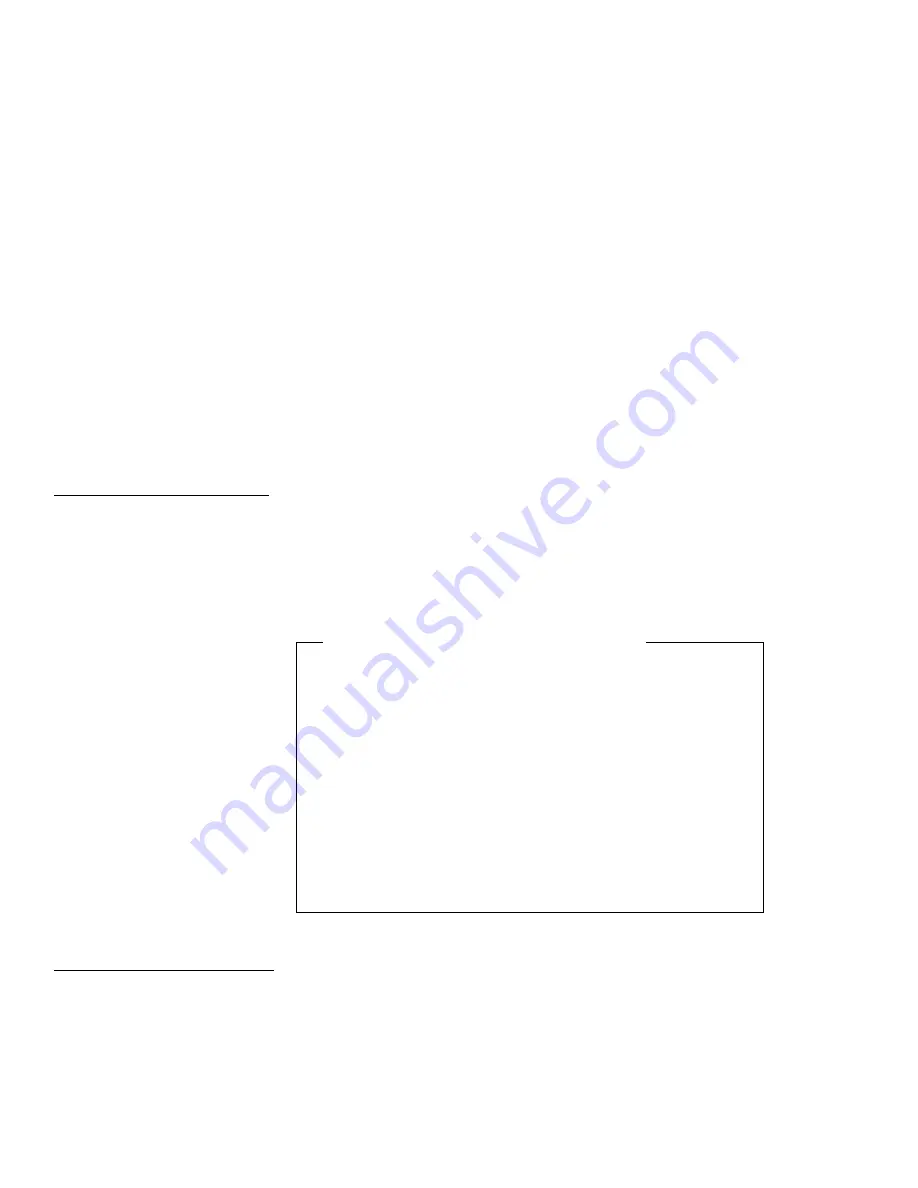
6
When you see the final screen and the message
Adaptec
EZ-SCSI has been successfully installed...
, press Enter or
Esc to exit EZ-SCSI. Then restart your computer.
You have finished installing the EZ-SCSI.
Online Information
Adaptec EZ-SCSI has online information about EZ-SCSI features
and your SCSI devices. Here is a brief description of this
information.
In the Windows environment, you can view these applications or files
by double-clicking on their icons in the Adaptec SCSI group.
Adaptec SCSI Interrogator (Windows Only)
You can see the information about the SCSI devices on your
system. When you double-click on the icon that represents the
device, the following information appears:
Supported features
Manufacturer
Model number
Storage capacity
You can also lock, unlock, and eject media in removable-media
drives.
For more information, see the online help.
Formatting Utilities
Adaptec EZ-SCSI includes the SCSIFMT and AFDISK formatting
utilities. These utilities are copied to your hard disk when you install
either the DOS or Windows version of EZ-SCSI.
Appendix A. Using the SCSI Support Software
A-5
Summary of Contents for SelectaDock III
Page 1: ...IBM ThinkPad SelectaDock III User s Guide...
Page 2: ......
Page 3: ...IBM ThinkPad SelectaDock III User s Guide IBM...
Page 10: ...viii IBM ThinkPad SelectaDock III User s Guide...
Page 16: ...Location 1 6 IBM ThinkPad SelectaDock III User s Guide...
Page 64: ...3 16 IBM ThinkPad SelectaDock III User s Guide...
Page 72: ...4 8 IBM ThinkPad SelectaDock III User s Guide...
Page 118: ...A 16 IBM ThinkPad SelectaDock III User s Guide...
Page 124: ...B 6 IBM ThinkPad SelectaDock III User s Guide...
Page 133: ......
Page 134: ...IBM Part Number 97H5127 Printed in U S A 97H5127...
















































