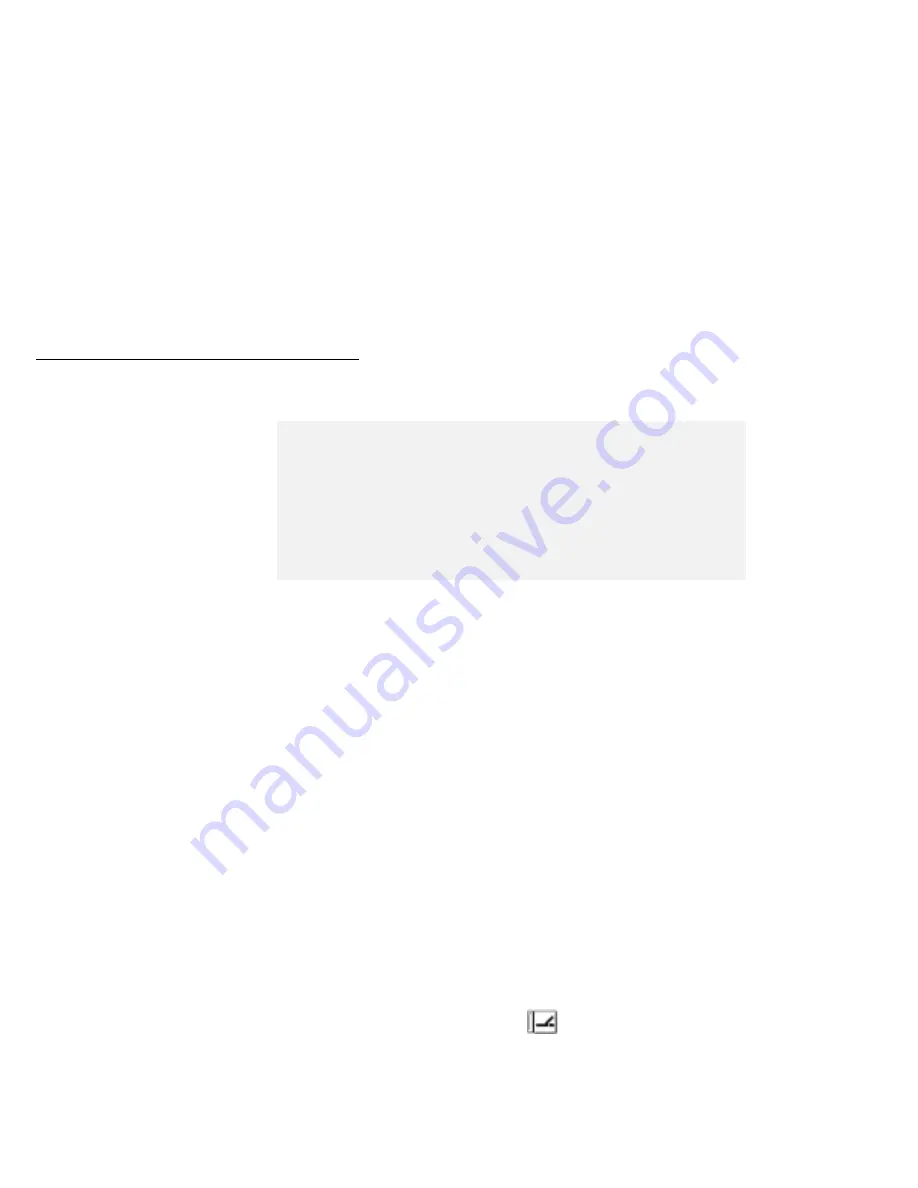
Setting Up An Adapter Card
Before you configure an adapter card with the ThinkPad
Configuration program, read the following note:
To configure your system, use the ThinkPad Configuration program.
Do the following, depending on the operating system you are using:
Note:
Perform this step before docking your computer to the
SelectaDock system for the first time.
If you have installed a non-plug & play (legacy ISA) adapter
card, assign system resources to the adapter card you just
installed by using the ThinkPad Configuration program on your
computer. For more information, see page 3-15.
For DOS
1
At the DOS command prompt, enter:
PS2 ?
to determine which command you can use to assign system
resources. See the online book of the computer for command
details.
2
Assign the system resources.
To install the device driver for the operating system, continue the
installation instructions described in the documentation shipped with
the adapter card.
For Windows 3.1, Windows NT, Windows 95, or OS/2 Warp
1
Select the ThinkPad folder.
2
Select the ThinkPad Configuration icon.
3
Click on the Docking Station (
) button.
4
Fill in all the items for the system resource information. Click
on the Help button if you need an explanation about an item.
3-8
IBM ThinkPad SelectaDock III User's Guide
Summary of Contents for SelectaDock III
Page 1: ...IBM ThinkPad SelectaDock III User s Guide...
Page 2: ......
Page 3: ...IBM ThinkPad SelectaDock III User s Guide IBM...
Page 10: ...viii IBM ThinkPad SelectaDock III User s Guide...
Page 16: ...Location 1 6 IBM ThinkPad SelectaDock III User s Guide...
Page 64: ...3 16 IBM ThinkPad SelectaDock III User s Guide...
Page 72: ...4 8 IBM ThinkPad SelectaDock III User s Guide...
Page 118: ...A 16 IBM ThinkPad SelectaDock III User s Guide...
Page 124: ...B 6 IBM ThinkPad SelectaDock III User s Guide...
Page 133: ......
Page 134: ...IBM Part Number 97H5127 Printed in U S A 97H5127...






























