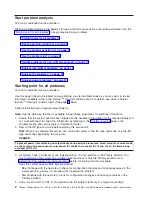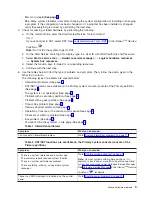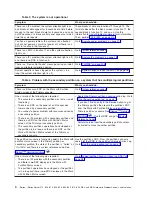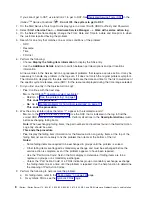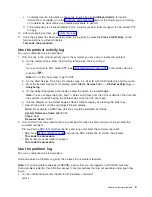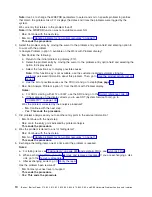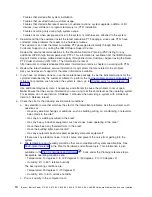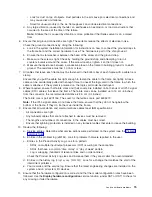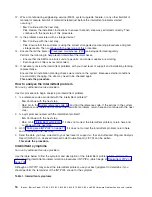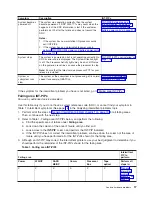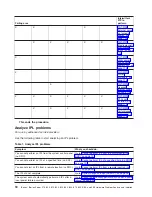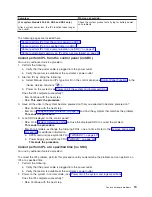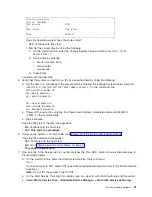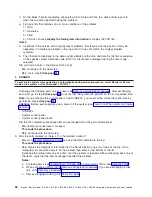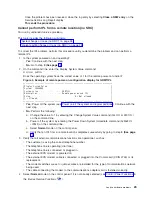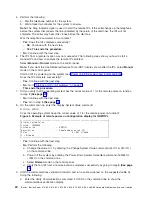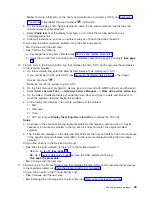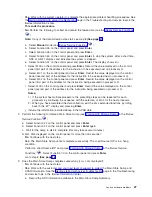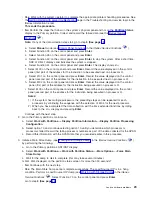v
Look
for
dust
on
top
of
objects.
Dust
particles
in
the
air
cause
poor
electrical
connections
and
may
cause
disk
unit
failures.
v
Smell
for
unusual
odors
in
the
air.
Some
gases
can
corrode
electrical
connections.
d.
Any
large
vibration
(caused
by
thunder,
an
earthquake,
an
explosion,
or
road
construction)
that
occurred
in
the
area
at
the
time
of
the
failure.
Note:
A
failure
that
is
caused
by
vibration
is
more
probable
if
the
iSeries
server
is
on
a
raised
floor.
6.
Ensure
that
all
ground
connections
are
tight.
These
items
reduce
the
effects
of
electrical
noise.
Check
the
ground
connections
by
doing
the
following:
a.
Look
in
the
system
installation
information
for
instructions
on
how
to
connect
the
ground
straps
to
the
frame
bar
and
the
correct
hardware
to
use.
The
hardware
is
part
of
the
ship
group
kit.
b.
Ensure
that
a
star
washer
is
between
the
head
of
the
screw
and
the
ground
strap.
c.
Make
sure
the
screw
is
tight.
Check
by
holding
the
ground
strap
and
attempting
to
turn
it
counter-clockwise
around
the
screw.
If
the
screw
loosens,
tighten
it
so
that
it
does
not.
d.
Measure
the
resistance
between
a
conductive
place
on
the
frame
to
building
ground
or
to
earth
ground.
The
resistance
must
be
1.0
ohm
or
less.
7.
All
cables
that
leave
each
frame
must
be
fastened
to
the
bottom
bar
of
each
frame
with
a
cable
tie
or
clamp.
Ensure
that
you
pull
the
cable
ties
tight
enough
to
fasten
the
cable
to
the
frame
bar
tightly.
A
loose
cable
can
be
accidentally
pulled
with
enough
force
to
unseat
the
logic
card
in
the
frame
to
which
the
cable
is
attached.
If
the
system
is
powered
on,
the
logic
card
could
be
destroyed.
8.
Where
required,
ensure
that
ferrite
cores
and
their
covers
are
installed
on
both
ends
of
all
IPI-3
signal
cables
(DFCI
cables)
that
leave
the
frame.
The
ferrite
core
can
be
installed
up
to
15
cm
(6
inches)
from
the
connector;
the
recommended
distance
is
8.5
cm
(3.4
inches).
The
ferrite
core
is
part
62X1146.
The
cover
for
the
ferrite
core
is
part
6495272.
Note:
If
the
IPI-3
signal
cables
do
not
leave
the
frame,
ensure
that
they
do
not
hang
below
the
bottom
of
the
frame.
If
they
do,
tie
them
up
inside
the
frame.
9.
Ensure
that
all
workstation
and
communications
cables
meet
IBM
specifications:
v
All
connections
are
tight.
v
Any
twinaxial
cables
that
are
not
attached
to
devices
must
be
removed.
v
The
lengths
and
numbers
of
connections
in
the
cables
must
be
correct.
v
Ensure
that
lightning
protection
is
installed
on
any
twinaxial
cables
that
enter
or
leave
the
building.
10.
Review
the
following:
a.
Service
entries.
Determine
what
service
actions
were
performed
on
the
system
(see
the
b.
Entries
in
the
problem
log
(
WRKPRB
).
Look
for
problems
that
were
reported
to
the
user.
c.
Entries
in
the
Product
Activity
Log.
Look
for
a
pattern:
v
SRCs
on
multiple
input/output
processors
(IOP)
occurring
at
the
same
time
v
SRCs
that
have
a
common
“time
of
day”
or
“day
of
week”
pattern
v
Log
is
wrapping
(hundreds
of
recent
entries
and
no
older
entries)
Check
the
Product
Activity
Log
sizes
and
increase
them
if
they
are
smaller
than
recommended.
d.
Entries
in
the
history
log
(
Display
Log
(DSPLOG)
).
Look
for
a
change
that
matches
the
start
of
the
intermittent
problems.
e.
Your
records
and
the
service
log.
Ensure
that
the
latest
engineering
changes
are
installed
on
the
system
and
on
all
system
I/O
devices.
11.
Ensure
that
the
hardware
configuration
is
correct
and
that
the
model
configuration
rules
have
been
followed.
Use
the
Display
hardware
configuration
service
function
(under
SST
or
DST)
to
check
for
any
missing
or
failed
hardware.
Analyze
hardware
problems
15