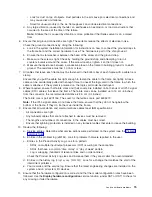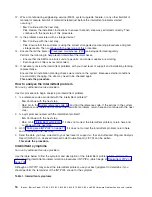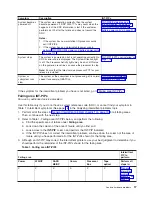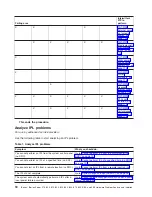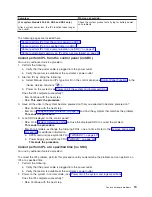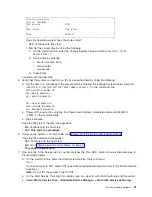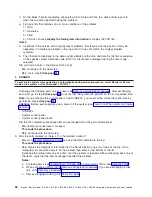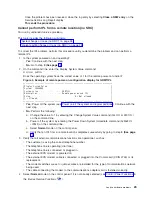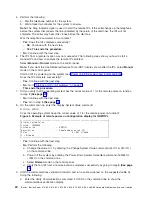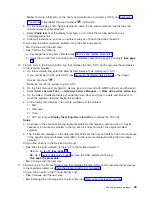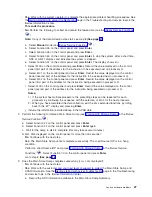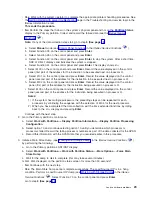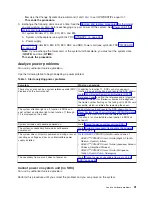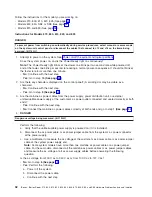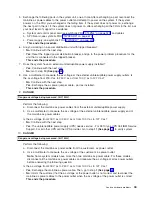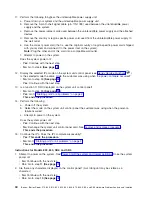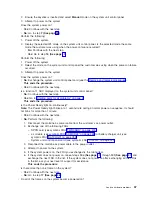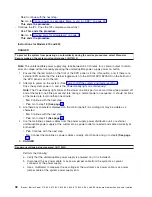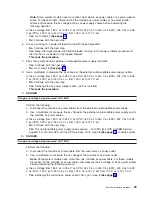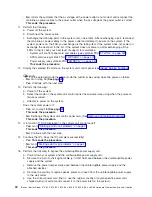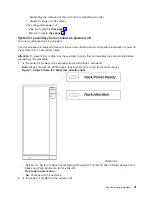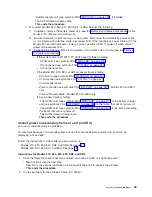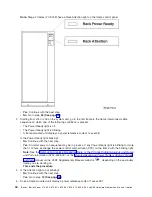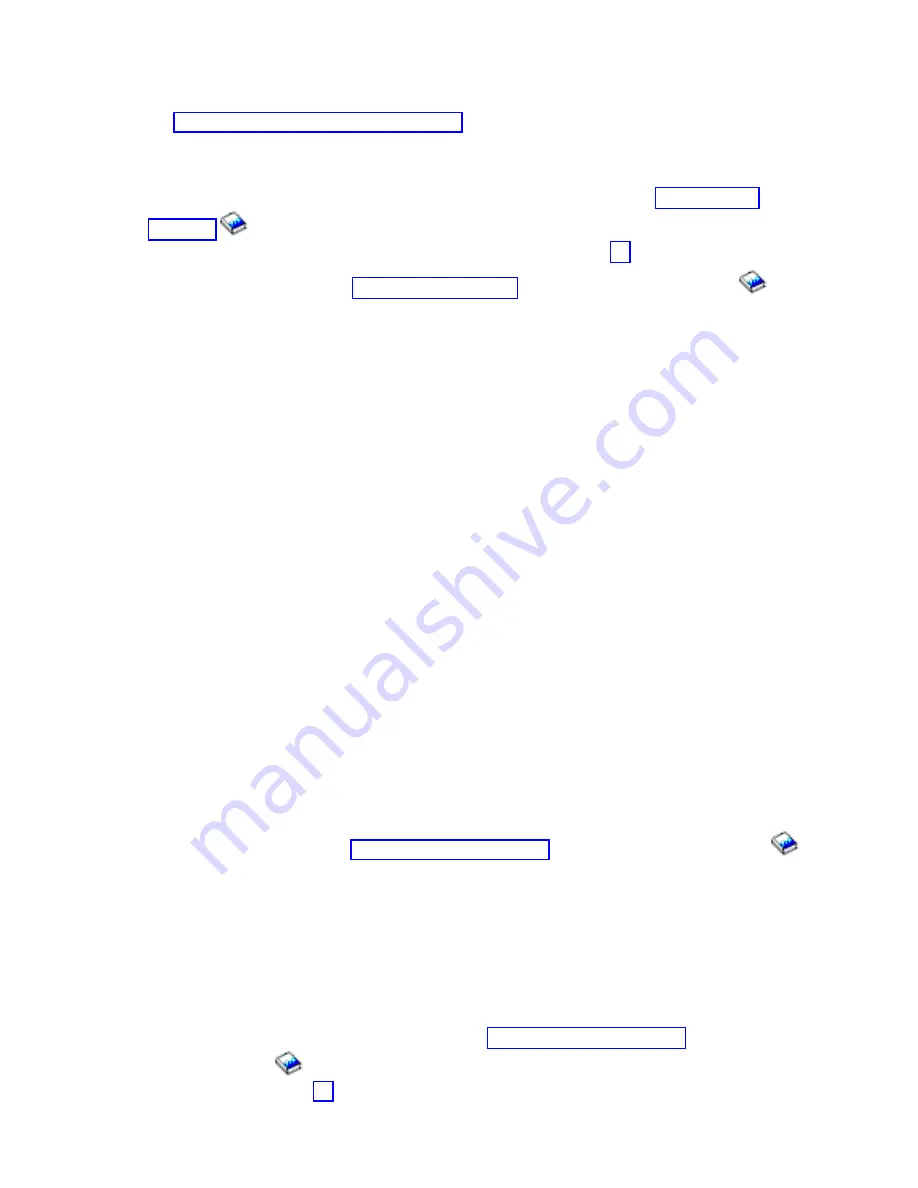
v
Yes
:
Work
with
the
system
operator
to
complete
the
appropriate
problem
handling
procedures.
See
the
page
in
the
Troubleshooting
and
service
topic
in
the
iSeries
Information
Center.
This
ends
the
procedure.
v
No
:
Perform
the
steps
that
follow
on
the
system’s
physical
panel
and
not
on
the
Partition
Status
display
in
the
Primary
partition.
Collect
and
record
the
failure
data
(see
the
).
Note:
If
any
of
the
data
collection
steps
fail,
go
to
step
3
(See
page
.
a.
Select
Manual
mode
(see
in
the
iSeries
Service
Functions
).
b.
Select
Function
25
on
the
control
panel
and
press
Enter
.
c.
Select
Function
26
on
the
control
panel
and
press
Enter
.
d.
Select
Function
50
on
the
control
panel
and
press
Enter
to
stop
the
system.
After
a
short
time,
SRC
D141900F
displays
and
indicates
the
system
is
stopped.
e.
Select
Function
51
on
the
control
panel
and
press
Enter
.
The
display
shows
51**
.
f.
Select
5100
on
the
control
panel
and
press
Enter
.
Record
the
value
displayed
on
the
control
panel
(first
part
of
the
address
for
the
instruction
to
be
executed
next
on
processor
0).
g.
Select
5101
on
the
control
panel
and
press
Enter
.
Record
the
value
displayed
on
the
control
panel
(second
part
of
the
address
for
the
instruction
to
be
executed
next
on
processor
0).
h.
Select
5102
on
the
control
panel
and
press
Enter
.
Record
the
value
displayed
on
the
control
panel
(first
part
of
the
address
for
the
instruction
being
executed
on
processor
0).
i.
Select
5103
on
the
control
panel
and
press
Enter
.
Record
the
value
displayed
on
the
control
panel
(second
part
of
the
address
for
the
instruction
being
executed
on
processor
0).
Notes:
1)
If
the
system
has
multiple
processors,
the
preceding
steps
can
be
repeated
for
each
processor
by
continuing
the
sequence
with
the
selection
of
5104
for
the
next
processor.
2)
When
you
have
completed
the
data
collection,
exit
the
51xx
extended
functions
by
rolling
back
to
the
51**
display
and
pressing
Enter
.
Continue
with
the
next
step.
2.
Go
to
the
Primary
partition’s
main
menu.
a.
Select
Work
with
Partitions
—>
Display
Partition
Information
—>
Display
Partition
Processing
Configuration
.
b.
Select
option
10
and
continue
selecting
option
10
until
you
determine
which
processor
or
processors
failed.
Record
the
failing
processor
numbers
as
part
of
the
data
collected
for
the
APAR.
c.
Record
this
information
with
the
APAR
data
that
you
recorded
earlier
in
this
procedure.
3.
Initiate
a
Main
Store
Dump
(see
in
the
iSeries
Service
Functions
)
by
performing
the
following:
a.
Go
to
the
Primary
partition’s
SST/DST
display.
b.
Select
Work
with
Partitions
—>
Work
with
Partition
Status
—>
More
Options
—>
Force
Main
Store
Dump
.
c.
Wait
for
the
dump
to
disk
to
complete
(this
may
take
several
minutes).
Is
0000
0000
displayed
on
the
partition
status
screen
for
more
than
30
seconds?
v
No
:
Continue
with
the
next
step.
v
Yes
:
The
Main
Store
Dump
cannot
complete
successfully.
The
Load
Source
IOP
is
in
a
hang
condition.
Perform
a
Load
Source
IOP
dump
(see
in
the
iSeries
Service
Functions
.
Select
Function
70
on
the
control
panel
and
press
Enter
.
Go
to
step
5
(See
page
.
Analyze
hardware
problems
29