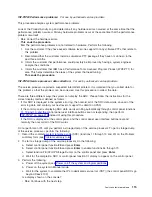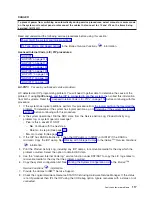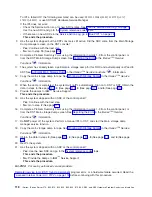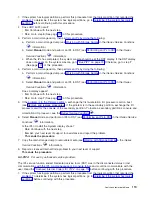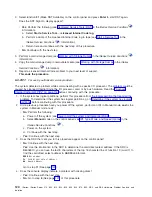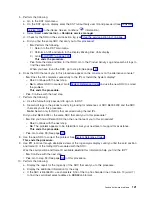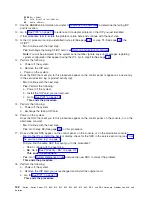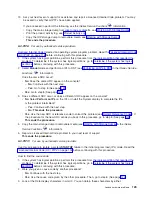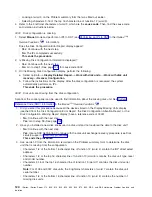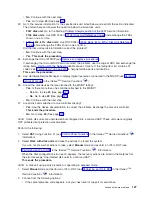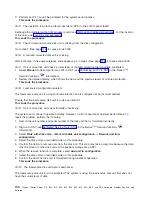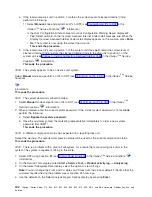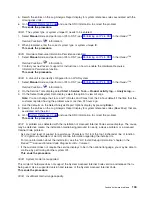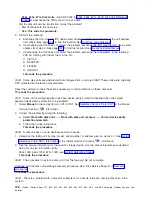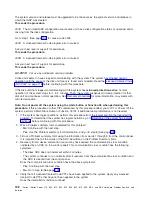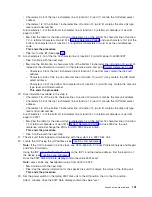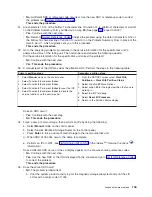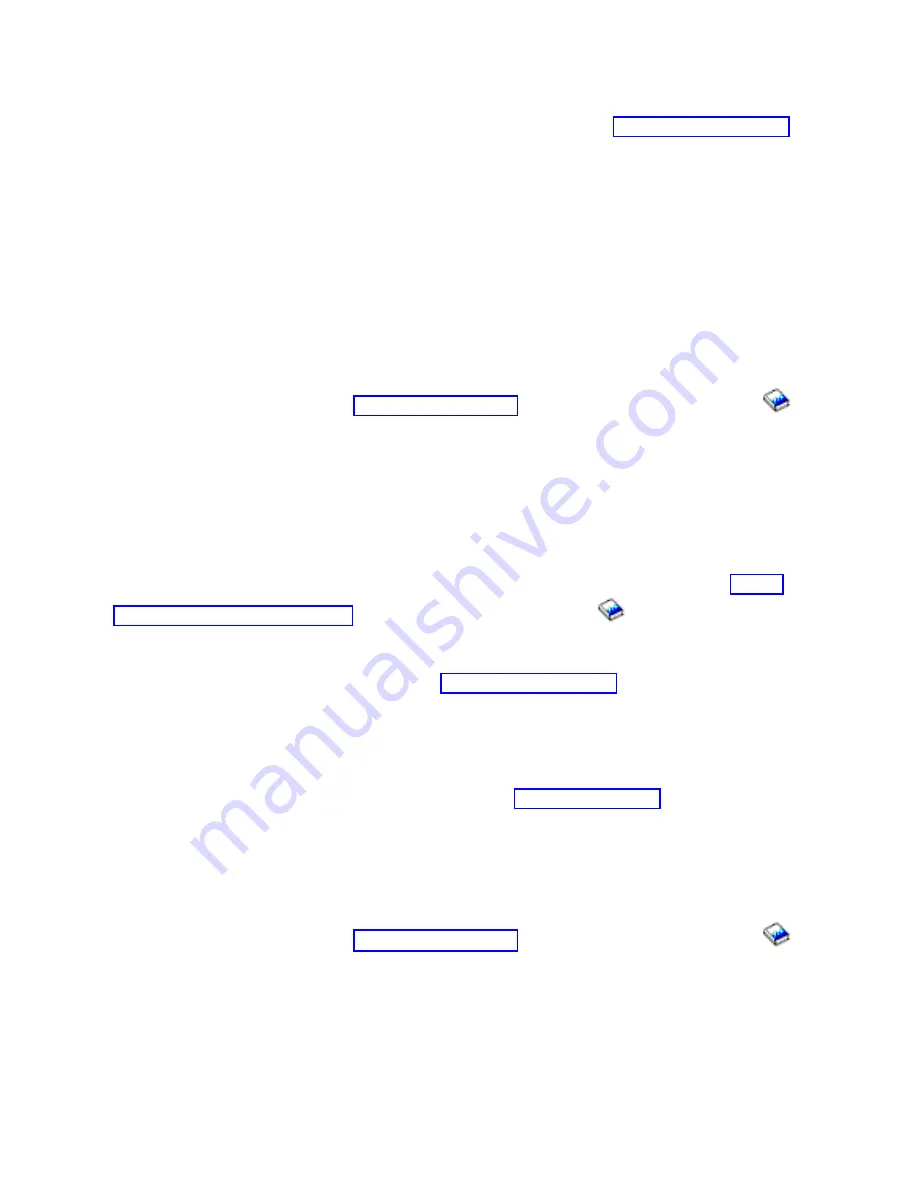
v
If
no
reference
code
appears
and
the
IPL
completes
successfully,
the
problem
is
corrected.
v
If
a
different
reference
code
appears,
use
it
to
correct
the
problem
(see
This
ends
the
procedure.
0006:
There
are
new
devices
attached
to
the
system
that
do
not
have
Licensed
Internal
Code
installed.
Ask
your
next
level
of
support
for
assistance.
This
ends
the
procedure.
0007:
Some
of
the
configured
disk
units
have
device
parity
protection
disabled
when
the
system
expected
device
parity
protection
to
be
enabled.
1.
Are
the
disk
units
part
of
a
9337
subsystem?
v
No
:
Continue
with
the
next
step.
v
Yes
:
If
the
protection
was
stopped
without
using
the
Stop
device
parity
protection
option
in
DST,
use
the
9337
device
documentation
and
follow
the
manual
process
to
enable
device
parity
protection.
2.
Select
DST
using
Function
21
(see
in
the
iSeries
(TM)
Service
Functions
information).
3.
Correct
the
problem
by
doing
the
following:
a.
Select
Work
with
disk
units
—>
Work
with
disk
unit
recovery
—>
Correct
device
parity
protection
.
b.
Follow
the
online
instructions.
This
ends
the
procedure.
0008:
A
disk
unit
has
no
more
alternate
sectors
to
assign.
1.
Determine
the
failing
unit
by
type,
model,
serial
number
or
address
given
in
words
4-7
(see
in
the
iSeries
(TM)
Service
Functions
).
2.
See
the
service
information
for
the
specific
storage
device.
Use
the
disk
unit
reference
code
listed
below
for
service
information
entry.
432x
102E,
660x
102E,
671x
102E
(see
9337
7xx0,
8xx0,
Dxx0,
Exx0
(x
can
be
a
number
from
0
through
8)
This
ends
the
procedure.
0009:
The
procedure
to
restore
a
disk
unit
from
the
tape
unit
did
not
complete.
Continue
with
the
disk
unit
exchange
recovery
procedure
(see
Disk
service
support
in
This
ends
the
procedure.
000A:
There
is
a
problem
with
a
disk
unit
subsystem.
As
a
result,
there
are
missing
disk
units
in
the
system.
Perform
the
following:
1.
Select
DST
using
Function
21
(see
in
the
iSeries
(TM)
Service
Functions
information).
2.
On
the
Service
Tools
display,
select
Start
a
Service
Tool
—>
Product
activity
log
—>
Analyze
log
.
3.
On
the
Select
Subsystem
Data
display,
select
the
option
to
view
All
Logs
.
Note:
You
can
change
the
From:
and
To:
Dates
and
Times
from
the
24-hour
default
if
the
time
that
the
customer
reported
having
the
problem
was
more
than
24
hours
ago.
4.
Use
the
defaults
on
the
Select
Analysis
Report
Options
display
by
pressing
Enter
.
128
iSeries:
iSeries
Server
270,
800,
810,
820,
825,
830,
840,
870,
890,
SB2,
and
SB3
Hardware
Problem
Analysis
and
Isolation