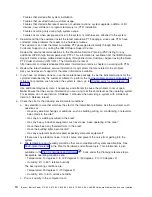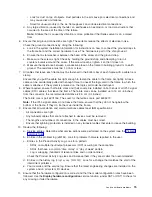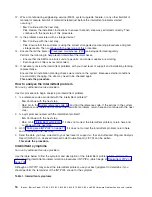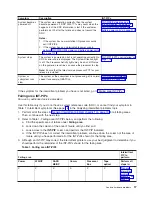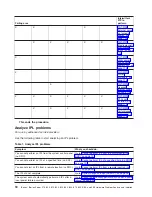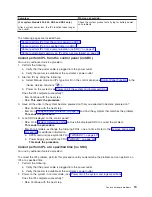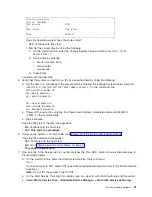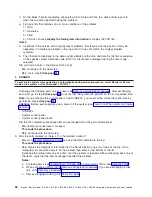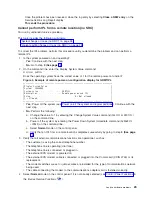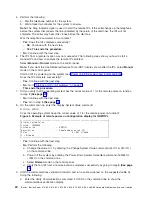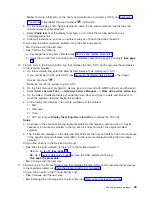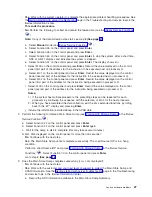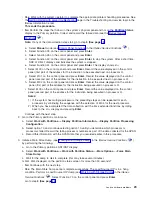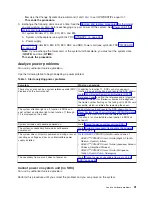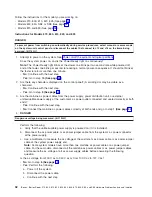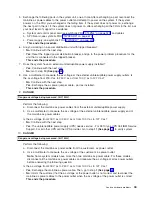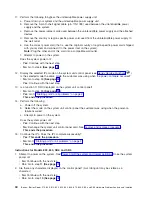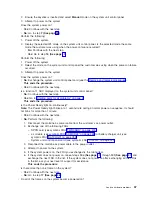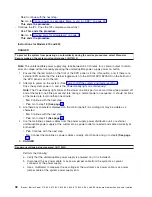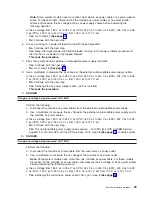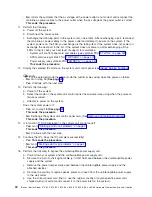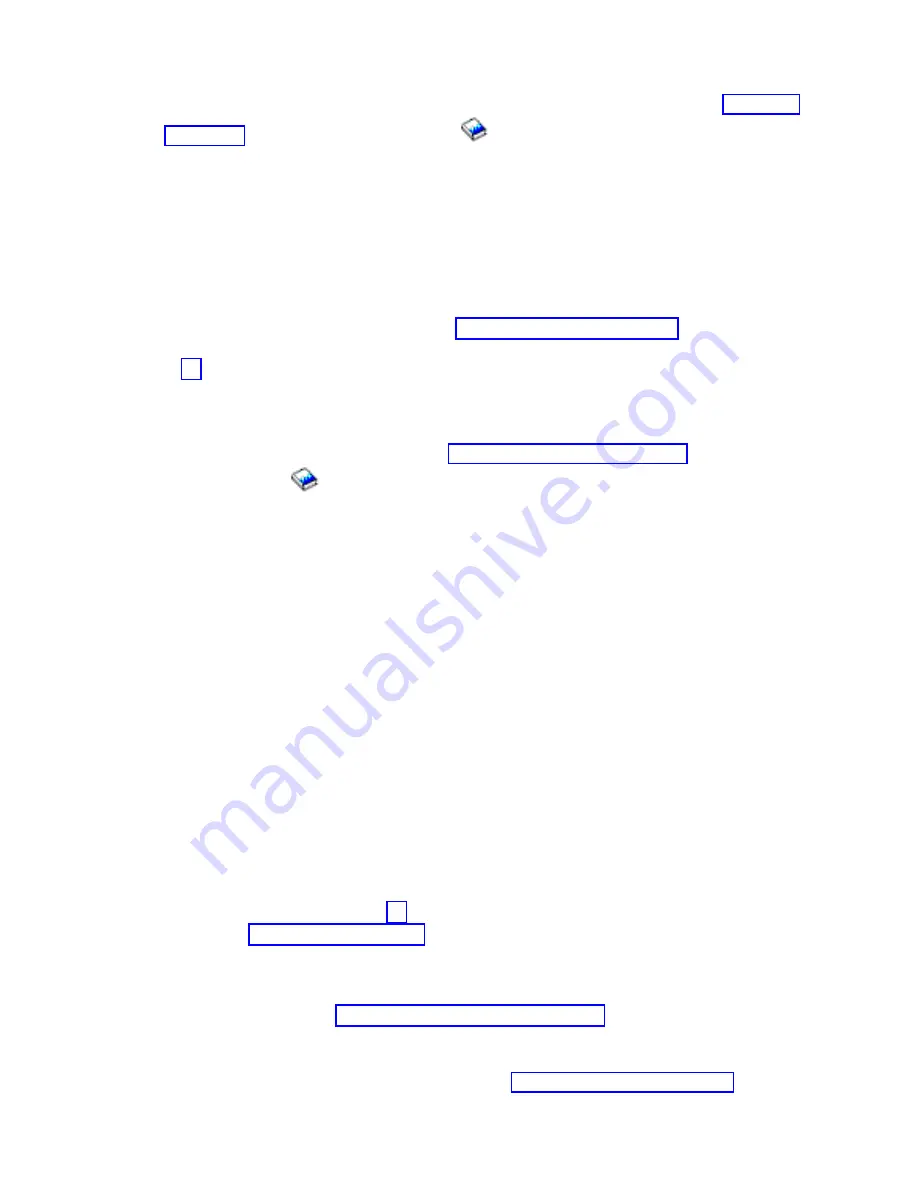
Note:
For
more
information
on
the
Verify
Communications
command
(
VFYCMN
),
see
in
the
iSeries
Service
Functions
information.
b.
On
the
next
display,
enter
the
line
description
name
for
the
communications
line
that
has
the
remote
power-on
cable
attached.
c.
Select
Cable
test
from
the
display
that
shows
a
list
of
tests
that
can
be
performed
on
a
communications
line.
d.
Follow
all
instructions
(such
as
run
problem
analysis
or
attach
the
wrap
connector).
Did
you
find
the
communications
problem
using
the
above
procedure?
v
No
:
Continue
with
the
next
step.
v
Yes
:
Perform
the
following:
a.
Exchange
the
failing
item
indicated
(see
b.
Verify
that
an
IPL
from
a
remote
location
completes
successfully
by
going
to
step
5
(See
page
.
10.
Find
an
entry
in
the
Service
Action
Log
that
matches
the
time,
SRC,
and/or
resource
that
compares
to
the
reported
problem.
a.
On
the
command
line,
enter
the
Start
System
Service
Tools
command
(
STRSST
).
If
you
cannot
get
to
SST,
select
DST
(see
in
the
iSeries
Service
Functions
).
Note:
Do
not
IPL
the
system
to
get
to
DST.
b.
On
the
Start
Service
Tools
Sign
On
display,
type
in
a
User
ID
with
QSRV
authority
and
Password.
c.
Select
Start
a
Service
Tool
—>
Hardware
Service
Manager
—>
Work
with
service
action
log
.
d.
On
the
Select
Timeframe
display,
change
the
From:
Date
and
Time
to
a
date
and
time
prior
to
when
the
customer
reported
having
the
problem.
e.
Find
an
entry
that
matches
one
or
more
conditions
of
the
problem:
1)
SRC
2)
Resource
3)
Time
4)
FRU
list
(choose
Display
the
failing
item
information
to
display
the
FRU
list).
Notes:
a.
All
entries
in
the
service
action
log
represent
problems
that
require
a
service
action.
It
may
be
necessary
to
handle
any
problem
in
the
log
even
if
it
does
not
match
the
original
problem
symptom.
b.
The
information
displayed
in
the
date
and
time
fields
are
the
time
and
date
for
the
first
occurrence
of
the
specific
system
reference
code
(SRC)
for
the
resource
displayed
during
the
time
range
selected.
Did
you
find
an
entry
in
the
Service
Action
Log?
v
Yes
:
Was
the
entry
isolated
(is
there
a
Y
in
the
Isolated
column)?
–
Yes
:
Go
to
step
12
(See
page
.
–
No
:
Go
to
and
use
the
SRC
indicated
in
the
log.
This
ends
the
procedure
.
v
No
:
Continue
with
the
next
step.
11.
Find
an
entry
in
the
Product
Activity
Log
that
matches
the
time,
SRC,
and/or
resource
that
compares
to
the
reported
problem
(see
Did
you
find
an
entry
in
the
Product
Activity
Log?
v
Yes
:
Continue
with
the
next
step.
v
No
:
Exchange
the
following
parts
one
at
a
time
(see
Analyze
hardware
problems
25