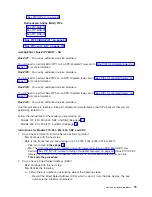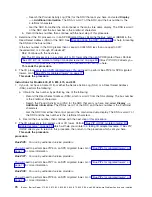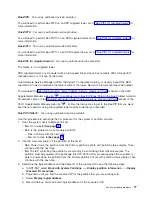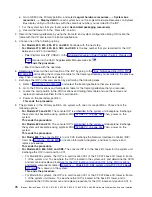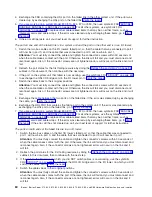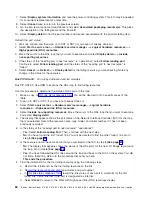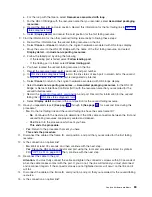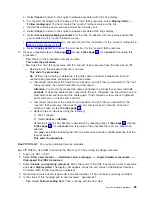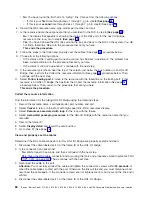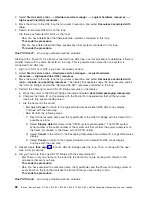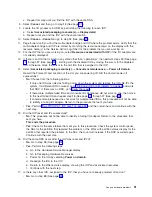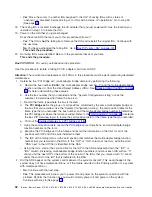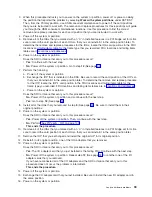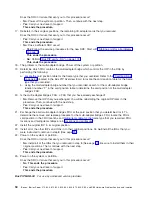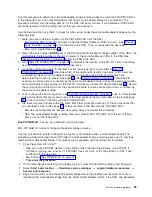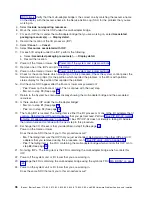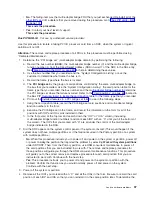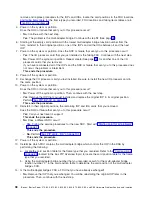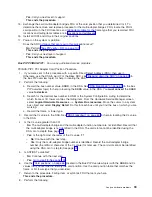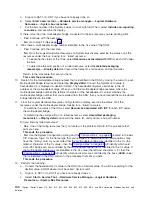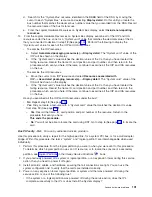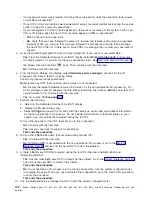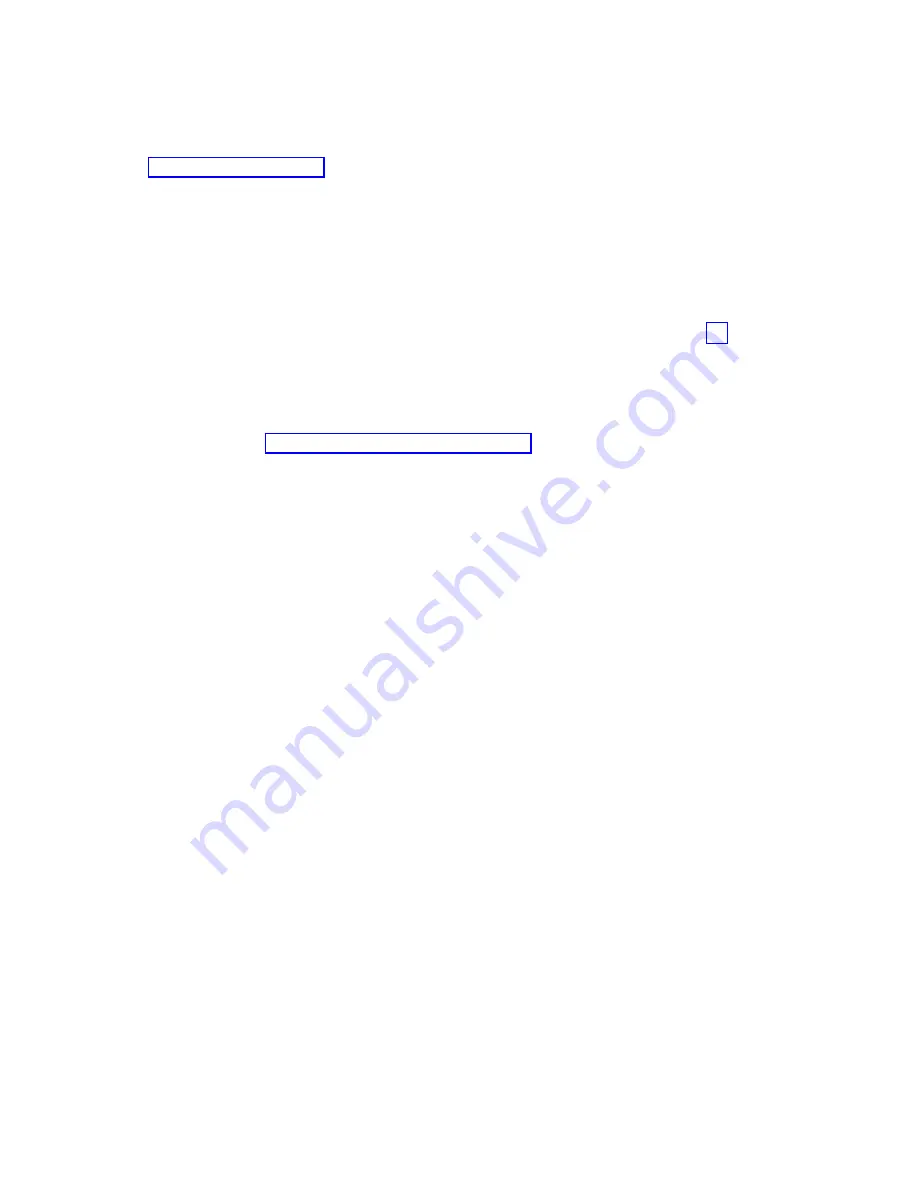
5.
Is
the
connection
an
optical
link?
v
No
:
Wait
at
least
30
seconds,
and
then
continue
with
the
next
step.
v
Yes
:
Clean
the
HSL
cable
connector
and
port
using
the
tools
and
procedures
listed
in
symbolic
FRU
Then,
continue
with
the
next
step.
6.
Reconnect
the
cable
to
the
port.
You
must
fully
connect
the
cable
and
tighten
the
connector’s
screws
within
30
seconds
of
when
the
cable
makes
contact
with
the
port.
Otherwise,
the
link
will
fail
and
you
must
disconnect
and
reconnect
the
cable
again.
If
the
connector
screws
are
not
tightened,
errors
will
occur
on
the
link
and
it
will
fail.
7.
Refresh
the
port
status
by
doing
the
following:
a.
Wait
1
minute.
b.
Select
Cancel
—>
Refresh
—>
Display
detail
for
the
failing
resource
.
8.
Then,
determine
if
the
link
has
become
″
operational
″
by
repeating
steps
1
(See
page
through
7
a
second
time.
Bus
PIP
HSL-05:
For
use
by
authorized
service
providers.
Bus
PIP
HSL-05,
Use
HSM
to
record
the
configuration
and
status
of
the
loop.
1.
Make
a
copy
of
the
You
will
be
directed
to
fill
in
specific
areas
of
the
table.
Fill
in
the
HSL
loop
number
directly
above
the
table.
2.
Sign
on
to
SST
or
DST.
3.
Select
Start
a
service
tool
—>
Hardware
service
manager
—>
Logical
hardware
resources
—>
High-speed
link
(HSL)
resources
.
4.
Select
Include
non-reporting
resources
.
Move
the
cursor
to
the
HSL
loop
that
you
want
to
examine,
and
select
Display
detail
.
The
display
that
appears
shows
the
port
status
of
the
Network
Interface
Controller
(NIC)
for
the
loop
that
you
selected.
5.
Fill
in
the
System
and
Loop
Number
in
the
heading
of
the
HSL
Loop
Configuration
and
Status
Form.
In
the
first
row
of
the
table,
fill
in
the
following:
v
Resource
Type:
Located
under
the
HSL
Loop
Number.
Either
HSL
I/O
Bridge
resource
(if
the
type
is
Bridge)
or
HSL
Loop
resource
(if
the
type
is
NIC)
will
be
listed.
v
Resource
Name:
Located
in
the
top
section
of
the
information.
v
Status
and
Port
information
for
both
the
leading
and
trailing
port
(to/from
the
next
resource).
6.
Select
F8
to
move
to
the
next
resource
in
the
HSL
Loop.
Record
the
same
information
you
recorded
in
the
previous
step
in
the
next
row
of
the
table.
Continue
to
select
F8
and
record
loop
resource
information
until
you
arrive
at
the
resource
you
started
with
(the
resource
name
will
match
the
one
in
the
first
row).
7.
Determine
the
Frame
ID
for
any
resources
with
a
failed
link
on
either
the
Leading
Port
or
the
Trailing
Port:
a.
Exit
back
to
the
Work
with
high-speed
link
(HSL)
resources
display.
b.
Move
the
cursor
to
the
loop
you
are
working
on
and
select
Resources
associated
with
the
loop
.
c.
Move
the
curser
to
the
resource
name
you
need
to
investigate.
Select
Associated
Packaging
Resources
.
The
Frame
ID
will
be
given
on
that
display.
8.
When
you
have
recorded
the
resource
information
for
the
loop
and
determined
the
frames
with
failed
ports,
return
to
the
procedure
that
sent
you
here.
This
ends
the
procedure.
Bus
PIP
HSL-06:
For
use
by
authorized
service
providers.
Bus
PIP
HSL-06,
Use
HSM
to
examine
the
HSL
Loop
to
determine
if
other
systems
are
connected
to
the
loop.
1.
Sign
on
to
SST
or
DST
(if
you
have
not
already
done
so).
Analyze
hardware
problems
87