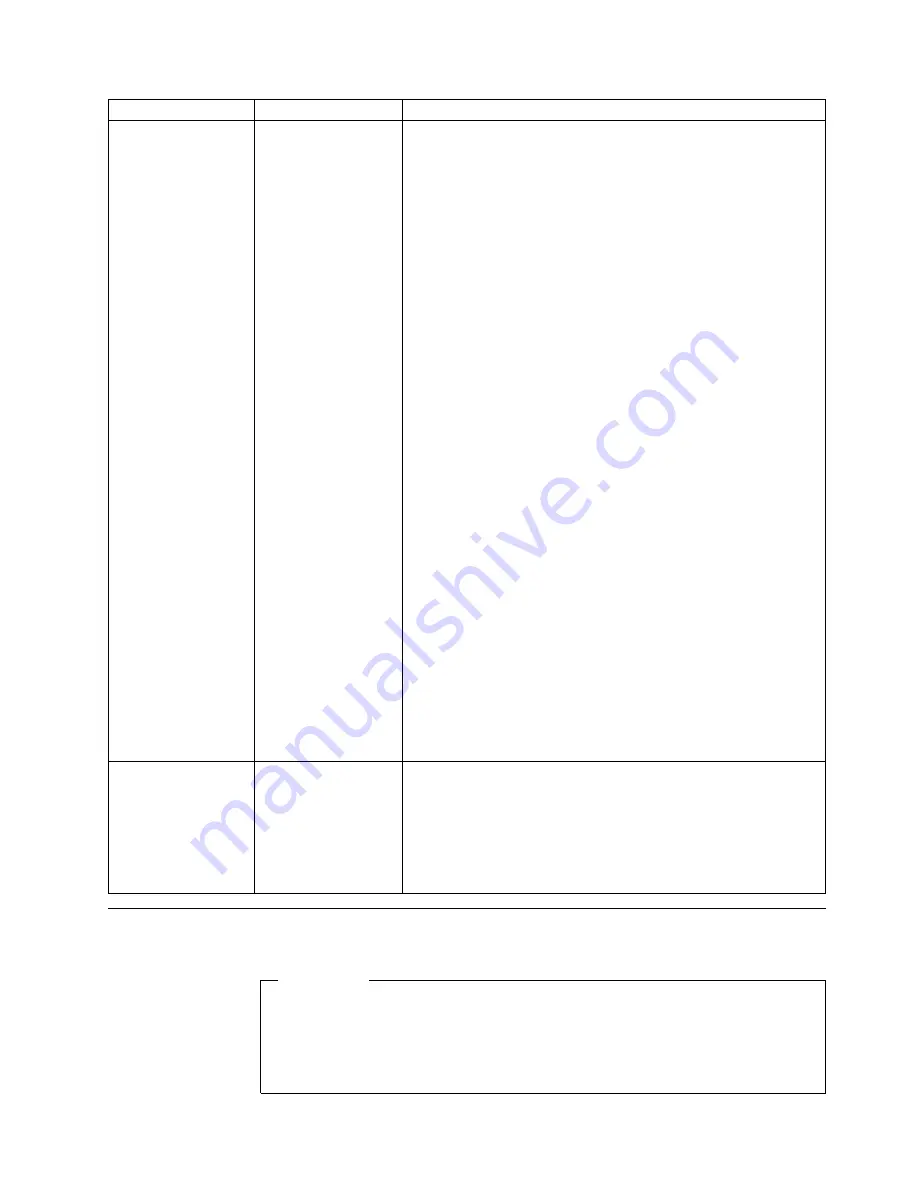
IPDS Menu Item
Value
Description
RESOLUTION
300*
600
240
AUTO
Specifies the resolution reported to the host in the IPDS XOA-OPC
command for raster Coded Fonts and IM1 Images support. The
RESOLUTION menu item also helps determine if a printer-resident
raster font will be activated. For example, 240 dpi raster fonts are
activated at 240 setting, not at 300 or 600. The RESOLUTION menu
item does not affect outline fonts, nor does it affect what raster fonts
can be downloaded to the printer as temporary activation fonts.
v
300—Reports to the host that the printer supports 300-dpi raster
fonts and IM1 Image. Resident or Captured raster fonts of other
resolutions will not be activated unless a matching Font
Resolution and Metric technology Triplet is provided with the
activation request.
v
600—Reports to the host that the printer supports 600-dpi raster
fonts and IM1 Image. Resident or Captured raster fonts of other
resolutions will not be activated unless a matching Font
Resolution and Metric technology Triplet is provided with the
activation request.
v
240—Reports to the host that the printer supports 240-dpi raster
fonts and IM1 Image. Resident or Captured raster fonts of other
resolutions will not be activated unless a matching Font
Resolution and Metric technology Triplet is provided with the
activation request.
v
AUTO—Reports to the host that the printer supports ANY dpi
raster fonts and IM1 Image. Activation of Resident or Captured
raster fonts of any resolution must be accompanied by a
matching Font Resolution and Metric technology or the activation
will not succeed.
Notes:
1. If you change PRINT MODE to STD, RESOLUTION is internally
forced to 300 DPI.
2. To specify an IPDS resolution of 240, 600, or AUTO, you must
first set PRINT MODE to ENH (enhanced). Enhanced print mode
produces optimal print quality; however, complex print jobs may
print slower.
3. If you change RESOLUTION, power off and then power on the
printer for the new value to take effect.
FONT CAPTURE
ON*
OFF
Sets FONT CAPTURE processing:
v
ON—allows the printer to save downloaded font resources onto
the hard disk for use beyond power cycles. The IPDS host must
provide the Activate Resource command with proper resource
identifiers prior to downloading the font resource to be captured.
v
OFF—the printer will not save downloaded font resources after a
power cycle.
Token Ring Menu
Important!
For information about configuring the token-ring attachment, please see IBM
Network Printers: Ethernet and Token Ring Quick Configuration Guide, which
comes with the token-ring network interface card. “Chapter 9. Configuring
Printer Network Addresses” on page 141 describes how to define the IP
address, default gateway address, and subnet mask from the operator panel.
Chapter 6. Operator Panel Menus
85
||
|
|
|
|
|
|
|
|
|
|
|
|
|
|
|
|
|
|
|
|
|
|
|
|
|
|
|
|
|
|
|
|
|
|
|
|
|
|
|
||
|
|
|
|
|
|
|
|
Summary of Contents for InfoPrint 20
Page 1: ...IBM InfoPrint 20 User s Guide Web Version S544 5516 W1...
Page 2: ......
Page 3: ...IBM InfoPrint 20 User s Guide Web Version S544 5516 W1...
Page 22: ...1 Turn off the printer and unplug it from the wall 12 InfoPrint 20 User s Guide Web Version...
Page 34: ...24 InfoPrint 20 User s Guide Web Version...
Page 62: ...52 InfoPrint 20 User s Guide Web Version...
Page 122: ...112 InfoPrint 20 User s Guide Web Version...
Page 182: ...172 InfoPrint 20 User s Guide Web Version...
Page 184: ...174 InfoPrint 20 User s Guide Web Version...
Page 192: ...182 InfoPrint 20 User s Guide Web Version...
Page 202: ...192 InfoPrint 20 User s Guide Web Version...
Page 205: ......
Page 206: ...File Number S370 4300 9370 16 Printed in U S A...
















































