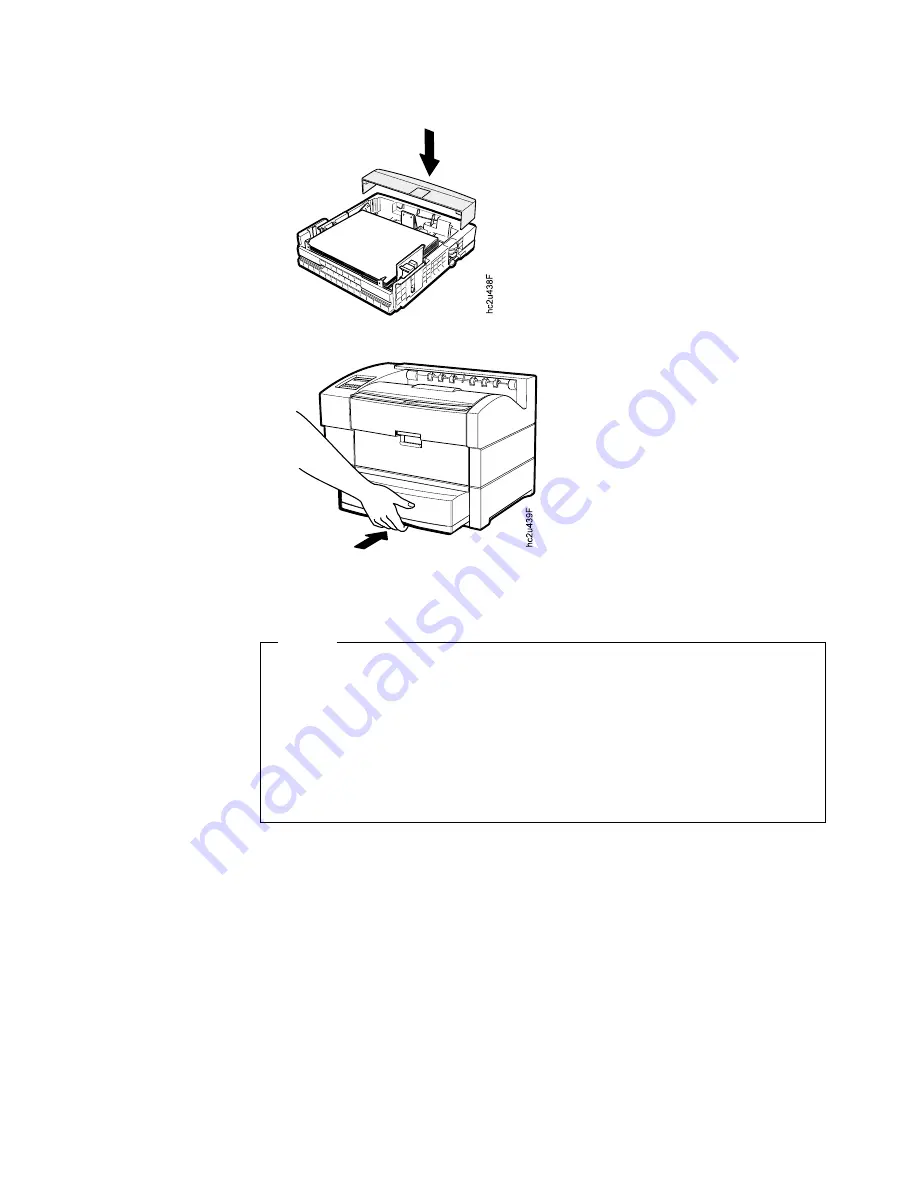
9. Replace the tray cover.
10. Slide the tray into the printer until it clicks into place.
Loading the A3/Ledger (11 x 17) Paper Tray
Notes
1. To load the A4/Letter tray, see “Loading the A4/Letter Paper Tray” on
page 31.
2. Many applications allow you to specify the input tray you want to use. This
value will override any value set at the printer. If your application does not
let you pick an input tray, use the Paper Menu to select the tray.
To select a 500-sheet paper tray, set SOURCE to TRAY1, TRAY2, or
TRAY3 depending on the position of the tray (see “Selecting The Default
Input Tray” on page 48).
1. See “Selecting Paper and Other Printable Material” on page 25 and “A3/Ledger
(11 x 17) Tray Paper Specifications” on page 29 for information on media you
can load.
Chapter 4. Paper Handling
33
Summary of Contents for InfoPrint 20
Page 1: ...IBM InfoPrint 20 User s Guide Web Version S544 5516 W1...
Page 2: ......
Page 3: ...IBM InfoPrint 20 User s Guide Web Version S544 5516 W1...
Page 22: ...1 Turn off the printer and unplug it from the wall 12 InfoPrint 20 User s Guide Web Version...
Page 34: ...24 InfoPrint 20 User s Guide Web Version...
Page 62: ...52 InfoPrint 20 User s Guide Web Version...
Page 122: ...112 InfoPrint 20 User s Guide Web Version...
Page 182: ...172 InfoPrint 20 User s Guide Web Version...
Page 184: ...174 InfoPrint 20 User s Guide Web Version...
Page 192: ...182 InfoPrint 20 User s Guide Web Version...
Page 202: ...192 InfoPrint 20 User s Guide Web Version...
Page 205: ......
Page 206: ...File Number S370 4300 9370 16 Printed in U S A...






























