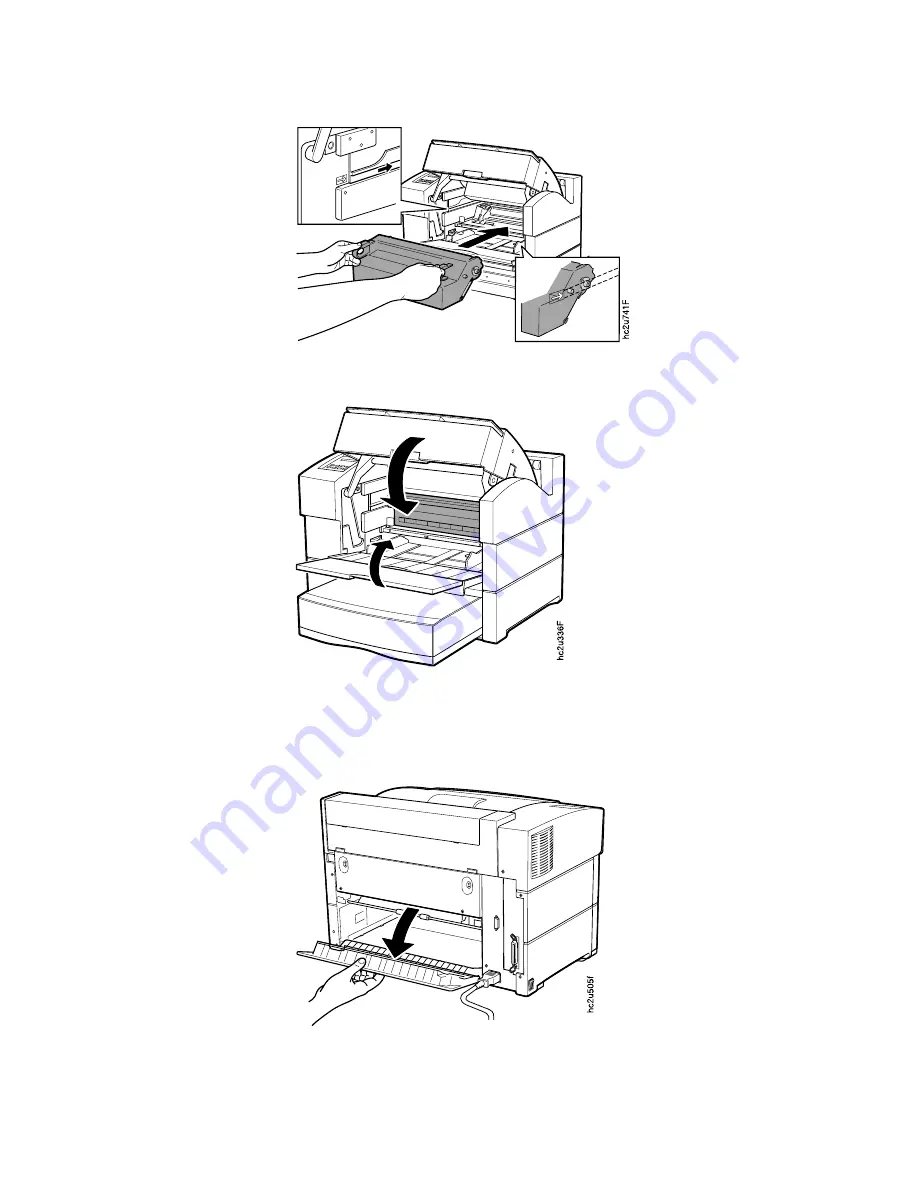
of the cartridge until the cartridge stops.
11. Slide the tray back into the printer until it clicks into place. Then close the
auxiliary tray and the top cover.
12. Open the rear cover of the printer.
Note: Tray 2 and Tray 3 rear covers cannot be opened. If paper was fed from
Tray 2 or Tray 3, clear the jam by removing the tray and reaching inside
to remove any jammed paper.
Chapter 5. Clearing Jams
57
Summary of Contents for InfoPrint 20
Page 1: ...IBM InfoPrint 20 User s Guide Web Version S544 5516 W1...
Page 2: ......
Page 3: ...IBM InfoPrint 20 User s Guide Web Version S544 5516 W1...
Page 22: ...1 Turn off the printer and unplug it from the wall 12 InfoPrint 20 User s Guide Web Version...
Page 34: ...24 InfoPrint 20 User s Guide Web Version...
Page 62: ...52 InfoPrint 20 User s Guide Web Version...
Page 122: ...112 InfoPrint 20 User s Guide Web Version...
Page 182: ...172 InfoPrint 20 User s Guide Web Version...
Page 184: ...174 InfoPrint 20 User s Guide Web Version...
Page 192: ...182 InfoPrint 20 User s Guide Web Version...
Page 202: ...192 InfoPrint 20 User s Guide Web Version...
Page 205: ......
Page 206: ...File Number S370 4300 9370 16 Printed in U S A...
















































