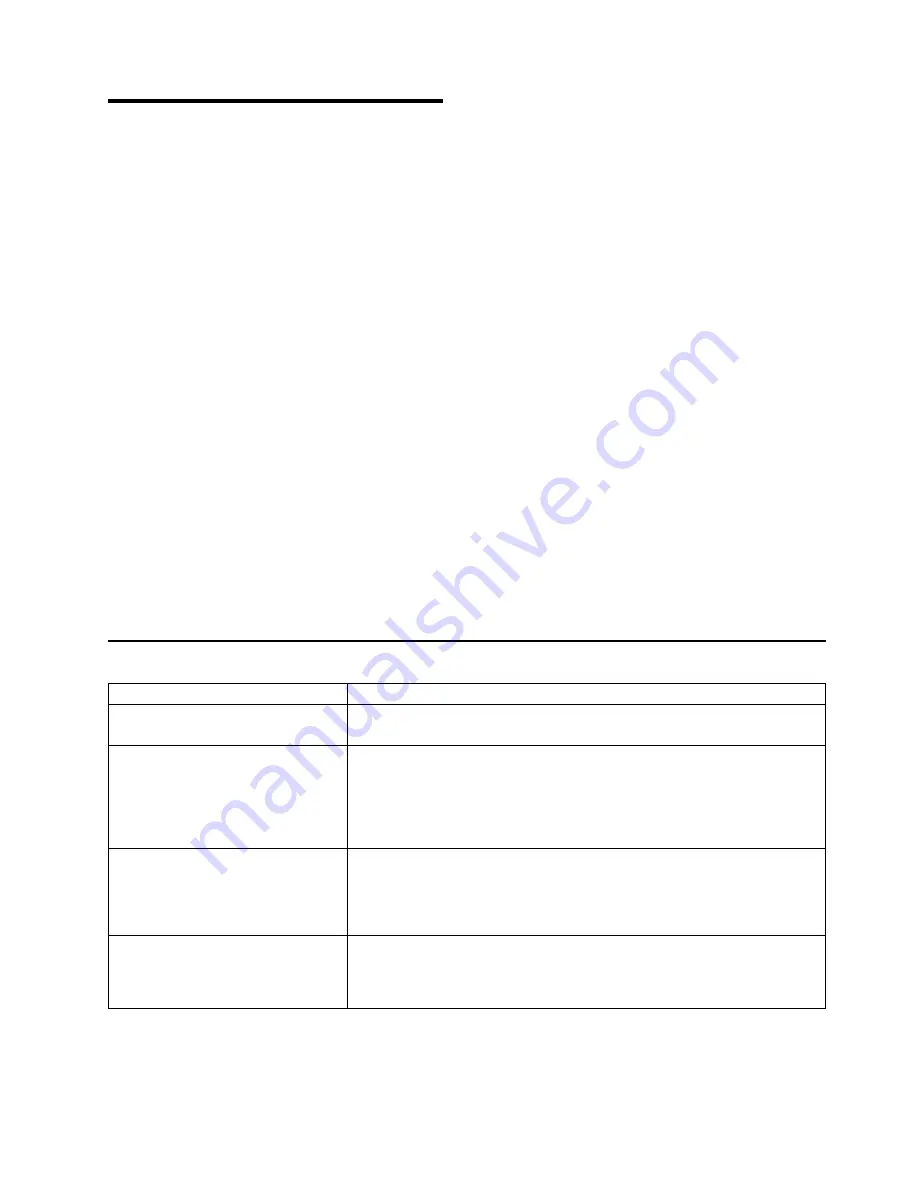
Appendix A. Troubleshooting
This section provides simple methods for detecting and solving some of the
problems that most frequently occur in printing environments. If your printer does
not print your job, follow these steps:
1. Turn the printer off and leave it off for approximately ten seconds. Turn it back
on. This action resets the printer to its programmed configuration and may clear
the error.
2. Print a sample page to determine whether the problem is with the printer or with
the network or cabling leading to the printer. The printer configuration page can
be used as a sample page; see “Printing the Printer Configuration Page” on
page 18 for instructions. If the problem is with the printer, it is likely that the
printer will not print the configuration page. If the problem is in the network or
cabling leading to the printer, the configuration page will still print.
3. See “Troubleshooting Checklist” to help identify and solve problems.
4. Call your service representative. If you cannot solve a problem, call your point
of purchase or IBM customer technical support (1-800-358-6661 in the U.S.A.
and Canada).
Notes:
a. Have your printer serial number ready. The serial number is on the back of
the printer. It is also listed in the Printer Details section of the printer
configuration page (see “Printing the Printer Configuration Page” on
page 18). If you are asked for a machine type, specify 4320.
b. If you need IBM operating system support (for example, AIX, OS/2, OS/400,
and MVS), contact IBM software support (1-800-237-5511 in the U.S.A.,
1-800-465-2222 in Canada).
Troubleshooting Checklist
Symptom
Action
A message appears in the message
display area
See “Appendix C. Printer Messages” on page 155.
Solid rectangles in the message
display area
This usually indicates a problem with the controller card or one of its options
(SIMM or hard drive).
Response: Make sure the SIMMs are in the correct group of sockets and are
installed correctly. See “SIMMs and Hard Drives” on page 113 for instructions
on installing SIMMs and the hard drive.
No display messages
No message is in the message display area.
Response: The printer may not be turned on or the power cord has become
unplugged. Press the 1 on the power switch to power on the printer. Make
sure the power cord is plugged in.
Changed toner cartridge and the
printer does not work
Response: Turn off the printer. Open the printer and reseat the toner
cartridge. Make sure you remove all tape and packaging material, including
the yellow tape at the end of the cartridge. See “Changing the Toner
Cartridge” on page 101.
© Copyright IBM Corp. 1998, 1999
143
Summary of Contents for InfoPrint 20
Page 1: ...IBM InfoPrint 20 User s Guide Web Version S544 5516 W1...
Page 2: ......
Page 3: ...IBM InfoPrint 20 User s Guide Web Version S544 5516 W1...
Page 22: ...1 Turn off the printer and unplug it from the wall 12 InfoPrint 20 User s Guide Web Version...
Page 34: ...24 InfoPrint 20 User s Guide Web Version...
Page 62: ...52 InfoPrint 20 User s Guide Web Version...
Page 122: ...112 InfoPrint 20 User s Guide Web Version...
Page 182: ...172 InfoPrint 20 User s Guide Web Version...
Page 184: ...174 InfoPrint 20 User s Guide Web Version...
Page 192: ...182 InfoPrint 20 User s Guide Web Version...
Page 202: ...192 InfoPrint 20 User s Guide Web Version...
Page 205: ......
Page 206: ...File Number S370 4300 9370 16 Printed in U S A...






























