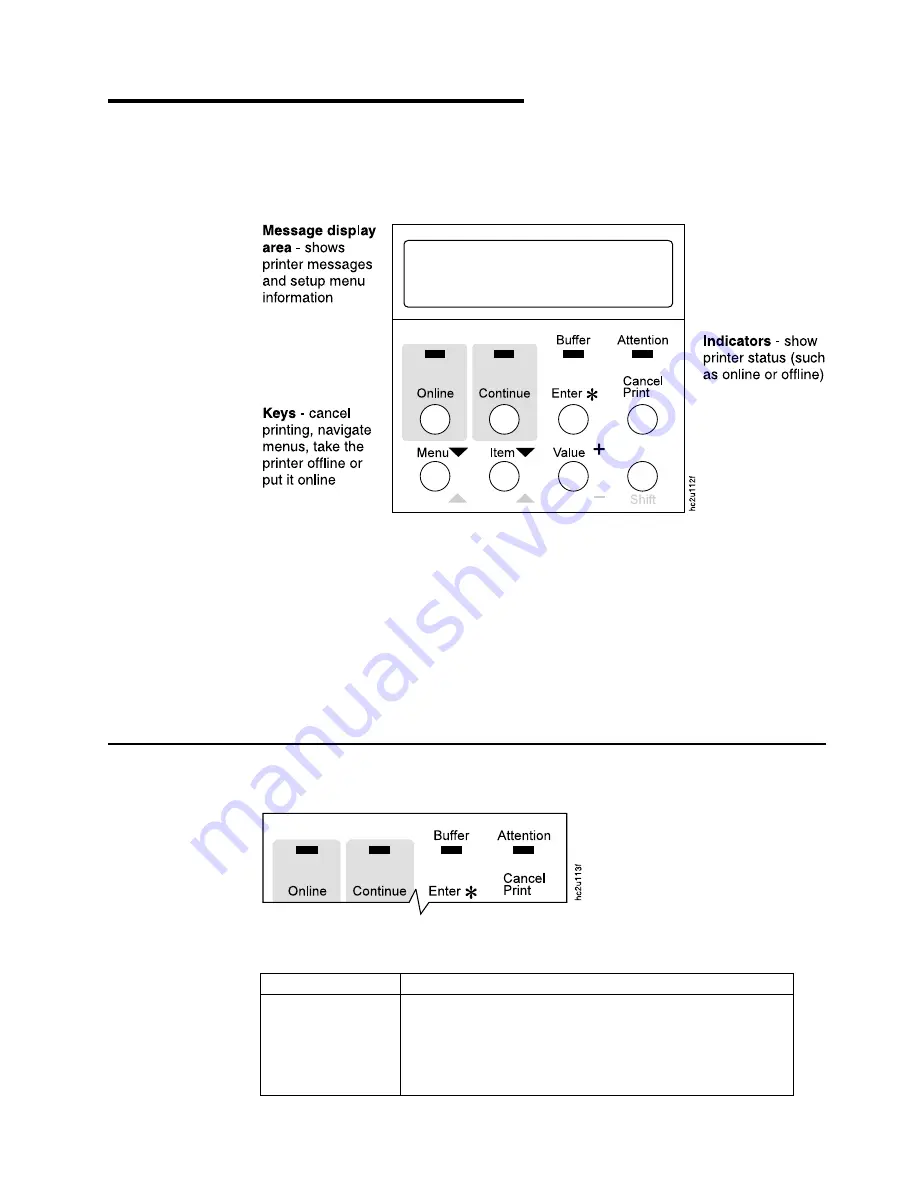
Chapter 3. Using the Operator Panel
This chapter describes how to use the InfoPrint 20 operator panel. The operator
panel is on the top, left-hand side of the printer. It consists of a message display
area, status indicator lights, and operator keys.
v
For information about indicator lights, see “Understanding the Operator Panel
Indicator Lights”.
v
For a description of all messages, see “Appendix C. Printer Messages” on
page 155.
v
For information about operator panel keys, see “Using the Operator Panel Keys”
on page 16 and “Navigating Menus” on page 17.
v
For an overview of some of the most common operator panel tasks, see “Other
Operator Panel Tasks” on page 20.
v
For an overview of all printer menus, see “Chapter 6. Operator Panel Menus” on
page 65.
Understanding the Operator Panel Indicator Lights
The status indicators are located at the center of the operator panel.
Indicator lights can be on, off, or blinking.
Indicator
Condition
Online
On—the printer is online and idle.
Blinking—the printer is online and receiving or processing data.
Off—the printer is offline. Note that the printer must be offline
before you can change menu settings.
© Copyright IBM Corp. 1998, 1999
15
Summary of Contents for InfoPrint 20
Page 1: ...IBM InfoPrint 20 User s Guide Web Version S544 5516 W1...
Page 2: ......
Page 3: ...IBM InfoPrint 20 User s Guide Web Version S544 5516 W1...
Page 22: ...1 Turn off the printer and unplug it from the wall 12 InfoPrint 20 User s Guide Web Version...
Page 34: ...24 InfoPrint 20 User s Guide Web Version...
Page 62: ...52 InfoPrint 20 User s Guide Web Version...
Page 122: ...112 InfoPrint 20 User s Guide Web Version...
Page 182: ...172 InfoPrint 20 User s Guide Web Version...
Page 184: ...174 InfoPrint 20 User s Guide Web Version...
Page 192: ...182 InfoPrint 20 User s Guide Web Version...
Page 202: ...192 InfoPrint 20 User s Guide Web Version...
Page 205: ......
Page 206: ...File Number S370 4300 9370 16 Printed in U S A...






























