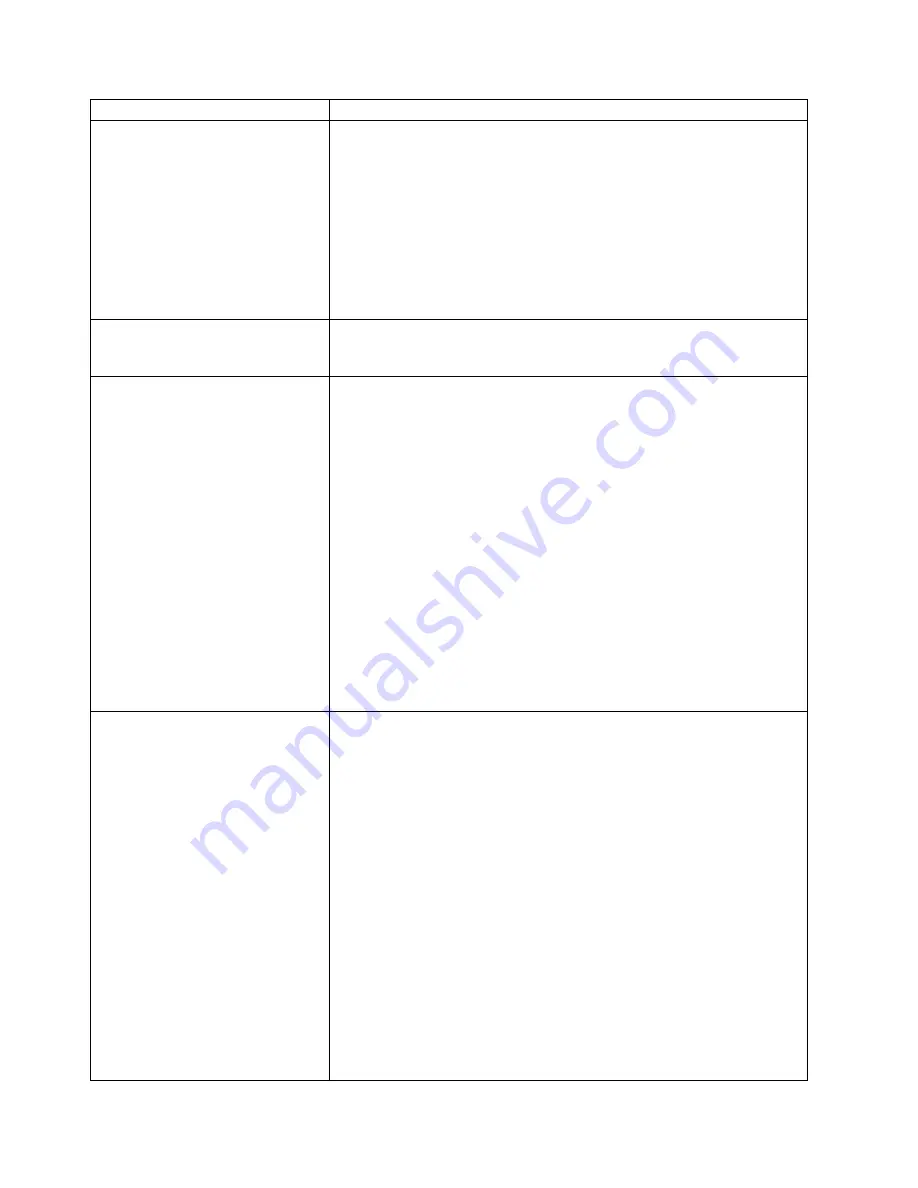
Symptom
Action
Printer prints wrong font
You started a print job and the font you see is not what you want.
Responses:
1. If you are printing IPDS jobs, see if you have turned on font substitution
(FONT SUB set to ON on the IPDS Menu). See “IPDS Menu” on
page 79.
2. Print a list of fonts for the type of data you are printing. See “Printing a
List of PCL5e Fonts” on page 22, “Printing a List of PostScript Fonts” on
page 22, or “Printing a List of IPDS Resident Fonts” on page 22.
3. The problem may also be with the software; check to see that you have
loaded the correct fonts.
Duplex setting is ignored
The DUPLEX setting on the Paper Menu is the printer default. Your
application or driver settings override this default. Make sure that the
application, driver, or both specify the correct duplex setting.
PostScript printing problem
If your printer is not printing PostScript jobs correctly, the printed output will
be unformatted and will include unrecognizable characters (including %%
identifiers and other font information). Some print jobs such as screen dumps
and PCL5e jobs may print correctly.
Responses:
1. Make sure you have a PostScript printer driver installed and that it is
connected to the correct port.
2. If the driver is installed and connected correctly, make sure your printer
has enough memory (see “Memory Requirements” on page 4). If it does
have enough memory, suspect a problem with the PostScript printer
driver or a problem with the print job.
3. If you use either an Ethernet or token-ring connection, make sure the
PERSONALTY item in the Token Ring Menu or the Ethernet Menu is set
to AUTO or PS. AUTO allows the printer to handle any data stream; PS
dedicates the card to PostScript jobs. If PERSONALTY is set to either
PCL or IPDS, you cannot print PostScript jobs using the card.
4. Set the PRINT ERRS item to ON in the PS Menu (see “PS Menu” on
page 78).
IPDS printing problem
IPDS jobs are not printing.
Responses:
1. Print a configuration page. See “Printing the Printer Configuration Page”
on page 18. If the controller recognizes the IPDS feature, the
configuration page will list the IPDS menu and Installed options will list
“IPDS”. If IPDS is not listed, remove and reseat the IPDS SIMM. If
reseating the SIMM does not correct the problem, replace the SIMM.
2. If you use either an Ethernet or token-ring connection, make sure your
printer is configured for TCP/IP. You cannot send IPDS jobs to the printer
using an Ethernet or token-ring card that is not configured for TCP/IP.
See IBM Network Printers: Ethernet and Token Ring Quick Configuration
Guide for more information about configuring Ethernet and token-ring
cards.
3. If you use either an Ethernet or token-ring connection, make sure the
PERSONALTY item in the Token Ring Menu or the Ethernet Menu is set
to AUTO or IPDS. AUTO allows the printer to handle any data stream;
IPDS dedicates the card to IPDS jobs. If PERSONALTY is set to either
PCL or PS (PostScript), you cannot print IPDS jobs using the card.
4. Make sure you have enough memory. See “Memory Requirements” on
page 4.
146
InfoPrint 20: User’s Guide -- Web Version
Summary of Contents for InfoPrint 20
Page 1: ...IBM InfoPrint 20 User s Guide Web Version S544 5516 W1...
Page 2: ......
Page 3: ...IBM InfoPrint 20 User s Guide Web Version S544 5516 W1...
Page 22: ...1 Turn off the printer and unplug it from the wall 12 InfoPrint 20 User s Guide Web Version...
Page 34: ...24 InfoPrint 20 User s Guide Web Version...
Page 62: ...52 InfoPrint 20 User s Guide Web Version...
Page 122: ...112 InfoPrint 20 User s Guide Web Version...
Page 182: ...172 InfoPrint 20 User s Guide Web Version...
Page 184: ...174 InfoPrint 20 User s Guide Web Version...
Page 192: ...182 InfoPrint 20 User s Guide Web Version...
Page 202: ...192 InfoPrint 20 User s Guide Web Version...
Page 205: ......
Page 206: ...File Number S370 4300 9370 16 Printed in U S A...






























