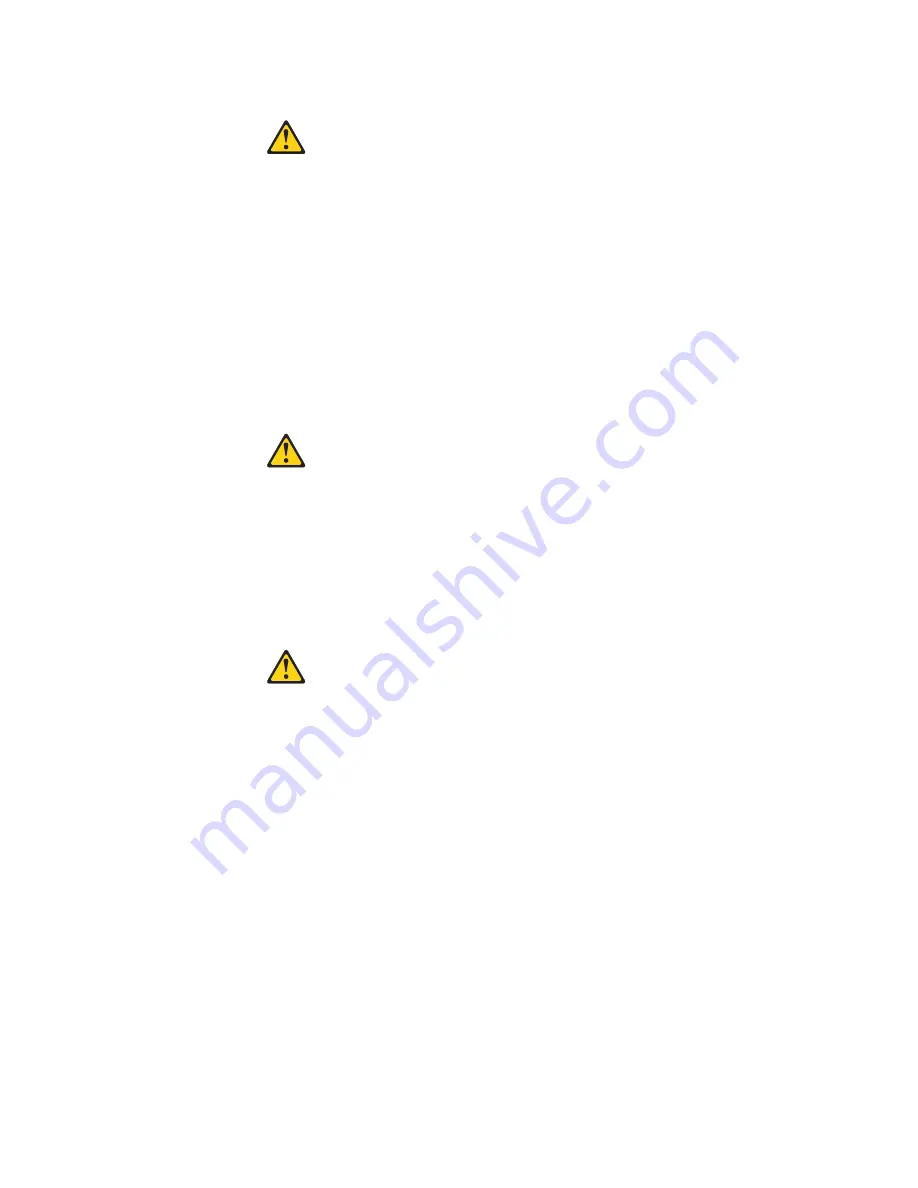
Notice
n°
2
ATTENTION:
Remplacez
la
pile
au
lithium
usagée
par
une
pile
de
référence
identique
exclusivement
-
voir
la
référence
IBM
-
ou
par
une
pile
équivalente
recommandée
par
le
fabricant.
Si
votre
système
est
doté
d’un
module
contenant
une
pile
au
lithium,
vous
devez
le
remplacer
uniquement
par
un
module
identique,
produit
par
le
même
fabricant.
La
pile
contient
du
lithium
et
présente
donc
un
risque
d’explosion
en
cas
de
mauvaise
manipulation
ou
utilisation.
v
Ne
la
jetez
pas
à
l’eau.
v
Ne
l’exposez
pas
à
une
température
supérieure
à
100
°C.
v
Ne
cherchez
pas
à
la
réparer
ou
à
la
démonter.
Pour
la
mise
au
rebut,
reportez-vous
à
la
réglementation
en
vigueur.
Notice
n°
3
ATTENTION:
Si
des
produits
laser
sont
installés
(tels
que
des
unités
de
CD-ROM
ou
de
DVD,
des
périphériques
contenant
des
fibres
optiques
ou
des
émetteurs-récepteurs),
prenez
connaissance
des
informations
suivantes:
v
N’ouvrez
pas
ces
produits
pour
éviter
une
exposition
directe
au
rayon
laser.
Vous
ne
pouvez
effectuer
aucune
opération
de
maintenance
à
l’intérieur.
v
Pour
éviter
tout
risque
d’exposition
au
rayon
laser,
respectez
les
consignes
de
réglage
et
d’utilisation
des
commandes,
ainsi
que
les
procédures
décrites
dans
le
présent
document.
DANGER
Certains
produits
laser
contiennent
une
diode
laser
de
classe
3A
ou
3B.
Prenez
connaissance
des
informations
suivantes:
Rayonnement
laser
lorsque
le
carter
est
ouvert.
évitez
de
regarder
fixement
le
faisceau
ou
de
l’observer
à
l’aide
d’instruments
optiques.
évitez
une
exposition
directe
au
rayon.
Appendix
B.
Related
service
information
187
Summary of Contents for 8671 - Eserver xSeries 235
Page 1: ...xSeries 235 Type 8671 Hardware Maintenance Manual and Troubleshooting Guide ERserver...
Page 2: ......
Page 3: ...xSeries 235 Type 8671 Hardware Maintenance Manual and Troubleshooting Guide ERserver...
Page 6: ...iv xSeries 235 Type 8671 Hardware Maintenance Manual and Troubleshooting Guide...
Page 24: ...14 xSeries 235 Type 8671 Hardware Maintenance Manual and Troubleshooting Guide...
Page 38: ...28 xSeries 235 Type 8671 Hardware Maintenance Manual and Troubleshooting Guide...
Page 54: ...44 xSeries 235 Type 8671 Hardware Maintenance Manual and Troubleshooting Guide...
Page 138: ...128 xSeries 235 Type 8671 Hardware Maintenance Manual and Troubleshooting Guide...
Page 170: ...160 xSeries 235 Type 8671 Hardware Maintenance Manual and Troubleshooting Guide...
Page 189: ...Appendix B Related service information 179...
Page 190: ...180 xSeries 235 Type 8671 Hardware Maintenance Manual and Troubleshooting Guide...
Page 191: ...Appendix B Related service information 181...
Page 192: ...182 xSeries 235 Type 8671 Hardware Maintenance Manual and Troubleshooting Guide...
Page 193: ...Appendix B Related service information 183...
Page 194: ...184 xSeries 235 Type 8671 Hardware Maintenance Manual and Troubleshooting Guide...
Page 195: ...Appendix B Related service information 185...
Page 205: ...Appendix B Related service information 195...
Page 206: ...196 xSeries 235 Type 8671 Hardware Maintenance Manual and Troubleshooting Guide...
Page 207: ...Appendix B Related service information 197...
Page 208: ...198 xSeries 235 Type 8671 Hardware Maintenance Manual and Troubleshooting Guide...
Page 209: ...Appendix B Related service information 199...
Page 210: ...200 xSeries 235 Type 8671 Hardware Maintenance Manual and Troubleshooting Guide...
Page 214: ...204 xSeries 235 Type 8671 Hardware Maintenance Manual and Troubleshooting Guide...
Page 220: ...210 xSeries 235 Type 8671 Hardware Maintenance Manual and Troubleshooting Guide...
Page 221: ......
Page 222: ...Part Number 24P2965 1P P N 24P2965...
















































