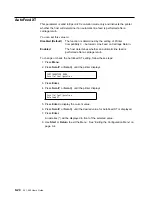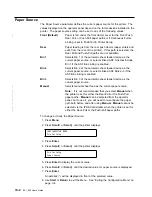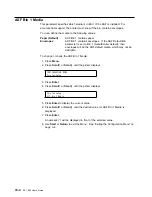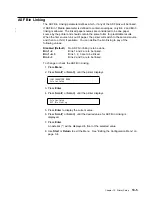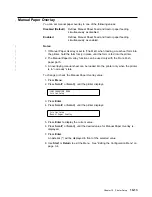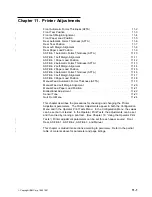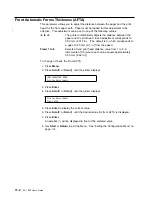Continuous Forms Linking
This parameter is displayed only if the front and rear tractors are installed and the
Rear Tractor Use parameter is set to
Push
. Both Front Forms Backup and Rear
Forms Backup must have the same values (either both enabled or disabled) for the
continuous forms sources to be capable of being linked.
This parameter instructs the printer to automatically switch from the Front Push to
Rear Push or Rear Push to Front Push paper paths when out of paper.
You can define continuous forms linking to one the following values:
Disabled (Default)
No linking is to be done.
Enabled
The Front Push and Rear Push continuous forms paths
are to be linked together so they are treated by the
printer as one continuous paper source.
To change or check the Continuous Forms Linking:
1. Press Menu.
2. Press Scroll
↑
or Scroll
↓
until the printer displays
3. Press Enter.
4. Press Scroll
↑
or Scroll
↓
until the printer displays
5. Press Enter to display the current value.
6. Press Scroll
↑
or Scroll
↓
until the desired value for Continuous Forms Linking
is displayed.
7. Press Enter.
An asterisk (*) will be displayed in front of the selected value.
8. Use Start or Return to exit the Menu. See “Exiting the Configuration Menu” on
page 3-4.
CONFIGURATION MENU
Printer Setup
Printer Setup
Continuous Forms Linking
10-8
001, 002 User’s Guide
Summary of Contents for 4247 - Model 001 B/W Dot-matrix Printer
Page 1: ...4247 Printer Models 001 002 IBM User s Guide SA24 4408 01 ...
Page 2: ......
Page 3: ...4247 Printer Models 001 002 IBM User s Guide SA24 4408 01 ...
Page 12: ...x 001 002 User s Guide ...
Page 16: ...xiv 001 002 User s Guide ...
Page 20: ...xviii 001 002 User s Guide ...
Page 22: ... 1 2 001 002 User s Guide ...
Page 26: ...1 6 001 002 User s Guide ...
Page 48: ...1 28 001 002 User s Guide ...
Page 66: ...2 2 001 002 User s Guide ...
Page 106: ...5 2 001 002 User s Guide ...
Page 108: ...6 2 001 002 User s Guide ...
Page 124: ...7 16 001 002 User s Guide ...
Page 200: ...10 20 001 002 User s Guide ...
Page 226: ...12 2 001 002 User s Guide ...
Page 228: ...13 2 001 002 User s Guide ...
Page 230: ...14 2 001 002 User s Guide ...
Page 234: ...15 4 001 002 User s Guide ...
Page 236: ...16 2 001 002 User s Guide ...
Page 344: ...18 6 001 002 User s Guide ...
Page 350: ...18 12 001 002 User s Guide ...
Page 398: ...20 32 001 002 User s Guide ...
Page 402: ...A 4 001 002 User s Guide ...
Page 432: ...B 12 001 002 User s Guide ...
Page 440: ...C 8 001 002 User s Guide ...
Page 450: ......
Page 453: ......