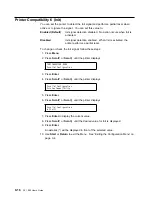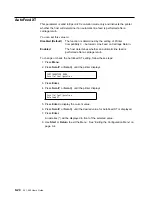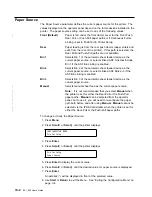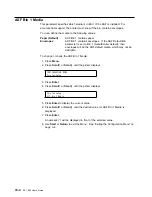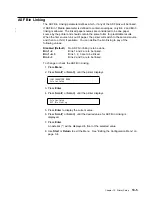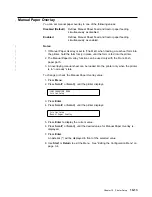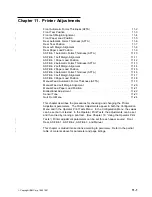Front Forms Backup
This parameter is displayed as long as the front continuous forms paper source is
available. The Front Forms Backup parameter instructs the printer whether it can
perform tractor movements that would back the forms up. Such movements
include parking the printer. This would be used when the physical characteristics of
the forms currently loaded make it undesirable for the printer to attempt to move
the forms in the reverse direction (for example, labels).
Even if Front Forms Backup is disabled, the Micro
↓
can still be used for the paper
path. You can define the front forms backup to either one of the following values:
Enabled (Default)
Allows the printer to back up the front forms as needed.
Disabled
Prevents the printer from backing up front forms. Use this
setting for labeled continuous forms.
To change or check the Front Forms Backup:
1. Press Menu.
2. Press Scroll
↑
or Scroll
↓
until the printer displays
3. Press Enter.
4. Press Scroll
↑
or Scroll
↓
until the printer displays
5. Press Enter to display the current value.
6. Press Scroll
↑
or Scroll
↓
until the desired value for Front Forms Backup is
displayed.
7. Press Enter.
An asterisk (*) will be displayed in front of the selected value.
8. Use Start or Return to exit the Menu. See “Exiting the Configuration Menu” on
page 3-4.
CONFIGURATION MENU
Printer Setup
Printer Setup
Front Forms Backup
10-6
001, 002 User’s Guide
Summary of Contents for 4247 - Model 001 B/W Dot-matrix Printer
Page 1: ...4247 Printer Models 001 002 IBM User s Guide SA24 4408 01 ...
Page 2: ......
Page 3: ...4247 Printer Models 001 002 IBM User s Guide SA24 4408 01 ...
Page 12: ...x 001 002 User s Guide ...
Page 16: ...xiv 001 002 User s Guide ...
Page 20: ...xviii 001 002 User s Guide ...
Page 22: ... 1 2 001 002 User s Guide ...
Page 26: ...1 6 001 002 User s Guide ...
Page 48: ...1 28 001 002 User s Guide ...
Page 66: ...2 2 001 002 User s Guide ...
Page 106: ...5 2 001 002 User s Guide ...
Page 108: ...6 2 001 002 User s Guide ...
Page 124: ...7 16 001 002 User s Guide ...
Page 200: ...10 20 001 002 User s Guide ...
Page 226: ...12 2 001 002 User s Guide ...
Page 228: ...13 2 001 002 User s Guide ...
Page 230: ...14 2 001 002 User s Guide ...
Page 234: ...15 4 001 002 User s Guide ...
Page 236: ...16 2 001 002 User s Guide ...
Page 344: ...18 6 001 002 User s Guide ...
Page 350: ...18 12 001 002 User s Guide ...
Page 398: ...20 32 001 002 User s Guide ...
Page 402: ...A 4 001 002 User s Guide ...
Page 432: ...B 12 001 002 User s Guide ...
Page 440: ...C 8 001 002 User s Guide ...
Page 450: ......
Page 453: ......