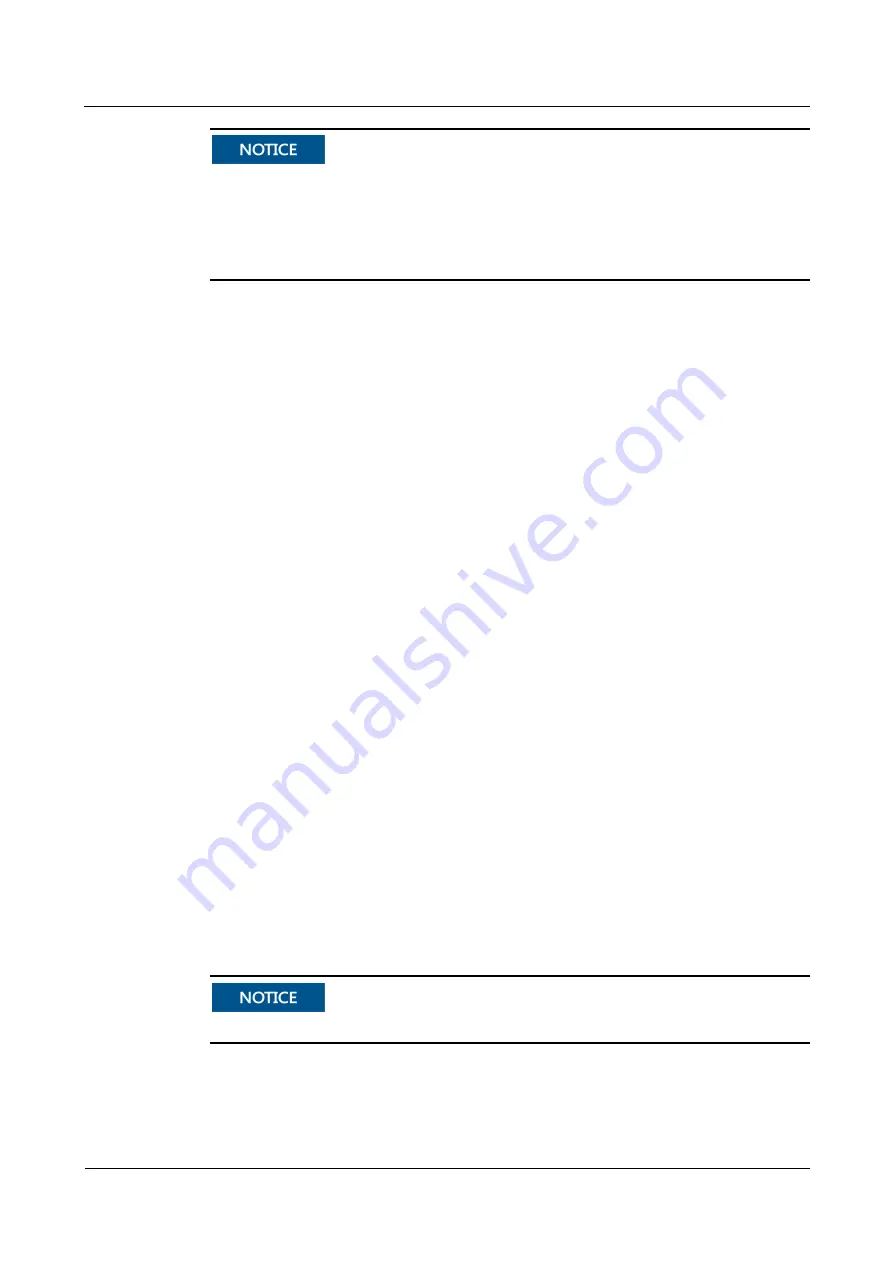
UPS5000-S-600 kVA
User Manual (Three-phase, Three-wire)
5 Operations
Issue 05 (2019-12-20)
Copyright © Huawei Technologies Co., Ltd.
163
If the UPS is powered on for the first time, you need to obtain the startup password from
the
Service Expert
app. Skip this step if the UPS is not powered on for the first time.
The
Service Expert
app can be downloaded from
Google Play Store
and can run on
Android.
This document corresponds to the app version V100R001C00SPC111.
5.1.2.1 Obtaining Startup Password
Procedure
Step 1
Download and install the
Service Expert
app.
Step 2
On the app home screen, tap
StartUp
to access the
Set Startup
screen.
Online Startup
a.
Insert the WiFi module into the USB port on the MDU. Enable the mobile phone
WLAN, search for the
UPS_WIFI
signal, and connect to the WiFi signal. The
password is
Changeme
.
b.
Set the
Site
and
Device Type
as required, and connect the device. Set
IP
to
192.168.0.10
,
Port
to
443
,
Username
to
admin
,
Password
to
Changeme
, and
click
Login
.
c.
After login, tap
Power-on password activation
on the screen. A message is
displayed, indicating whether to start the UPS. Tap
OK
.
Offline Startup
a.
Set
Site
and
Device Type
as required, and tap
Offline Activation
.
b.
Enter
Bar code
and
Verification code
obtained from the LCD on the
Offline
Activation
screen. Tap
Generate PWD
to generate a startup password.
c.
Enter the generated password in the password text box on the LCD to start the
inverter.
----End
5.1.2.2 Settings Wizard
Procedure
Step 1
Set the language, time, network parameters, system parameters, and battery parameters on the
Settings Wizard
screen.
Set system parameters with caution because the settings determine normal UPS operation.
















































