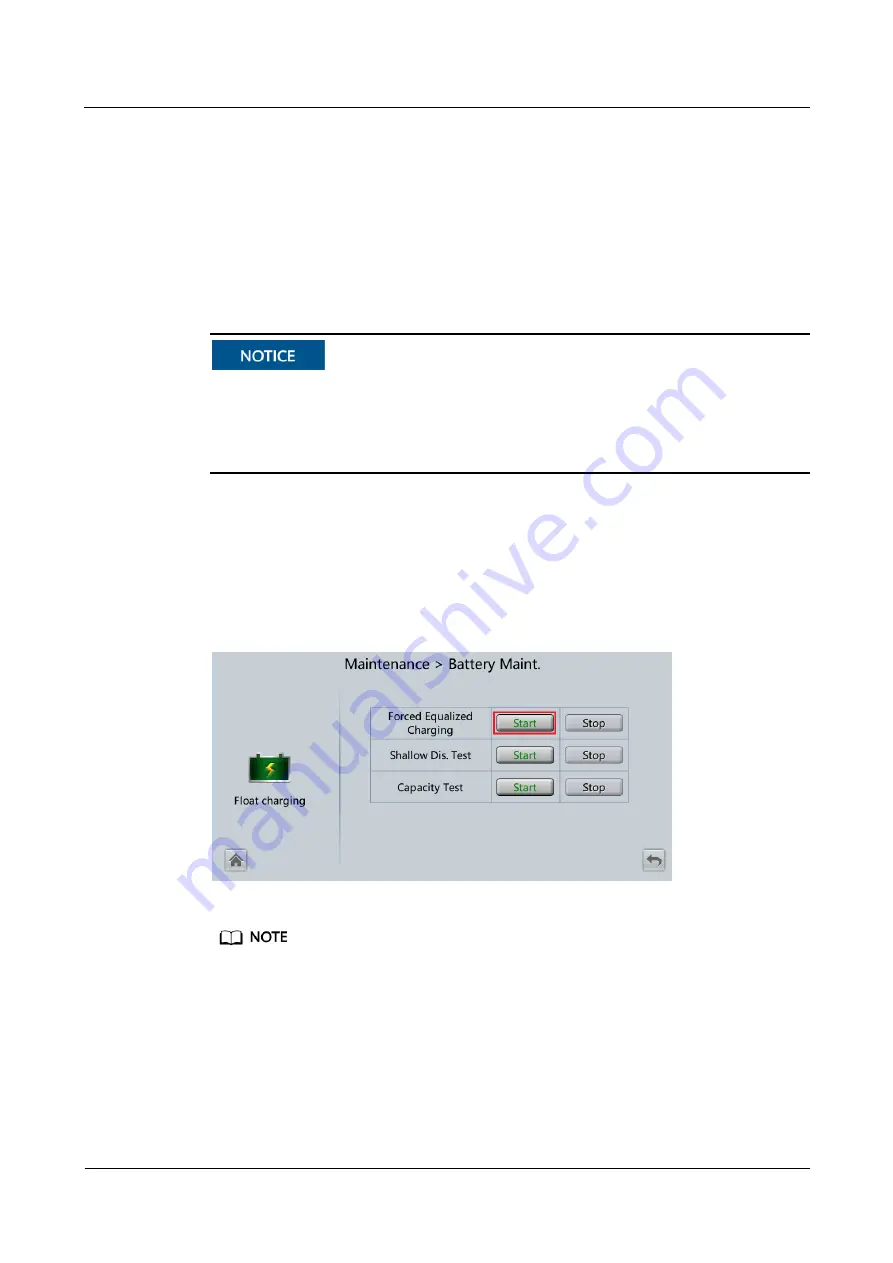
UPS5000-H-1200 kVA
User Manual (100 kVA Power Modules)
5 Operations
Issue 01 (2020-07-15)
Copyright © Huawei Technologies Co., Ltd.
144
5.6 Testing Batteries
5.6.1 Lead-Acid Battery Test
5.6.1.1 Performing a Forced Equalized Charging Test
Context
Before performing a forced equalized charging test, ensure that:
The mains input is normal.
Batteries are properly connected.
Batteries are not in equalized charging mode.
Procedure
Step 1
On the home screen of the LCD, choose
System Info
>
Maintenance
>
Battery Maint.
Step 2
Tap
Start
on the right of
Forced Equalized Charging
to start a forced equalized charging
test.
Figure 5-9
Starting a forced equalized charging test
The forced equalized charging test automatically stops in any of the following cases:
The test duration reaches the forced equalized charging protection time (12–24 h, 18 h by default).
The UPS generates a battery overtemperature, overvoltage, or overcurrent alarm.
An alarm is generated.
----End






























