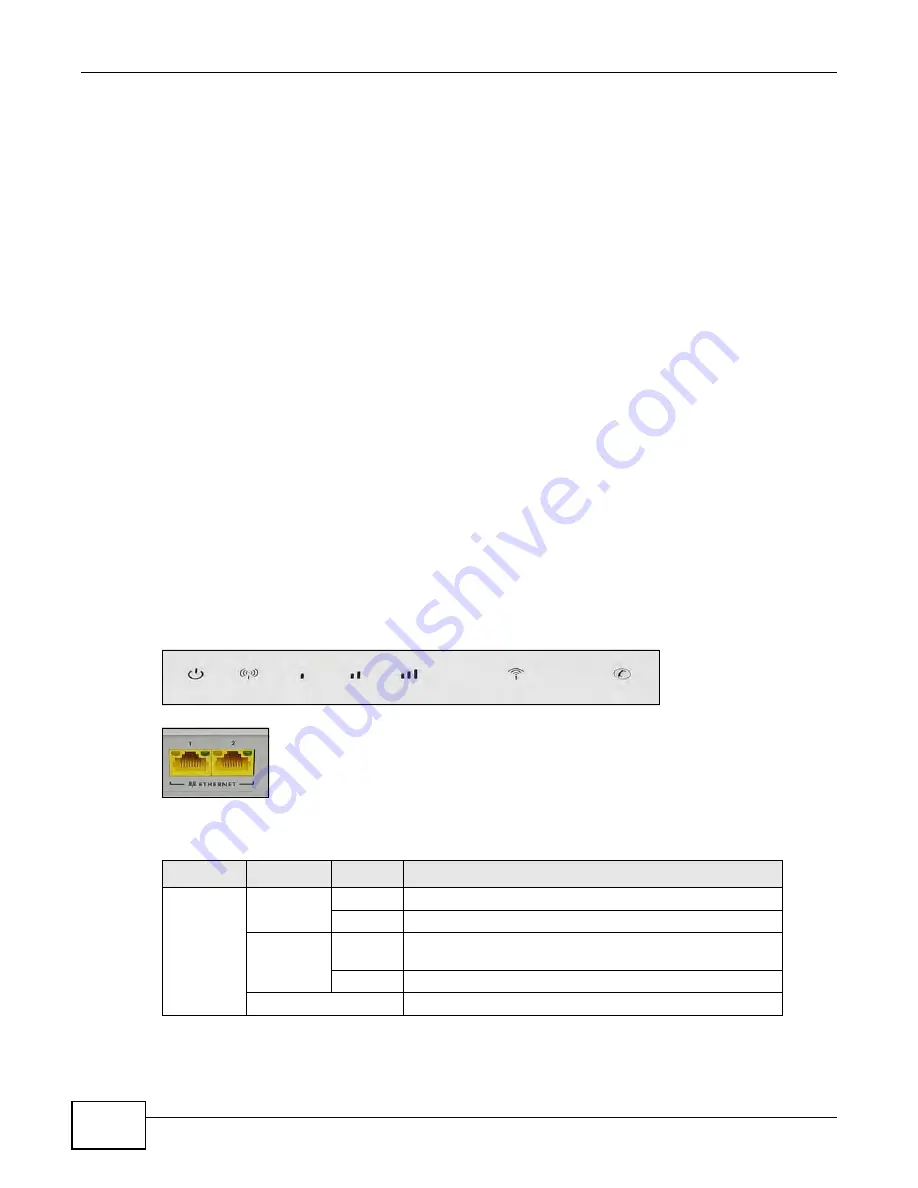
Chapter 1 Introduction
B222s User’s Guide
18
1.4 Ways to Manage the LTE Device
• Web Configurator. This is for management of the LTE Device using a (supported) web browser.
1.5 Good Habits for Managing the LTE Device
Do the following things regularly to make the LTE Device more secure and to manage the LTE
Device more effectively.
• Change the password. Use a password that’s not easy to guess and that consists of different
types of characters, such as numbers and letters.
• Write down the password and put it in a safe place.
• Back up the configuration (and make sure you know how to restore it). Restoring an earlier
working configuration may be useful if the device becomes unstable or even crashes. If you
forget your password to access the Web Configurator, you will have to reset the LTE Device to its
factory default settings. If you backed up an earlier configuration file, you would not have to
totally re-configure the LTE Device. You could simply restore your last configuration. Keep in
mind that backing up a configuration file will not back up passwords used to set up PPPoE and
VoIP. Write down any information your ISP provides you.
1.6 LEDs (Lights)
The following graphic displays the labels of the LEDs.
Figure 4
LEDs on the Top of the Device
Figure 5
LEDs on the Ethernet Ports
None of the LEDs are on if the LTE Device is not receiving power.
Table 1
LED Descriptions (From Left To Right)
LED
COLOR
STATUS
DESCRIPTION
PWR/SYS
Green
On
The LTE Device is receiving power and ready for use.
Blinking
The LTE Device is booting up.
Red
On
The LTE Device detected an error while self-testing, or there
is a device malfunction.
Blinking
The LTE Device is upgrading the firmware.
Off
The LTE Device is not receiving power.
Summary of Contents for B222s
Page 4: ...Contents Overview B222s User s Guide 4 ...
Page 12: ...Table of Contents B222s User s Guide 12 ...
Page 13: ...13 PART I User s Guide ...
Page 14: ...14 ...
Page 28: ...28 ...
Page 78: ...Chapter 7 Routing B222s User s Guide 78 ...
Page 82: ...Chapter 8 DNS Route B222s User s Guide 82 ...
Page 102: ...Chapter 10 Network Address Translation NAT B222s User s Guide 102 ...
Page 114: ...Chapter 12 Firewall B222s User s Guide 114 ...
Page 120: ...Chapter 14 Parental Control B222s User s Guide 120 ...
Page 125: ...Chapter 15 VoIP B222s User s Guide 125 ...
Page 144: ...Chapter 15 VoIP B222s User s Guide 144 ...
Page 154: ...Chapter 17 Traffic Status B222s User s Guide 154 ...
Page 156: ...Chapter 18 User Account B222s User s Guide 156 ...
Page 170: ...Chapter 24 Backup Restore B222s User s Guide 170 ...
Page 172: ...Chapter 25 Diagnostic B222s User s Guide 172 ...
Page 218: ...Appendix B Setting Up Your Computer s IP Address B222s User s Guide 218 ...
Page 228: ...Appendix C Pop up Windows JavaScript and Java Permissions B222s User s Guide 228 ...
Page 252: ...Appendix E Common Services B222s User s Guide 252 ...
















































