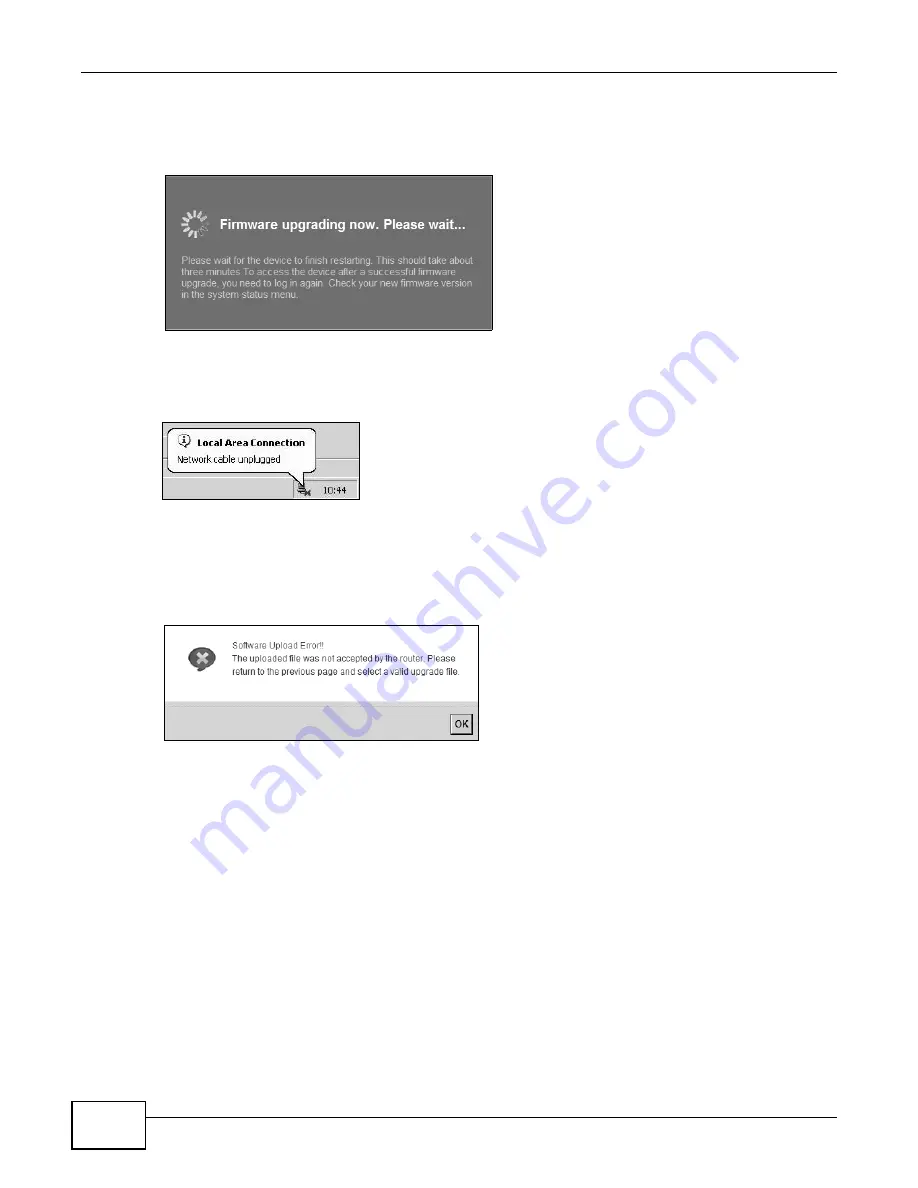
Chapter 23 Firmware Upgrade
B222s User’s Guide
166
After you see the firmware updating screen, wait a few minutes before logging into the LTE Device
again.
Figure 93
Firmware Uploading
The LTE Device automatically restarts in this time causing a temporary network disconnect. In
some operating systems, you may see the following icon on your desktop.
Figure 94
Network Temporarily Disconnected
After two minutes, log in again and check your new firmware version in the Status screen.
If the upload was not successful, an error screen will appear. Click OK to go back to the Firmware
Upgrade screen.
Figure 95
Error Message
Summary of Contents for B222s
Page 4: ...Contents Overview B222s User s Guide 4 ...
Page 12: ...Table of Contents B222s User s Guide 12 ...
Page 13: ...13 PART I User s Guide ...
Page 14: ...14 ...
Page 28: ...28 ...
Page 78: ...Chapter 7 Routing B222s User s Guide 78 ...
Page 82: ...Chapter 8 DNS Route B222s User s Guide 82 ...
Page 102: ...Chapter 10 Network Address Translation NAT B222s User s Guide 102 ...
Page 114: ...Chapter 12 Firewall B222s User s Guide 114 ...
Page 120: ...Chapter 14 Parental Control B222s User s Guide 120 ...
Page 125: ...Chapter 15 VoIP B222s User s Guide 125 ...
Page 144: ...Chapter 15 VoIP B222s User s Guide 144 ...
Page 154: ...Chapter 17 Traffic Status B222s User s Guide 154 ...
Page 156: ...Chapter 18 User Account B222s User s Guide 156 ...
Page 170: ...Chapter 24 Backup Restore B222s User s Guide 170 ...
Page 172: ...Chapter 25 Diagnostic B222s User s Guide 172 ...
Page 218: ...Appendix B Setting Up Your Computer s IP Address B222s User s Guide 218 ...
Page 228: ...Appendix C Pop up Windows JavaScript and Java Permissions B222s User s Guide 228 ...
Page 252: ...Appendix E Common Services B222s User s Guide 252 ...






























