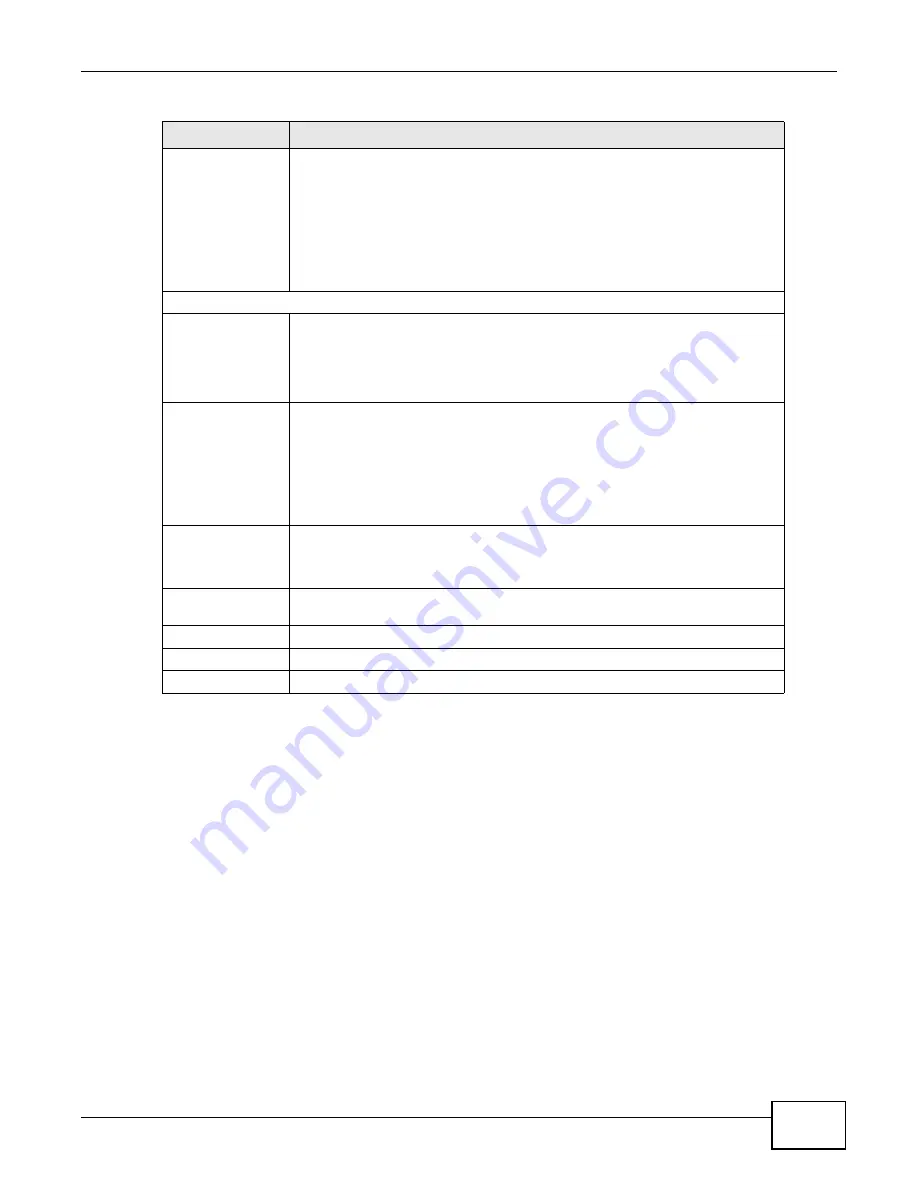
Chapter 5 Wireless
B222s User’s Guide
55
5.5 The WMM Screen
Use this screen to enable or disable Wi-Fi MultiMedia (WMM) wireless networks for multimedia
applications.
Register
Enter the PIN of the device that you are setting up a WPS connection with and
click Register to authenticate and add the wireless device to your wireless
network.
You can find the PIN either on the outside of the device, or by checking the
device’s settings.
Note: You must also activate WPS on that device within two minutes to have it
present its PIN to the LTE Device.
WPS Configuration Summary
AP PIN
The PIN of the LTE Device is shown here. Enter this PIN in the configuration
utility of the device you want to connect to using WPS.
The PIN is not necessary when you use WPS push-button method.
Click the Generate New PIN button to have the LTE Device create a new PIN.
Status
This displays Configured when the LTE Device has connected to a wireless
network using WPS or Enable WPS is selected and wireless or wireless security
settings have been changed. The current wireless and wireless security settings
also appear in the screen.
This displays Not Configured when there is no wireless or wireless security
changes on the LTE Device or you click Release Configuration to remove the
configured wireless and wireless security settings.
Release
Configuration
This button is available when the WPS status is Configured.
Click this button to remove all configured wireless and wireless security settings
for WPS connections on the LTE Device.
802.11 Mode
This is the 802.11 mode used. Only compliant WLAN devices can associate with
the LTE Device.
SSID
This is the name of the wireless network.
Security
This is the type of wireless security employed by the network.
Apply
Click Apply to save your changes.
Table 14
Network Setting > Wireless > WPS (continued)
LABEL
DESCRIPTION
Summary of Contents for B222s
Page 4: ...Contents Overview B222s User s Guide 4 ...
Page 12: ...Table of Contents B222s User s Guide 12 ...
Page 13: ...13 PART I User s Guide ...
Page 14: ...14 ...
Page 28: ...28 ...
Page 78: ...Chapter 7 Routing B222s User s Guide 78 ...
Page 82: ...Chapter 8 DNS Route B222s User s Guide 82 ...
Page 102: ...Chapter 10 Network Address Translation NAT B222s User s Guide 102 ...
Page 114: ...Chapter 12 Firewall B222s User s Guide 114 ...
Page 120: ...Chapter 14 Parental Control B222s User s Guide 120 ...
Page 125: ...Chapter 15 VoIP B222s User s Guide 125 ...
Page 144: ...Chapter 15 VoIP B222s User s Guide 144 ...
Page 154: ...Chapter 17 Traffic Status B222s User s Guide 154 ...
Page 156: ...Chapter 18 User Account B222s User s Guide 156 ...
Page 170: ...Chapter 24 Backup Restore B222s User s Guide 170 ...
Page 172: ...Chapter 25 Diagnostic B222s User s Guide 172 ...
Page 218: ...Appendix B Setting Up Your Computer s IP Address B222s User s Guide 218 ...
Page 228: ...Appendix C Pop up Windows JavaScript and Java Permissions B222s User s Guide 228 ...
Page 252: ...Appendix E Common Services B222s User s Guide 252 ...






























