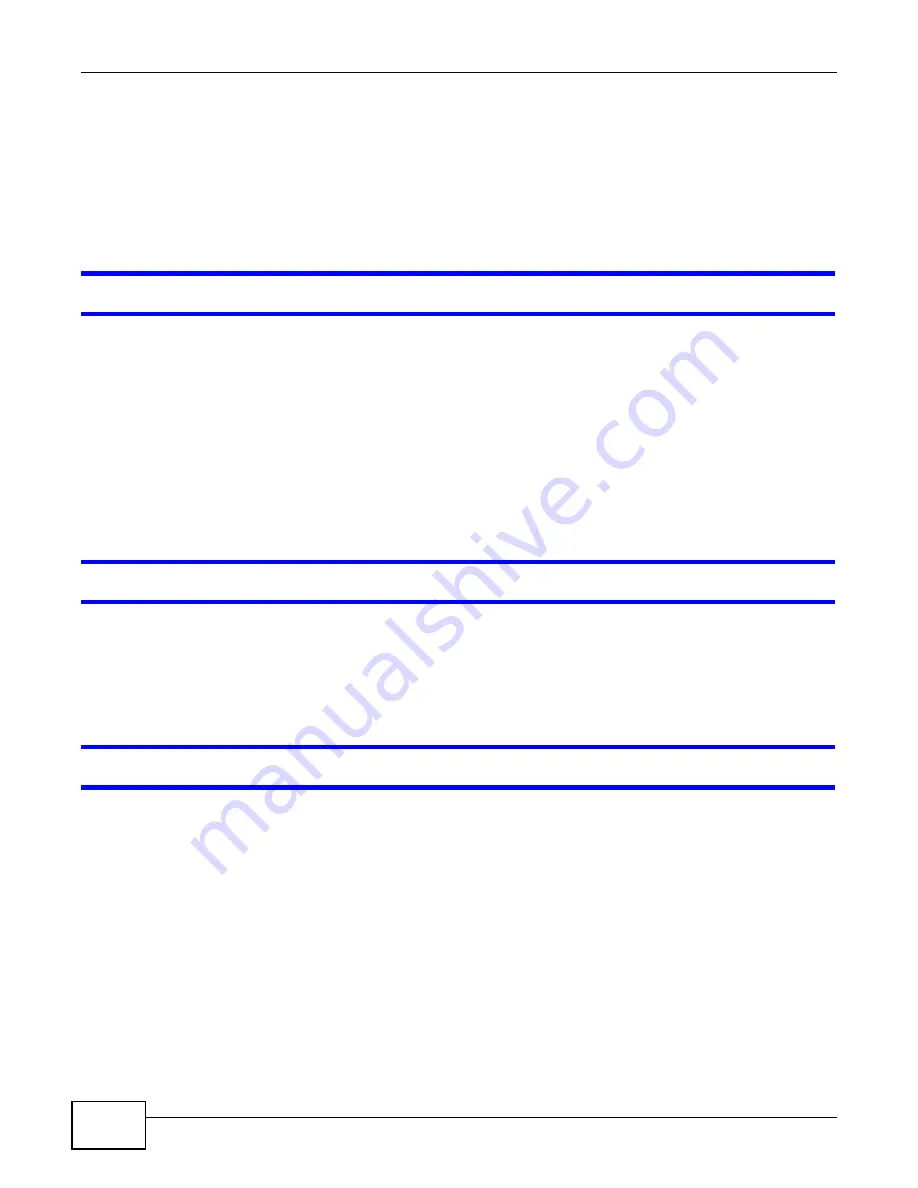
Chapter 26 Troubleshooting
B222s User’s Guide
174
4
Turn the LTE Device off and on.
5
If the problem continues, contact the vendor.
26.3 LTE Device Access and Login
I forgot the IP address for the LTE Device.
1
The default IP address is 192.168.1.1.
2
If you changed the IP address and have forgotten it, you might get the IP address of the LTE Device
by looking up the IP address of the default gateway for your computer. To do this in most Windows
computers, click Start > Run, enter cmd, and then enter ipconfig. The IP address of the Default
Gateway might be the IP address of the LTE Device (it depends on the network), so enter this IP
address in your Internet browser.
3
If this does not work, you have to reset the device to its factory defaults. See
Section 1.7 on page
20
.
I forgot the password.
1
The default admin password is 1234 and the default user password is 1234.
2
If you can’t remember the password, you have to reset the device to its factory defaults. See
Section 1.7 on page 20
.
I cannot see or access the Login screen in the web configurator.
1
Make sure you are using the correct IP address.
• The default IP address is 192.168.1.1.
• If you changed the IP address, use the new IP address.
• If you changed the IP address and have forgotten it, see the troubleshooting suggestions for
I
forgot the IP address for the LTE Device.
2
Check the hardware connections, and make sure the LEDs are behaving as expected. See the Quick
Start Guide.
3
Make sure your Internet browser does not block pop-up windows and has JavaScript and Java
enabled. See
Appendix C on page 219
.
Summary of Contents for B222s
Page 4: ...Contents Overview B222s User s Guide 4 ...
Page 12: ...Table of Contents B222s User s Guide 12 ...
Page 13: ...13 PART I User s Guide ...
Page 14: ...14 ...
Page 28: ...28 ...
Page 78: ...Chapter 7 Routing B222s User s Guide 78 ...
Page 82: ...Chapter 8 DNS Route B222s User s Guide 82 ...
Page 102: ...Chapter 10 Network Address Translation NAT B222s User s Guide 102 ...
Page 114: ...Chapter 12 Firewall B222s User s Guide 114 ...
Page 120: ...Chapter 14 Parental Control B222s User s Guide 120 ...
Page 125: ...Chapter 15 VoIP B222s User s Guide 125 ...
Page 144: ...Chapter 15 VoIP B222s User s Guide 144 ...
Page 154: ...Chapter 17 Traffic Status B222s User s Guide 154 ...
Page 156: ...Chapter 18 User Account B222s User s Guide 156 ...
Page 170: ...Chapter 24 Backup Restore B222s User s Guide 170 ...
Page 172: ...Chapter 25 Diagnostic B222s User s Guide 172 ...
Page 218: ...Appendix B Setting Up Your Computer s IP Address B222s User s Guide 218 ...
Page 228: ...Appendix C Pop up Windows JavaScript and Java Permissions B222s User s Guide 228 ...
Page 252: ...Appendix E Common Services B222s User s Guide 252 ...






























