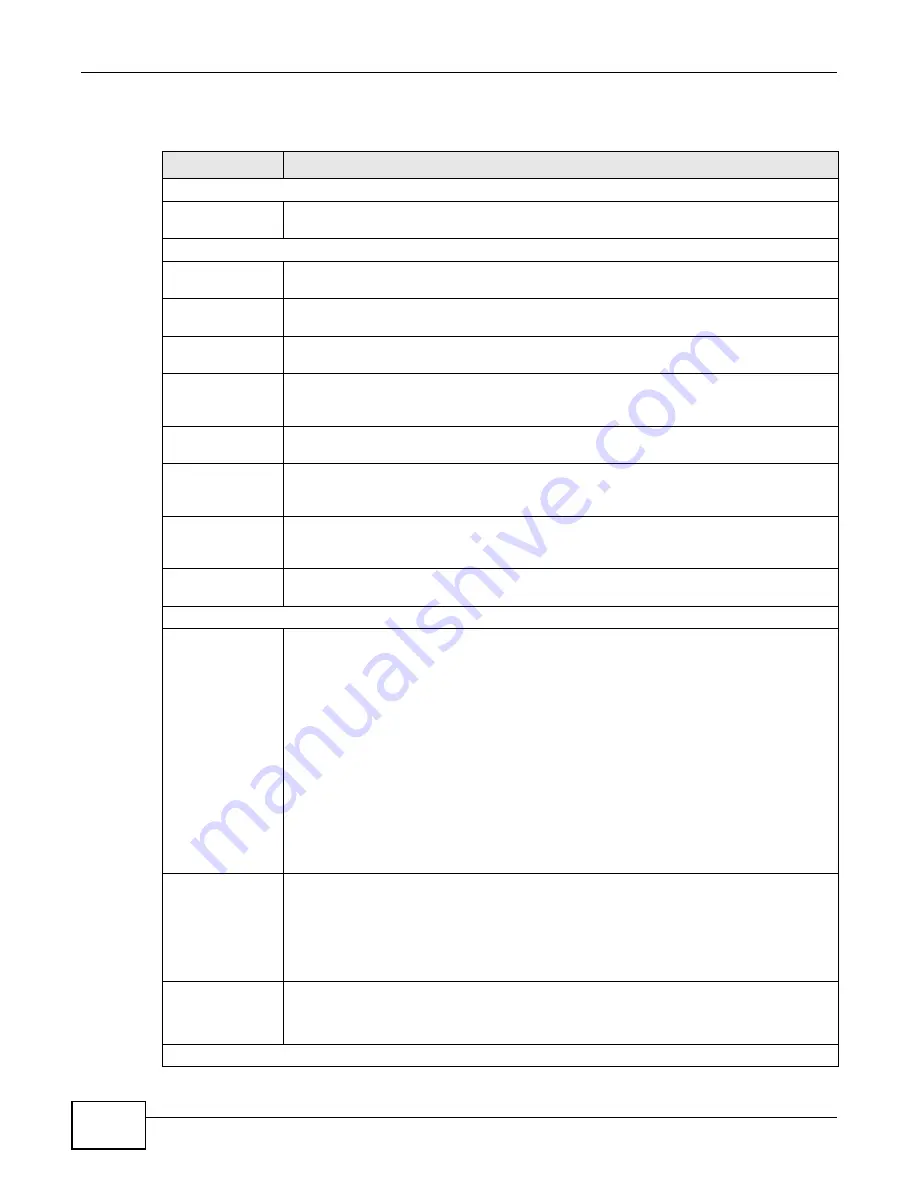
Chapter 15 VoIP
B222s User’s Guide
126
The following table describes the labels in this screen.
Table 49
VoIP > SIP > SIP Service Provider
LABEL
DESCRIPTION
SIP Service Provider Selection
Service Provider
Selection
Select the SIP service provider profile you want to use for the SIP account you configure
in this screen. If you change this field, the screen automatically refreshes.
General
SIP Service
Provider
Select this if you want the LTE Device to use this SIP provider. Clear it if you do not want
the LTE Device to use this SIP provider.
SIP Service
Provider Name
Enter the name of your SIP service provider.
SIP Local Port
Enter the LTE Device’s listening port number, if your VoIP service provider gave you one.
Otherwise, keep the default value.
Main SIP Server
Address
Enter the IP address or domain name of the SIP server provided by your VoIP service
provider. You can use up to 95 printable ASCII characters. It does not matter whether the
SIP server is a proxy, redirect or register server.
SIP Server Port
Enter the SIP server’s listening port number, if your VoIP service provider gave you one.
Otherwise, keep the default value.
REGISTER Server
Address
Enter the IP address or domain name of the SIP register server, if your VoIP service
provider gave you one. Otherwise, enter the same address you entered in the SIP Server
Address field. You can use up to 95 printable ASCII characters.
REGISTER Server
Port
Enter the SIP register server’s listening port number, if your VoIP service provider gave
you one. Otherwise, enter the same port number you entered in the SIP Server Port
field.
SIP Service
Domain
Enter the SIP service domain name. In the full SIP URI, this is the part after the @
symbol. You can use up to 127 printable ASCII Extended set characters.
RFC Support
PRACK (RFC
3262)
RFC 3262 defines a mechanism to provide reliable transmission of SIP provisional
response messages, which convey information on the processing progress of the request.
This uses the option tag 100rel and the Provisional Response ACKnowledgement (PRACK)
method.
Select Supported or Required to have the LTE Device include a SIP Require/Supported
header field with the option tag 100rel in all INVITE requests. When the LTE Device
receives a SIP response message indicating that the phone it called is ringing, the LTE
Device sends a PRACK message to have both sides confirm the message is received.
If you select Supported, the peer device supports the option tag 100rel to send
provisional responses reliably.
If you select Required, the peer device requires the option tag 100rel to send provisional
responses reliably.
Select Disabled to turn off this function.
DNS SRV Enabled
(RFC 3263)
Select this option to have the LTE Device use DNS procedures to resolve the SIP domain
and find the SIP server’s IP address, port number and supported transport protocol(s).
The LTE Device first uses DNS Name Authority Pointer (NAPTR) records to determine the
transport protocols supported by the SIP server. It then performs DNS Service (SRV)
query to determine the port number for the protocol. The LTE Device resolves the SIP
server’s IP address by a standard DNS address record lookup.
Session Timer
(RFC 4028)
Select this to have the LTE Device support RFC 4028.
This makes sure that SIP sessions do not hang and the SIP line can always be available
for use.
RTP Port Range
Summary of Contents for B222s
Page 4: ...Contents Overview B222s User s Guide 4 ...
Page 12: ...Table of Contents B222s User s Guide 12 ...
Page 13: ...13 PART I User s Guide ...
Page 14: ...14 ...
Page 28: ...28 ...
Page 78: ...Chapter 7 Routing B222s User s Guide 78 ...
Page 82: ...Chapter 8 DNS Route B222s User s Guide 82 ...
Page 102: ...Chapter 10 Network Address Translation NAT B222s User s Guide 102 ...
Page 114: ...Chapter 12 Firewall B222s User s Guide 114 ...
Page 120: ...Chapter 14 Parental Control B222s User s Guide 120 ...
Page 125: ...Chapter 15 VoIP B222s User s Guide 125 ...
Page 144: ...Chapter 15 VoIP B222s User s Guide 144 ...
Page 154: ...Chapter 17 Traffic Status B222s User s Guide 154 ...
Page 156: ...Chapter 18 User Account B222s User s Guide 156 ...
Page 170: ...Chapter 24 Backup Restore B222s User s Guide 170 ...
Page 172: ...Chapter 25 Diagnostic B222s User s Guide 172 ...
Page 218: ...Appendix B Setting Up Your Computer s IP Address B222s User s Guide 218 ...
Page 228: ...Appendix C Pop up Windows JavaScript and Java Permissions B222s User s Guide 228 ...
Page 252: ...Appendix E Common Services B222s User s Guide 252 ...
















































