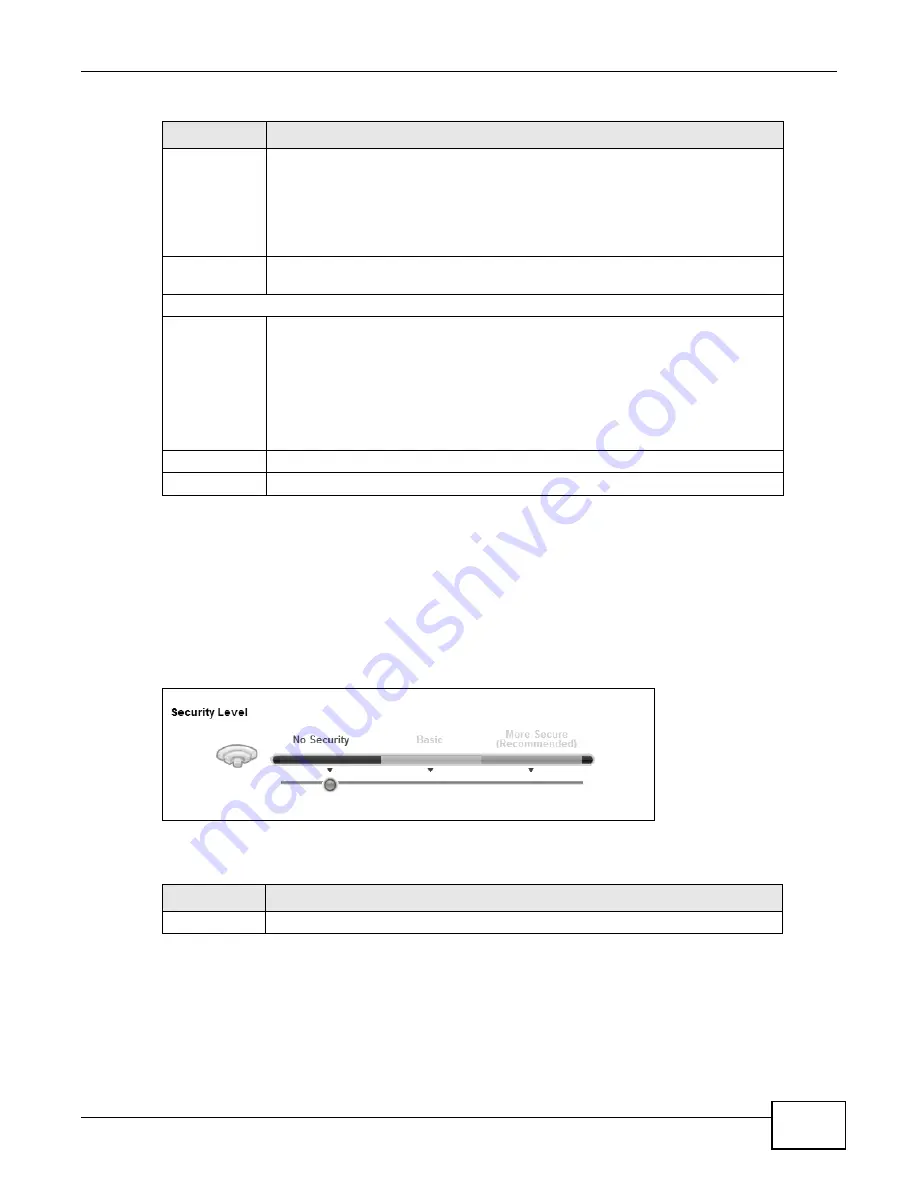
Chapter 5 Wireless
B222s User’s Guide
47
5.2.1 No Security
Select No Security to allow wireless stations to communicate with the access points without any
data encryption or authentication.
Note: If you do not enable any wireless security on your LTE Device, your network is
accessible to any wireless networking device that is within range.
Figure 21
Wireless > General: No Security
The following table describes the labels in this screen.
5.2.2 Basic (Static WEP/Shared WEP Encryption)
WEP encryption scrambles the data transmitted between the wireless stations and the access points
(AP) to keep network communications private. Both the wireless stations and the access points
must use the same WEP key.
Channel
Selection
Set the channel depending on your particular region.
Select a channel or use Auto to have the LTE Device automatically determine a
channel to use. If you are having problems with wireless interference, changing the
channel may help. Try to use a channel that is as many channels away from any
channels used by neighboring APs as possible. The channel number which the LTE
Device is currently using then displays in the Operating Channel field.
Operating
Channel
This is the channel currently being used by your AP.
Security Level
Security Mode
Select Basic or More Secure to add security on this wireless network. The wireless
clients which want to associate to this network must have same wireless security
settings as the LTE Device. When you select to use a security, additional options
appears in this screen.
Or you can select No Security to allow any client to associate this network without
any data encryption or authentication.
See the following sections for more details about wireless security modes.
Apply
Click Apply to save your changes back to the LTE Device.
Cancel
Click Cancel to restore your previously saved settings.
Table 7
Network > Wireless LAN > General (continued)
LABEL
DESCRIPTION
Table 8
Wireless > General: No Security
LABEL
DESCRIPTION
Security Level
Choose No Security from the sliding bar.
Summary of Contents for B222s
Page 4: ...Contents Overview B222s User s Guide 4 ...
Page 12: ...Table of Contents B222s User s Guide 12 ...
Page 13: ...13 PART I User s Guide ...
Page 14: ...14 ...
Page 28: ...28 ...
Page 78: ...Chapter 7 Routing B222s User s Guide 78 ...
Page 82: ...Chapter 8 DNS Route B222s User s Guide 82 ...
Page 102: ...Chapter 10 Network Address Translation NAT B222s User s Guide 102 ...
Page 114: ...Chapter 12 Firewall B222s User s Guide 114 ...
Page 120: ...Chapter 14 Parental Control B222s User s Guide 120 ...
Page 125: ...Chapter 15 VoIP B222s User s Guide 125 ...
Page 144: ...Chapter 15 VoIP B222s User s Guide 144 ...
Page 154: ...Chapter 17 Traffic Status B222s User s Guide 154 ...
Page 156: ...Chapter 18 User Account B222s User s Guide 156 ...
Page 170: ...Chapter 24 Backup Restore B222s User s Guide 170 ...
Page 172: ...Chapter 25 Diagnostic B222s User s Guide 172 ...
Page 218: ...Appendix B Setting Up Your Computer s IP Address B222s User s Guide 218 ...
Page 228: ...Appendix C Pop up Windows JavaScript and Java Permissions B222s User s Guide 228 ...
Page 252: ...Appendix E Common Services B222s User s Guide 252 ...






























