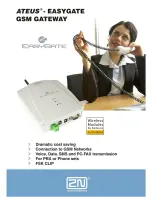Chapter 26 Troubleshooting
B222s User’s Guide
177
• Reduce wireless interference that may be caused by other wireless networks or surrounding
wireless electronics such as cordless phones.
• Place the AP where there are minimum obstacles (such as walls and ceilings) between the AP and
the wireless client.
• Reduce the number of wireless clients connecting to the same AP simultaneously, or add
additional APs if necessary.
• Try closing some programs that use the Internet, especially peer-to-peer applications. If the
wireless client is sending or receiving a lot of information, it may have too many programs open
that use the Internet.
What wireless security modes does my LTE Device support?
Wireless security is vital to your network. It protects communications between wireless stations,
access points and the wired network.
The available security modes in your device are as follows:
• WPA2-PSK: (recommended) This uses a pre-shared key with the WPA2 standard.
• WPA-PSK: This has the device use either WPA-PSK or WPA2-PSK depending on which security
mode the wireless client uses.
• WPA2: WPA2 (IEEE 802.11i) is a wireless security standard that defines stronger encryption,
authentication and key management than WPA. It requires the use of a RADIUS server and is
mostly used in business networks.
• WPA: Wi-Fi Protected Access (WPA) is a subset of the IEEE 802.11i standard. It requires the use
of a RADIUS server and is mostly used in business networks.
• WEP: Wired Equivalent Privacy (WEP) encryption scrambles the data transmitted between the
wireless stations and the access points to keep network communications private.
26.6 Phone Calls and VoIP
The telephone port won’t work or the telephone lacks a dial tone.
1
Check the telephone connection and telephone wire.
I can access the Internet, but cannot make VoIP calls.
1
The PHONE light should come on. Make sure that your telephone is connected to the PHONE port.
2
You can also check the VoIP status in the System Info screen.
Summary of Contents for B222s
Page 4: ...Contents Overview B222s User s Guide 4 ...
Page 12: ...Table of Contents B222s User s Guide 12 ...
Page 13: ...13 PART I User s Guide ...
Page 14: ...14 ...
Page 28: ...28 ...
Page 78: ...Chapter 7 Routing B222s User s Guide 78 ...
Page 82: ...Chapter 8 DNS Route B222s User s Guide 82 ...
Page 102: ...Chapter 10 Network Address Translation NAT B222s User s Guide 102 ...
Page 114: ...Chapter 12 Firewall B222s User s Guide 114 ...
Page 120: ...Chapter 14 Parental Control B222s User s Guide 120 ...
Page 125: ...Chapter 15 VoIP B222s User s Guide 125 ...
Page 144: ...Chapter 15 VoIP B222s User s Guide 144 ...
Page 154: ...Chapter 17 Traffic Status B222s User s Guide 154 ...
Page 156: ...Chapter 18 User Account B222s User s Guide 156 ...
Page 170: ...Chapter 24 Backup Restore B222s User s Guide 170 ...
Page 172: ...Chapter 25 Diagnostic B222s User s Guide 172 ...
Page 218: ...Appendix B Setting Up Your Computer s IP Address B222s User s Guide 218 ...
Page 228: ...Appendix C Pop up Windows JavaScript and Java Permissions B222s User s Guide 228 ...
Page 252: ...Appendix E Common Services B222s User s Guide 252 ...