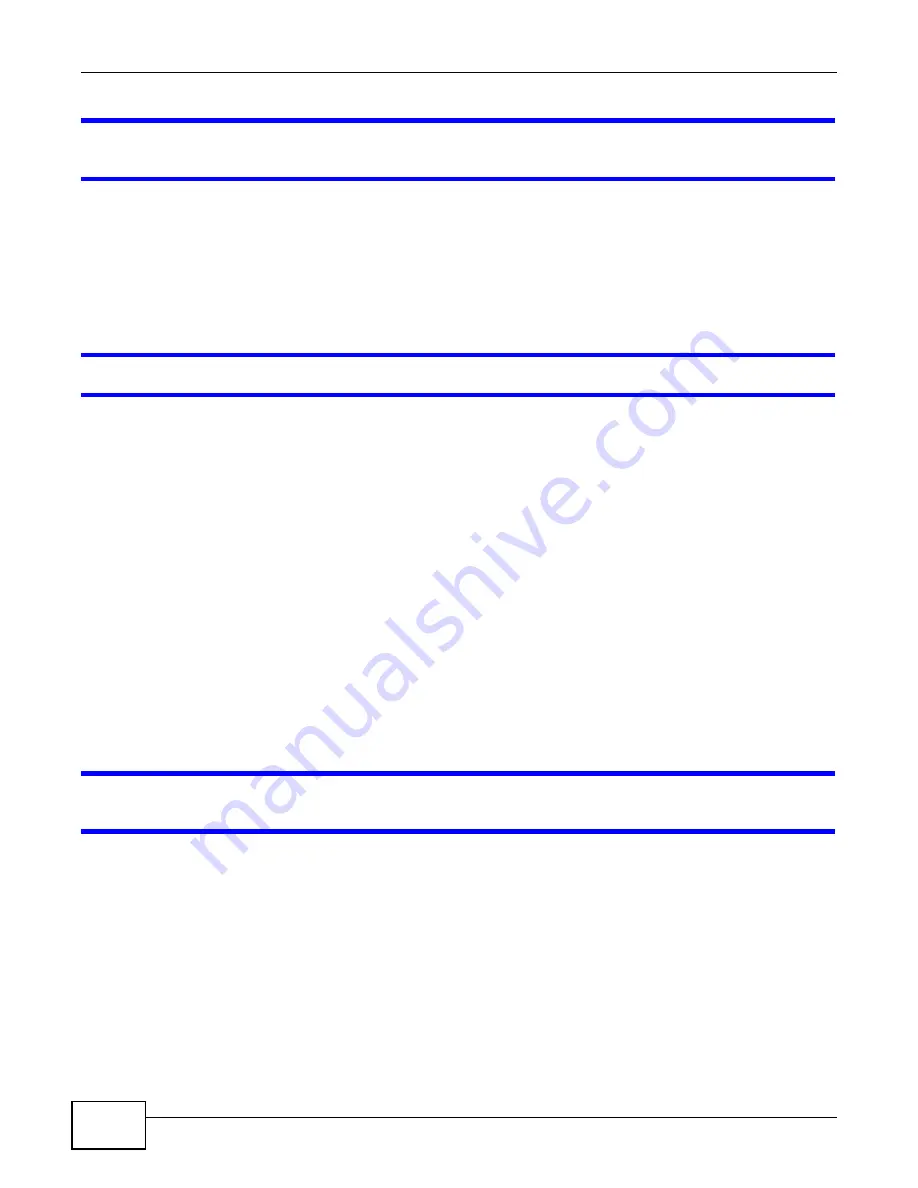
Chapter 26 Troubleshooting
B222s User’s Guide
176
I cannot access the Internet anymore. I had access to the Internet (with the LTE Device), but
my Internet connection is not available anymore.
1
Check the hardware connections, and make sure the LEDs are behaving as expected. See the Quick
Start Guide and
Section 1.6 on page 18
.
2
Turn the LTE Device off and on.
3
If the problem continues, contact your ISP.
The Internet connection is slow or intermittent.
1
There might be a lot of traffic on the network. Look at the LEDs, and check
Section 1.6 on page 18
.
If the LTE Device is sending or receiving a lot of information, try closing some programs that use
the Internet, especially peer-to-peer applications.
2
Turn the LTE Device off and on.
3
If the problem continues, contact the network administrator or vendor, or try one of the advanced
suggestions.
Advanced Suggestions
• Check the settings for QoS. If it is disabled, you might consider activating it. If it is enabled, you
might consider raising or lowering the priority for some applications.
26.5 Wireless Internet Access
What factors may cause intermittent or unstabled wireless connection? How can I solve this
problem?
The following factors may cause interference:
• Obstacles: walls, ceilings, furniture, and so on.
• Building Materials: metal doors, aluminum studs.
• Electrical devices: microwaves, monitors, electric motors, cordless phones, and other wireless
devices.
To optimize the speed and quality of your wireless connection, you can:
• Move your wireless device closer to the AP if the signal strength is low.
Summary of Contents for B222s
Page 4: ...Contents Overview B222s User s Guide 4 ...
Page 12: ...Table of Contents B222s User s Guide 12 ...
Page 13: ...13 PART I User s Guide ...
Page 14: ...14 ...
Page 28: ...28 ...
Page 78: ...Chapter 7 Routing B222s User s Guide 78 ...
Page 82: ...Chapter 8 DNS Route B222s User s Guide 82 ...
Page 102: ...Chapter 10 Network Address Translation NAT B222s User s Guide 102 ...
Page 114: ...Chapter 12 Firewall B222s User s Guide 114 ...
Page 120: ...Chapter 14 Parental Control B222s User s Guide 120 ...
Page 125: ...Chapter 15 VoIP B222s User s Guide 125 ...
Page 144: ...Chapter 15 VoIP B222s User s Guide 144 ...
Page 154: ...Chapter 17 Traffic Status B222s User s Guide 154 ...
Page 156: ...Chapter 18 User Account B222s User s Guide 156 ...
Page 170: ...Chapter 24 Backup Restore B222s User s Guide 170 ...
Page 172: ...Chapter 25 Diagnostic B222s User s Guide 172 ...
Page 218: ...Appendix B Setting Up Your Computer s IP Address B222s User s Guide 218 ...
Page 228: ...Appendix C Pop up Windows JavaScript and Java Permissions B222s User s Guide 228 ...
Page 252: ...Appendix E Common Services B222s User s Guide 252 ...
















































