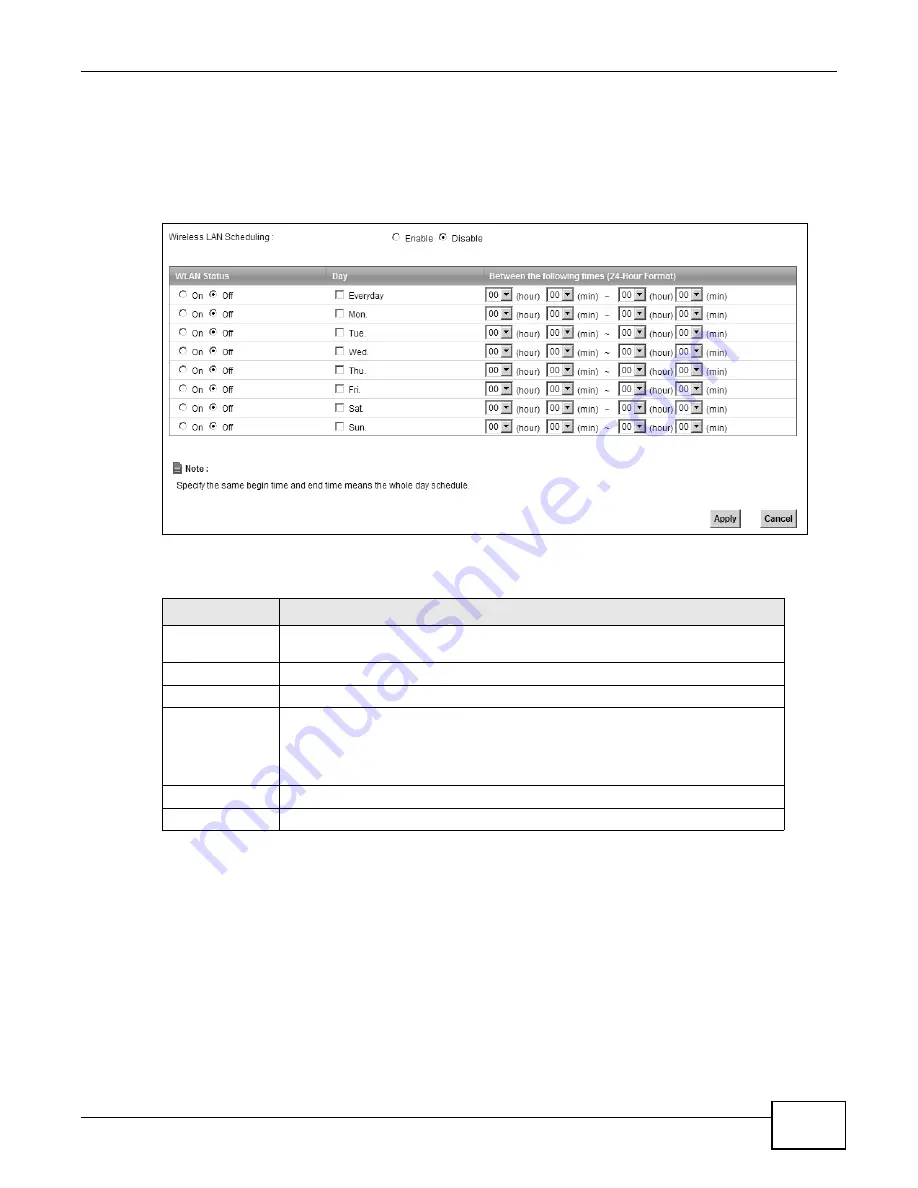
Chapter 5 Wireless
B222s User’s Guide
57
5.6 Scheduling Screen
Click Network Setting > Wireless > Scheduling to open the Wireless LAN Scheduling screen.
Use this screen to configure when the LTE Device enables or disables the wireless LAN.
Figure 29
Network Setting > Wireless > Scheduling
The following table describes the labels in this screen.
5.7 Technical Reference
This section discusses wireless LANs in depth. For more information, see the appendix.
Table 16
Network Setting > Wireless > Scheduling
LABEL
DESCRIPTION
Wireless LAN
Scheduling
Select Enable to activate wireless LAN scheduling on your LTE Device.
WLAN status
Select On or Off to enable or disable the wireless LAN.
Day
Select the day(s) you want to turn the wireless LAN on or off.
Between the
following times
Specify the time period during which to apply the schedule.
For example, you want the wireless network to be only available during work
hours. Check Mon ~ Fri in the day column, and specify 8:00 ~ 18:00 in the time
table.
Apply
Click Apply to save your changes.
Cancel
Click Cancel to restore your previously saved settings.
Summary of Contents for B222s
Page 4: ...Contents Overview B222s User s Guide 4 ...
Page 12: ...Table of Contents B222s User s Guide 12 ...
Page 13: ...13 PART I User s Guide ...
Page 14: ...14 ...
Page 28: ...28 ...
Page 78: ...Chapter 7 Routing B222s User s Guide 78 ...
Page 82: ...Chapter 8 DNS Route B222s User s Guide 82 ...
Page 102: ...Chapter 10 Network Address Translation NAT B222s User s Guide 102 ...
Page 114: ...Chapter 12 Firewall B222s User s Guide 114 ...
Page 120: ...Chapter 14 Parental Control B222s User s Guide 120 ...
Page 125: ...Chapter 15 VoIP B222s User s Guide 125 ...
Page 144: ...Chapter 15 VoIP B222s User s Guide 144 ...
Page 154: ...Chapter 17 Traffic Status B222s User s Guide 154 ...
Page 156: ...Chapter 18 User Account B222s User s Guide 156 ...
Page 170: ...Chapter 24 Backup Restore B222s User s Guide 170 ...
Page 172: ...Chapter 25 Diagnostic B222s User s Guide 172 ...
Page 218: ...Appendix B Setting Up Your Computer s IP Address B222s User s Guide 218 ...
Page 228: ...Appendix C Pop up Windows JavaScript and Java Permissions B222s User s Guide 228 ...
Page 252: ...Appendix E Common Services B222s User s Guide 252 ...






























