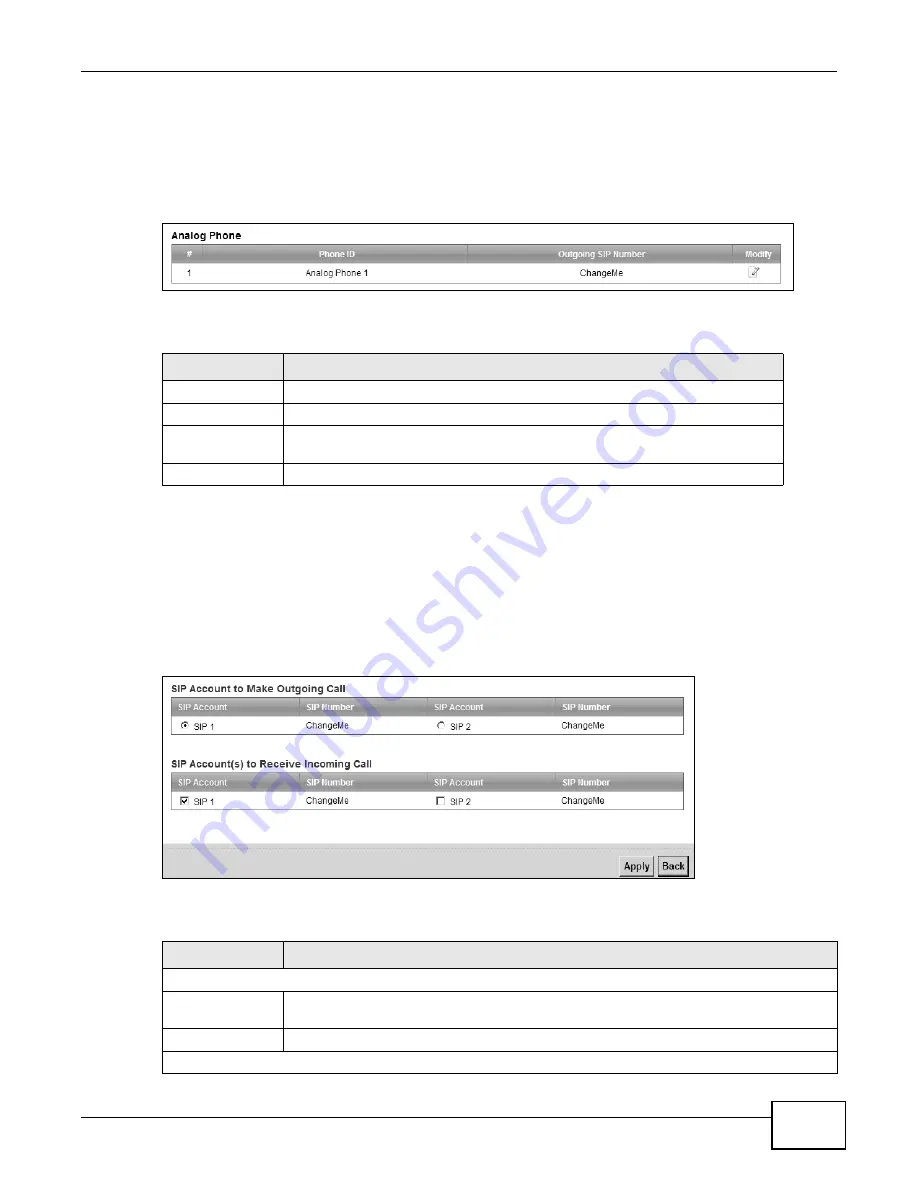
Chapter 15 VoIP
B222s User’s Guide
133
15.5 Phone Screen
Use this screen to control which SIP accounts the phone uses. Click VoIP > Phone to access the
Phone Device screen.
Figure 72
VoIP > Phone > Phone Device
The following table describes the labels in this screen.
15.5.1 Edit Phone Device
You can decide which SIP accounts the phone connected to the LTE Device use by clicking the Edit
icon next to a Phone ID. The following screen displays.
You cannot edit the account if it is not activated. Go to VoIP > SIP > SIP Account > Edit to
activate a SIP account (see
Section 15.3 on page 129
for more information).
Figure 73
Phone Device: Edit
The following table describes the labels in this screen.
Table 52
VoIP > Phone > Phone Device
LABEL
DESCRIPTION
#
This is the index number of the entry.
Phone ID
This is the phone device number.
Outgoing SIP
Number
This is the outgoing SIP number of the phone device.
Modify
Click the Edit icon to configure the SIP account.
Table 53
Phone Device: Edit
LABEL
DESCRIPTION
SIP Account to Make Outgoing Call
SIP Account
Select the SIP account you want to use when making outgoing calls with the analog
phone connected to this phone port.
SIP Number
This shows the SIP account number.
SIP Account(s) to Receive Incoming Call
Summary of Contents for B222s
Page 4: ...Contents Overview B222s User s Guide 4 ...
Page 12: ...Table of Contents B222s User s Guide 12 ...
Page 13: ...13 PART I User s Guide ...
Page 14: ...14 ...
Page 28: ...28 ...
Page 78: ...Chapter 7 Routing B222s User s Guide 78 ...
Page 82: ...Chapter 8 DNS Route B222s User s Guide 82 ...
Page 102: ...Chapter 10 Network Address Translation NAT B222s User s Guide 102 ...
Page 114: ...Chapter 12 Firewall B222s User s Guide 114 ...
Page 120: ...Chapter 14 Parental Control B222s User s Guide 120 ...
Page 125: ...Chapter 15 VoIP B222s User s Guide 125 ...
Page 144: ...Chapter 15 VoIP B222s User s Guide 144 ...
Page 154: ...Chapter 17 Traffic Status B222s User s Guide 154 ...
Page 156: ...Chapter 18 User Account B222s User s Guide 156 ...
Page 170: ...Chapter 24 Backup Restore B222s User s Guide 170 ...
Page 172: ...Chapter 25 Diagnostic B222s User s Guide 172 ...
Page 218: ...Appendix B Setting Up Your Computer s IP Address B222s User s Guide 218 ...
Page 228: ...Appendix C Pop up Windows JavaScript and Java Permissions B222s User s Guide 228 ...
Page 252: ...Appendix E Common Services B222s User s Guide 252 ...






























