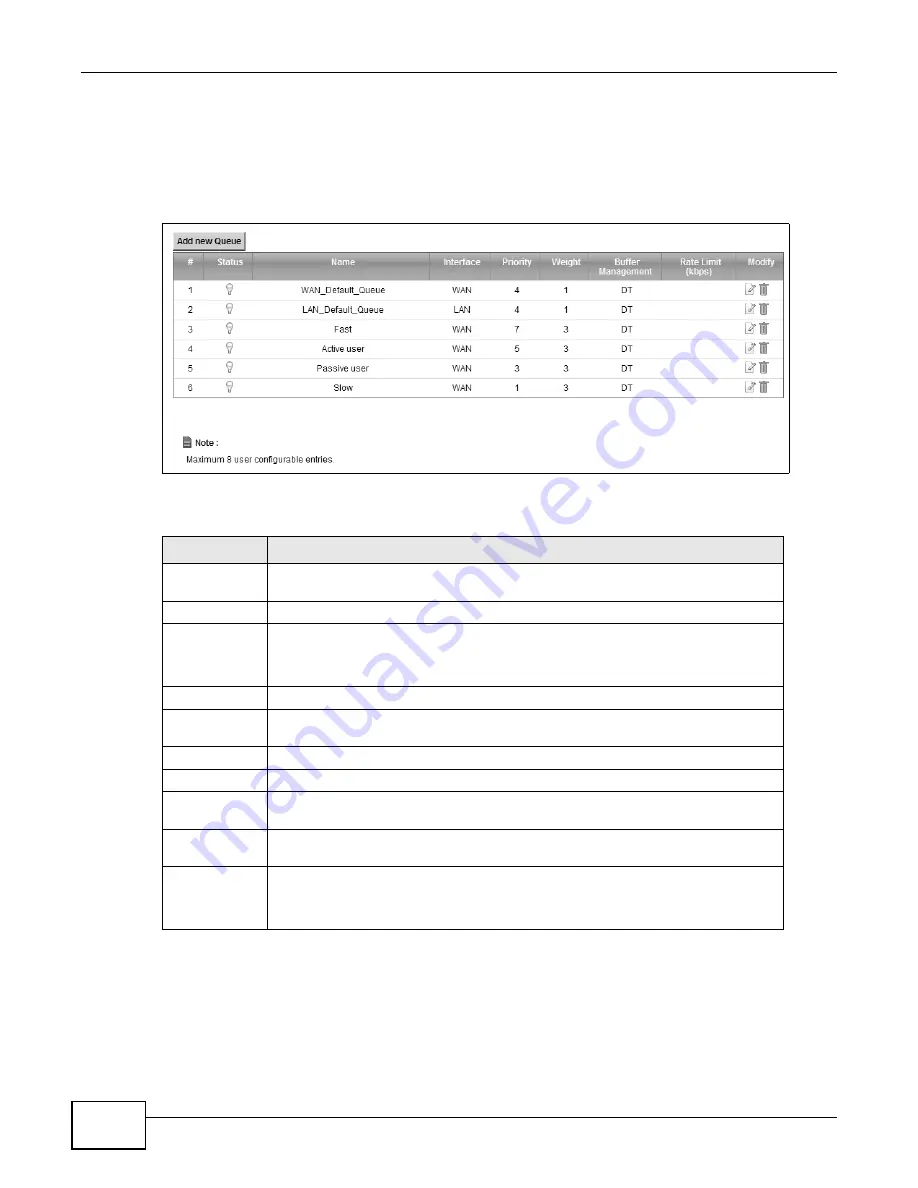
Chapter 9 Quality of Service (QoS)
B222s User’s Guide
86
9.3 The Queue Setup Screen
Use this screen to configure QoS queue assignment. Click Network Setting > QoS > Queue
Setup to open the screen as shown next.
Figure 47
Network Setting > QoS > Queue Setup
The following table describes the labels in this screen.
Table 28
Network Setting > QoS > Queue Setup
LABEL
DESCRIPTION
Add new
Queue
Click this to create a new entry.
#
This is the index number of this entry.
Status
This indicates whether the queue is active or not.
A yellow bulb signifies that this queue is active. A gray bulb signifies that this queue
is not active.
Name
This shows the descriptive name of this queue.
Interface
This shows the name of the LTE Device’s interface through which traffic in this
queue passes.
Priority
This shows the priority of this queue.
Weight
This shows the weight of this queue.
Buffer
Management
This shows the queue management algorithm used by the LTE Device.
Rate Limit
(kbps)
This shows the maximum transmission rate allowed for traffic on this queue.
Modify
Click the Edit icon to edit the queue.
Click the Delete icon to delete an existing queue. Note that subsequent rules move
up by one when you take this action.
Summary of Contents for B222s
Page 4: ...Contents Overview B222s User s Guide 4 ...
Page 12: ...Table of Contents B222s User s Guide 12 ...
Page 13: ...13 PART I User s Guide ...
Page 14: ...14 ...
Page 28: ...28 ...
Page 78: ...Chapter 7 Routing B222s User s Guide 78 ...
Page 82: ...Chapter 8 DNS Route B222s User s Guide 82 ...
Page 102: ...Chapter 10 Network Address Translation NAT B222s User s Guide 102 ...
Page 114: ...Chapter 12 Firewall B222s User s Guide 114 ...
Page 120: ...Chapter 14 Parental Control B222s User s Guide 120 ...
Page 125: ...Chapter 15 VoIP B222s User s Guide 125 ...
Page 144: ...Chapter 15 VoIP B222s User s Guide 144 ...
Page 154: ...Chapter 17 Traffic Status B222s User s Guide 154 ...
Page 156: ...Chapter 18 User Account B222s User s Guide 156 ...
Page 170: ...Chapter 24 Backup Restore B222s User s Guide 170 ...
Page 172: ...Chapter 25 Diagnostic B222s User s Guide 172 ...
Page 218: ...Appendix B Setting Up Your Computer s IP Address B222s User s Guide 218 ...
Page 228: ...Appendix C Pop up Windows JavaScript and Java Permissions B222s User s Guide 228 ...
Page 252: ...Appendix E Common Services B222s User s Guide 252 ...






























