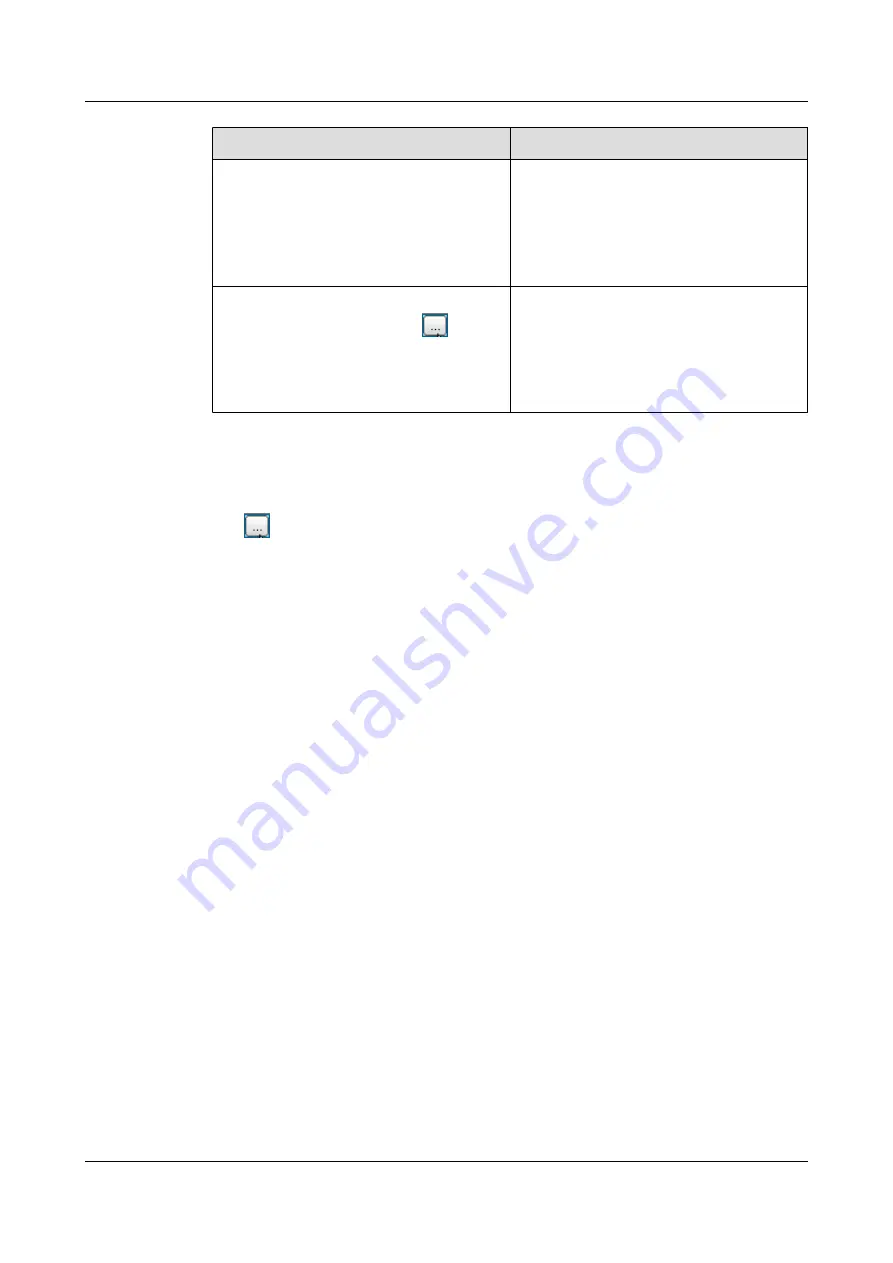
If ...
Then ...
The
ESN
field on the
eNodeB Auto
Deployment
tab page indicates the ESN of
the new eNodeB
The imported self-configuration data and
ESN are automatically bound. The eNodeB
software and data configuration file are
automatically downloaded from the M2000
server to the eNodeB. The eNodeB
commissioning task is created.
The
ESN
field on the
eNodeB Auto
Deployment
tab page indicates
The imported self-configuration data and
ESN are not automatically bound. The
eNodeB software and data configuration file
cannot be automatically downloaded from the
M2000 server to the eNodeB. Go to step
.
Step 5
According to the eNodeB ID and ESN reported by the field engineer, manually bind the ESN
and the self-configuration data that is imported.
1.
In the
eNodeB Auto Deployment
tab page, select the corresponding eNodeB and click
. The
Bind ESN
dialog box is displayed.
2.
Select the target ESN of the eNodeB, and then click
OK
. After the binding succeeds, the
ESN information is displayed in the
eNodeB Auto Deployment
tab page. The eNodeB
automatically downloads the software and data configuration file from the M2000 server.
Step 6
to manually bind all ESNs of the eNodeBs that are not automatically bound
to the imported self-configuration data.
----End
5.3 Intervening the GBTS Transmission
This section describes how to intervene the GBTS transmission. By intervening the GBTS
transmission, you can query the real-time status of the E1/T1 port to ensure that the GBTS
transmission is normal and that you can proceed with the GBTS deployment.
Context
If you have set intervention on the commissioning task when starting the deployment, the task
switches to intervention status after the OML detection regardless of whether the OML is normal
or abnormal, and the function of querying the E1/T1 port status is provided.
Procedure
Step 1
When starting the deployment task, choose
Intervening transmission
3900 Series Multi-Mode Base Station
Commissioning Guide
5 Commissioning the MBTS in GL or UL Mode on the
M2000
Issue 02 (2010-07-30)
Huawei Proprietary and Confidential
Copyright © Huawei Technologies Co., Ltd.
5-13






























