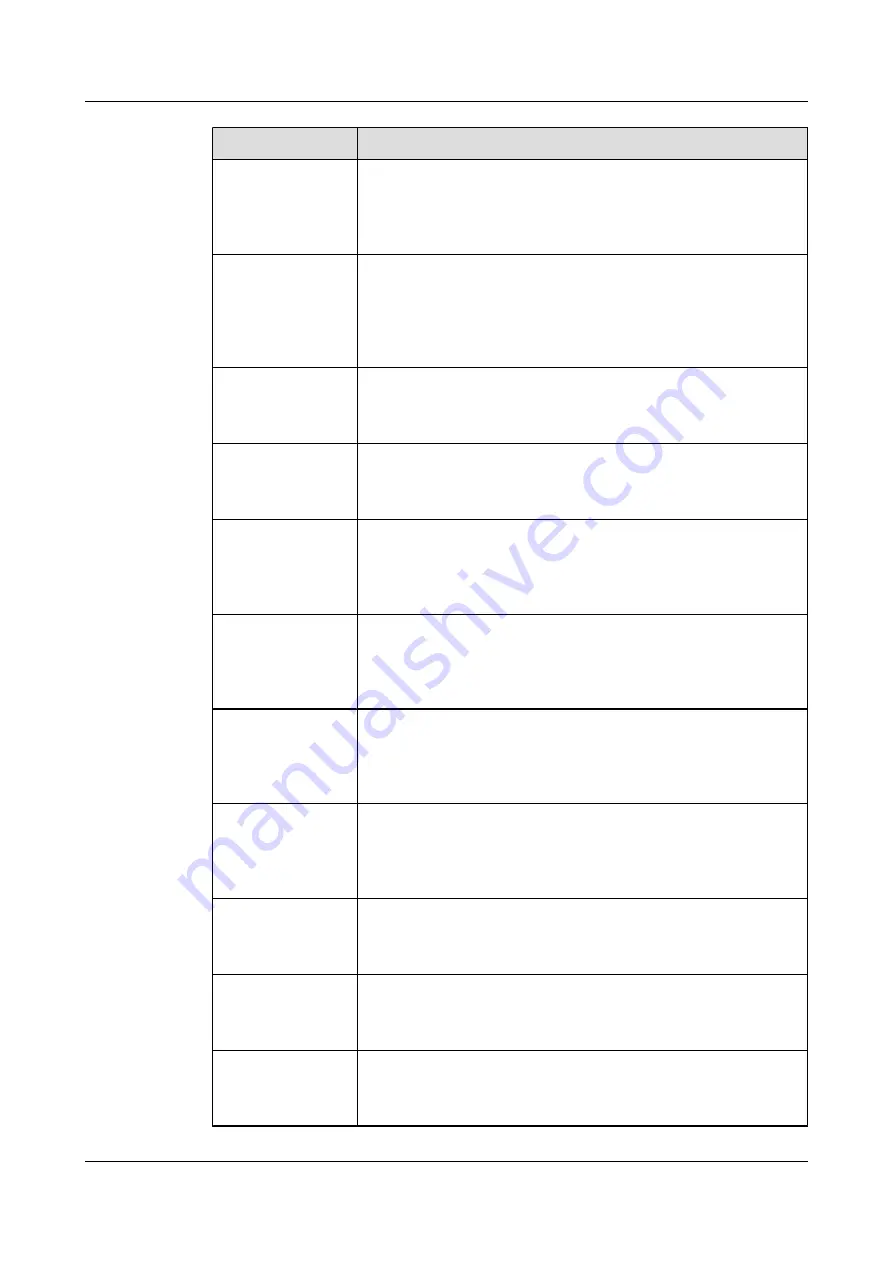
Parameter Field
Description
Next Hop IP address
to AACP Server
Next hop IP address of the route from the NodeB to the AACP server.
(If this parameter is configured, the value is mandatory to be exported).
The value of this parameter is optional to be exported, and the
parameter cannot be edited in the
MBTS Auto Deployment
window.
Next Hop IP Subnet
mask to AACP
Server
Next hop IP subnet mask of the route from the NodeB to the AACP
server. (If this parameter is configured, the value is mandatory to be
exported).
The value of this parameter is optional to be exported, and the
parameter cannot be edited in the
MBTS Auto Deployment
window.
Peer IP address
Peer IP address of the OM channel configured by the NodeB.
The value of this parameter is mandatory to be exported, and the
parameter cannot be edited in the
MBTS Auto Deployment
window.
Peer IP Subnet mask Peer IP subnet mask of the OM channel configured by the NodeB.
The value of this parameter is mandatory to be exported, and the
parameter cannot be edited in the
MBTS Auto Deployment
window.
OM VLAN ID
The VLAN ID configured for the NodeB by the RNC (If the VLAN
is configured, the value is mandatory to be exported).
The value of this parameter is optional to be exported, and the
parameter cannot be edited in the
MBTS Auto Deployment
window.
OM VLAN Priority
The VLAN priority configured for the NodeB by the RNC (If the
VLAN is configured, the value is mandatory to be exported).
The value of this parameter is optional to be exported, and the
parameter cannot be edited in the
MBTS Auto Deployment
window.
DHCP VLAN ID
The value is the same as the OM VLAN ID (If the VLAN is configured,
the value is mandatory to be exported).
The value of this parameter is optional to be exported, and the
parameter cannot be edited in the
MBTS Auto Deployment
window.
PING VLAN ID
The value is the same as the OM VLAN ID (If the VLAN is configured,
the value is mandatory to be exported).
The value of this parameter is optional to be exported, and the
parameter cannot be edited in the
MBTS Auto Deployment
window.
OM PING IP
address
OM PING IP address
The value of this parameter is mandatory to be exported, and the
parameter cannot be edited in the
MBTS Auto Deployment
window.
OM PING IP Subnet
mask
OM PING IP subnet mask
The value of this parameter is mandatory to be exported, and the
parameter cannot be edited in the
MBTS Auto Deployment
window.
NodeB Type
The type of the NodeB to be commissioned.
The value of this parameter is mandatory to be exported, and the
parameter cannot be edited in the
MBTS Auto Deployment
window.
3900 Series Multi-Mode Base Station
Commissioning Guide
4 Commissioning the MBTS in GU Mode on the M2000
Issue 02 (2010-07-30)
Huawei Proprietary and Confidential
Copyright © Huawei Technologies Co., Ltd.
4-29
















































