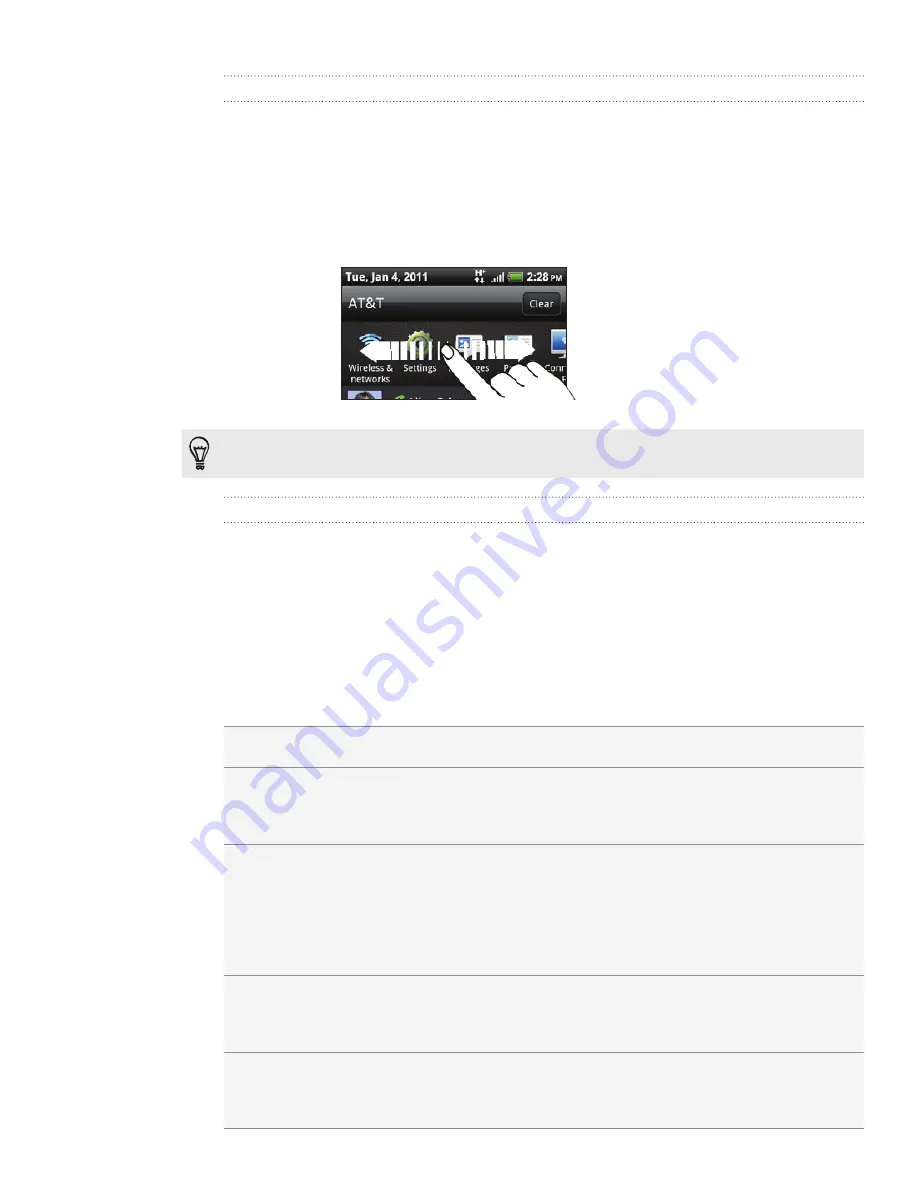
21 Getting started
Switching between recently-opened apps
On the Notifications panel, you can easily access up to eight apps you just recently
opened.
1.
Press and hold the status bar, then slide your finger downward to open the
Notifications panel.
2.
In the Recent apps section, slide your finger left or right to see recently-opened
apps.
3.
Tap an app to open it.
You can also go to the Recent apps screen when you press and hold HOME.
Closing the Notifications panel
Press and hold the bottom bar of the Notifications panel, then slide your finger up the
screen. Or just press BACK.
Connecting your phone to a computer
Whenever you connect your phone to a computer using the USB cable, the Connect
to PC screen opens and lets you choose the type of USB connection. Select one of the
following choices, and then tap
Done
:
Charge only
Select this option if you only want to charge the battery while your
phone is connected to your computer.
HTC Sync
Select this option to synchronize contacts, calendar, and other
information between your computer and your phone. For more
information, see “Synchronizing with your computer” in the Accounts
and sync chapter.
Disk drive
This mode is available only when there’s a microSD card on your
phone. Select this mode when you want to copy files between your
phone’s storage card and your computer. For more information, see
“Copying files to or from the storage card” in this chapter.
When Disk drive mode is enabled while your phone is connected
to the computer, you will not be able to use apps on your phone to
access the storage card.
USB tethering
When you do not have Internet connection on your computer, you
can select this mode to share your phone’s mobile data connection
with your computer. For more information, see “Using your phone as a
modem (tethering)” in the Internet connections chapter.
Internet pass-through
If you don’t have a data plan for your phone or you don’t have access
to a Wi-Fi network, you can select this mode to share your computer’s
Internet connection with your phone. For more information, see the
Internet connections chapter.
















































