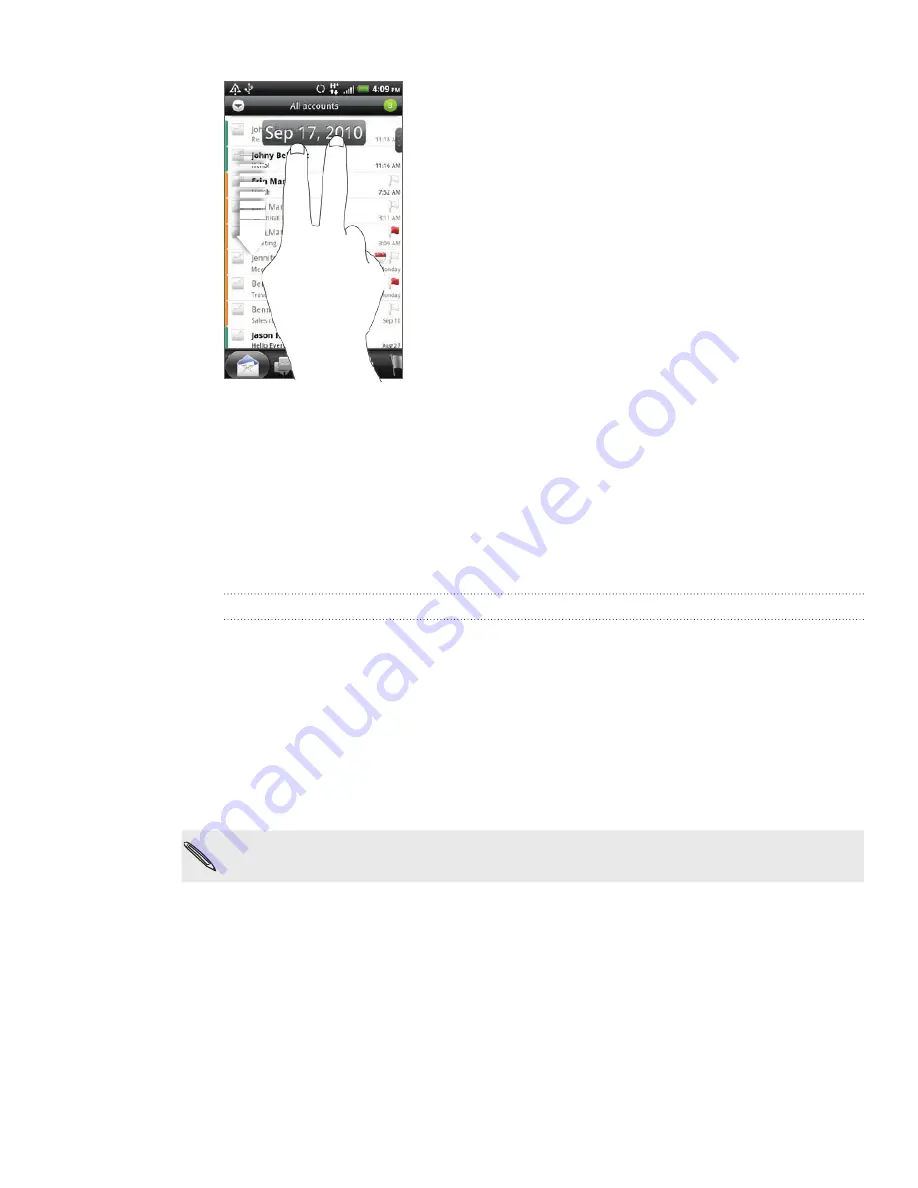
102 Email
Your screen then jumps to the next or previous set of email messages based on your
chosen sorting order. For instance:
If your email messages are arranged by date, your screen jumps to the email
messages received on the previous or next date, depending on your sorting
order.
If your email messages are arranged alphabetically by sender name or
subject, your screen jumps to the previous or next sender or subject,
depending on what’s your sorting order.
Managing email messages
Deleting an email message
On the inbox, press and hold the message you want to delete.
On the options menu, tap
Delete
.
Selecting several email messages
Tap the check boxes of email messages to select them.
Choose what you want to do with the selected messages:
Mark unread
,
Delete
,
or
Move to
another folder.
You cannot move email messages when you’re in the unified (
All accounts
) inbox.
Moving several email messages to another folder
Switch to the email account you want to use.
Go to the
Received
tab or any other tab (except for the Conversations tab).
Tap the check boxes of email messages you want to move.
Tap
Move to
, and then tap the folder where to move the email messages.
1.
2.
1.
2.
1.
2.
3.
4.






























