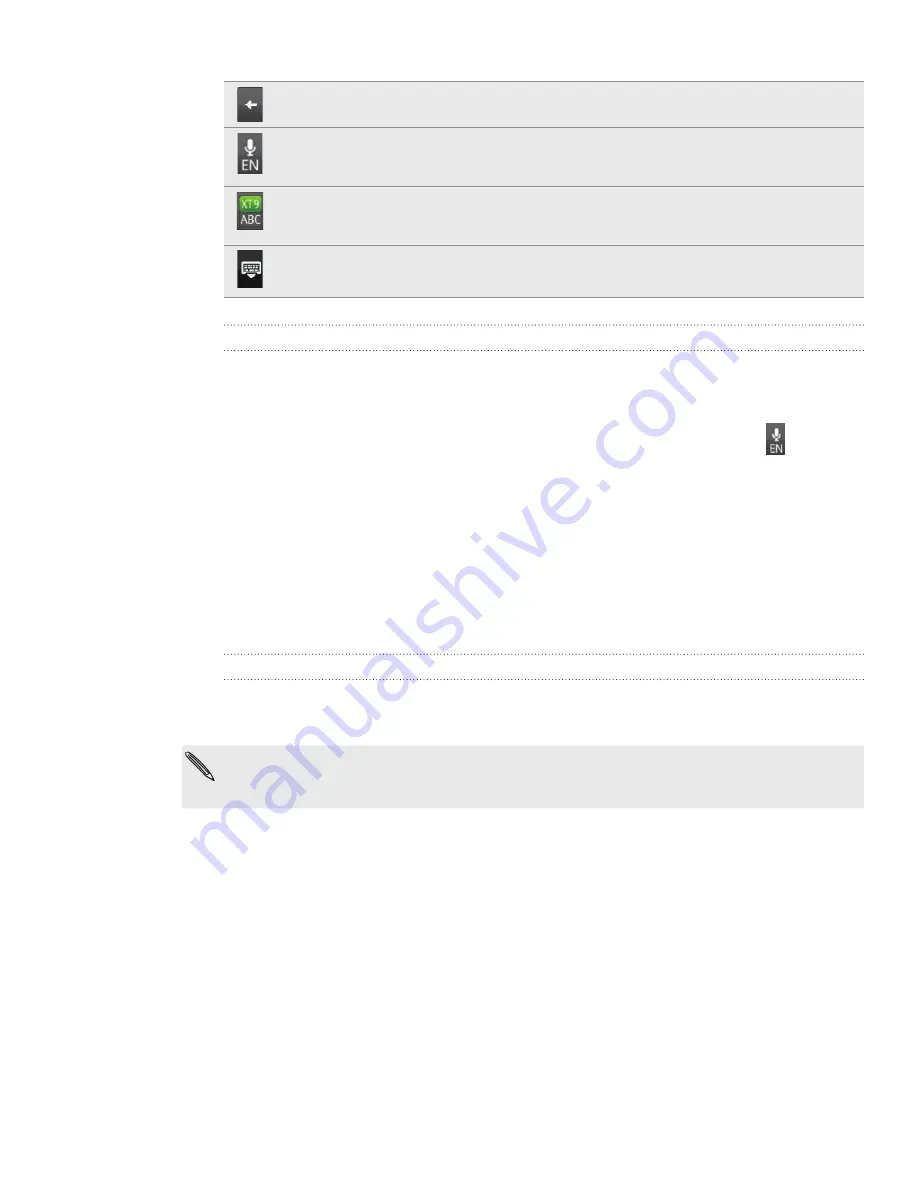
60 Keyboard
Backspace
key. Tap to delete the previous character.
Language
key. The key you see depends on the keyboard language you are currently
using. Tap to switch to another keyboard language (see “Enabling multiple keyboard
languages”). You can also access onscreen keyboard settings.
Tap to toggle between Multitap and XT9 predictive modes when using the Compact
QWERTY or Phone keypad layout. For more information, see “Entering words with
predictive text.”
Tap to hide the onscreen keyboard.
Enabling multiple keyboard languages
If there are multiple keyboard languages available on your phone, you can choose
which languages to enable in the onscreen keyboard so that you can switch to these
languages and use them to enter text.
1.
On the onscreen keyboard, tap the
Language
key (for example, tap
if you’re
currently using the English onscreen keyboard). Then on the International
keyboard options menu, tap
Settings
.
If tapping the Language key doesn’t display the International keyboard menu,
press HOME > MENU, and tap
Settings > Language & keyboard > Touch Input
.
2.
Tap
International keyboard
.
3.
Choose the languages that you want.
Available languages depend on the region where you purchased the phone.
Changing to the landscape onscreen keyboard
When entering text, you can choose to use the landscape orientation of the onscreen
keyboard. Turn your phone sideways to use a larger keyboard for easy typing.
The
Auto-rotate screen
check box in
HOME > MENU > Settings > Display
needs to be
selected for the screen orientation to automatically change.
The landscape orientation keyboard is not supported in all apps.
















































