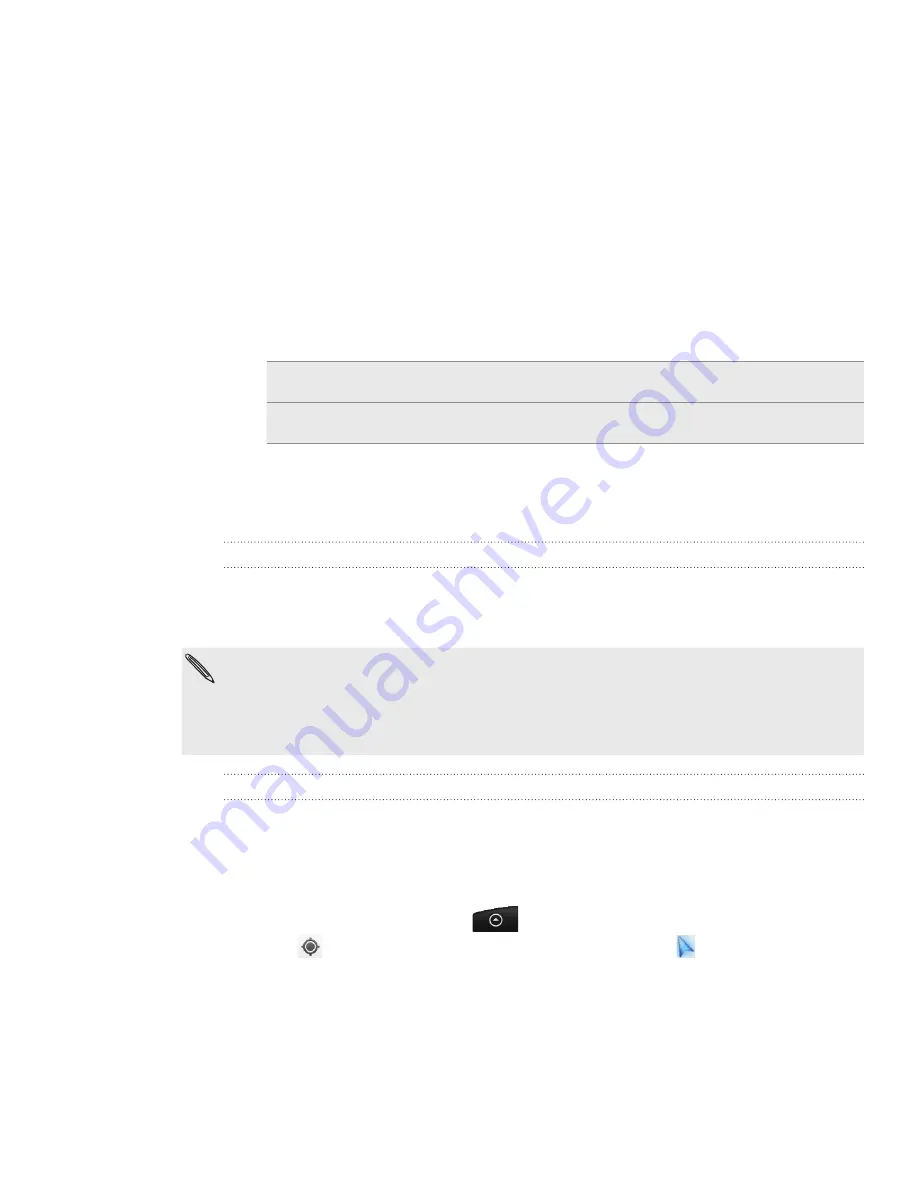
164 Maps and location
Maps and location
Turning on location services
In order to find your location on your phone, you need to enable location sources.
From the Home screen, press MENU, and then tap
Settings
>
Location
.
Select one or both of the following:
Use wireless networks
Uses Wi-Fi or your mobile data connection to find your
approximate location.
Use GPS satellites
Finds your exact GPS location. This requires a clear view
of the sky and more battery power.
Google Maps
About Google Maps
Google Maps
lets you track your current location, view real-time traffic situations, and
receive detailed directions to your destination. It also provides a search tool where you
can locate places of interest or an address on a map, or view locations at street level.
You need an active mobile data or Wi-Fi connection to use Google Maps.
To find your location with Google Maps, you need to enable location sources. To learn how,
see “Turning on location services” in this chapter.
The Google Maps application does not cover every country or city.
This app will auto update when there’s a newer version available in Android Market.
Getting around maps
When you open Google Maps, you can easily find your location on the map or check
out nearby places by panning and zooming in and out on the map.
To find your location with Google Maps, you need to enable location sources. See
“Turning on location services” in this chapter to learn how.
From the Home screen, tap
>
Maps
.
Tap
to show your current location. The blue marker
shows your location
on the map.
1.
2.
1.
2.






























