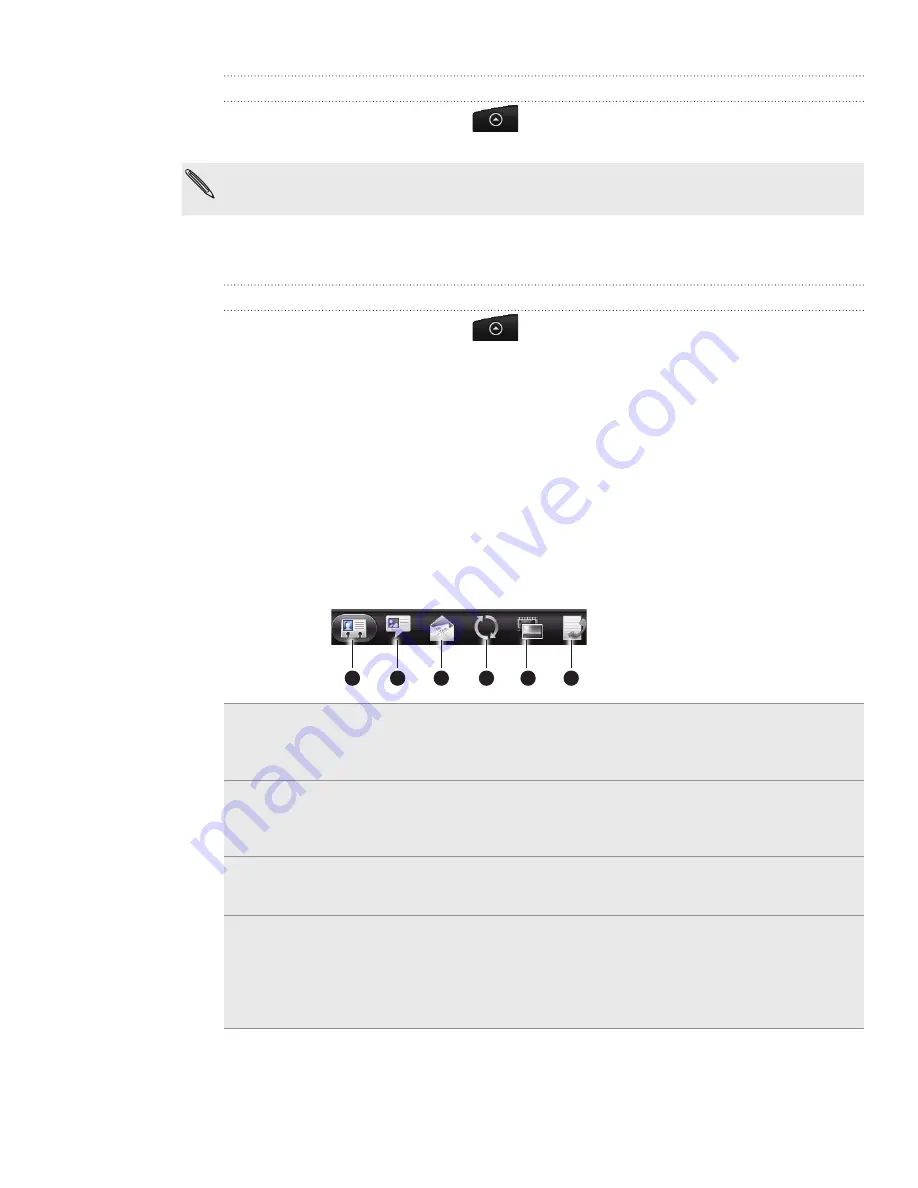
54 People
Importing contacts from the storage card
From the Home screen, tap
> People
.
Press MENU, and then tap
Import/Export > Import from SD card
.
You can only import contacts that were exported to the storage card using the
Export to SD
card
feature on the phone. See “Backing up your contacts to the storage card.”
3.
If you have Google or Exchange ActiveSync accounts set up on your phone, tap
the type for the imported contacts.
Deleting contacts
From the Home screen, tap
> People
.
On the
All
tab, press MENU, and then tap
Delete
.
Select the contacts you want to delete, and then tap
Delete
.
When prompted, tap
OK
.
Contact information and conversations
When you tap a contact on the People screen, the contact details screen opens,
showing you the information stored for that contact, exchanged messages and phone
calls with that contact, updates and events from social networks, and more.
The contact details screen has the following tabs:
2
3
4
5
6
1
1 Details tab
Shows the information you have stored for the contact, and allows you
to get in touch with the contact directly by tapping any of the displayed
methods. For example, if the contact has a stored work phone number,
tap
Call work
to call that number.
2 Messages tab
Shows your exchanged SMS messages with the contact. You can reply
to the contact’s message directly from this tab. To send a new message,
press MENU, and then tap
New message
. See the Messages chapter for
details.
3 Mail tab
Shows all the email you have received from the contact. Tap an email
to view it. To send a new email, tap New mail. To find out more about
sending email, see the Email chapter.
4 Updates and
events tab
Shows the contact’s updates and events from social network accounts
like Facebook, Twitter, and Flickr.
You’ll be able to see updates such as posted status messages, uploads,
and profile changes from all these accounts. To find out more about
Facebook for HTC Sense and Twitter for HTC Sense, see the Social
chapter.
1.
2.
1.
2.
3.
4.
















































