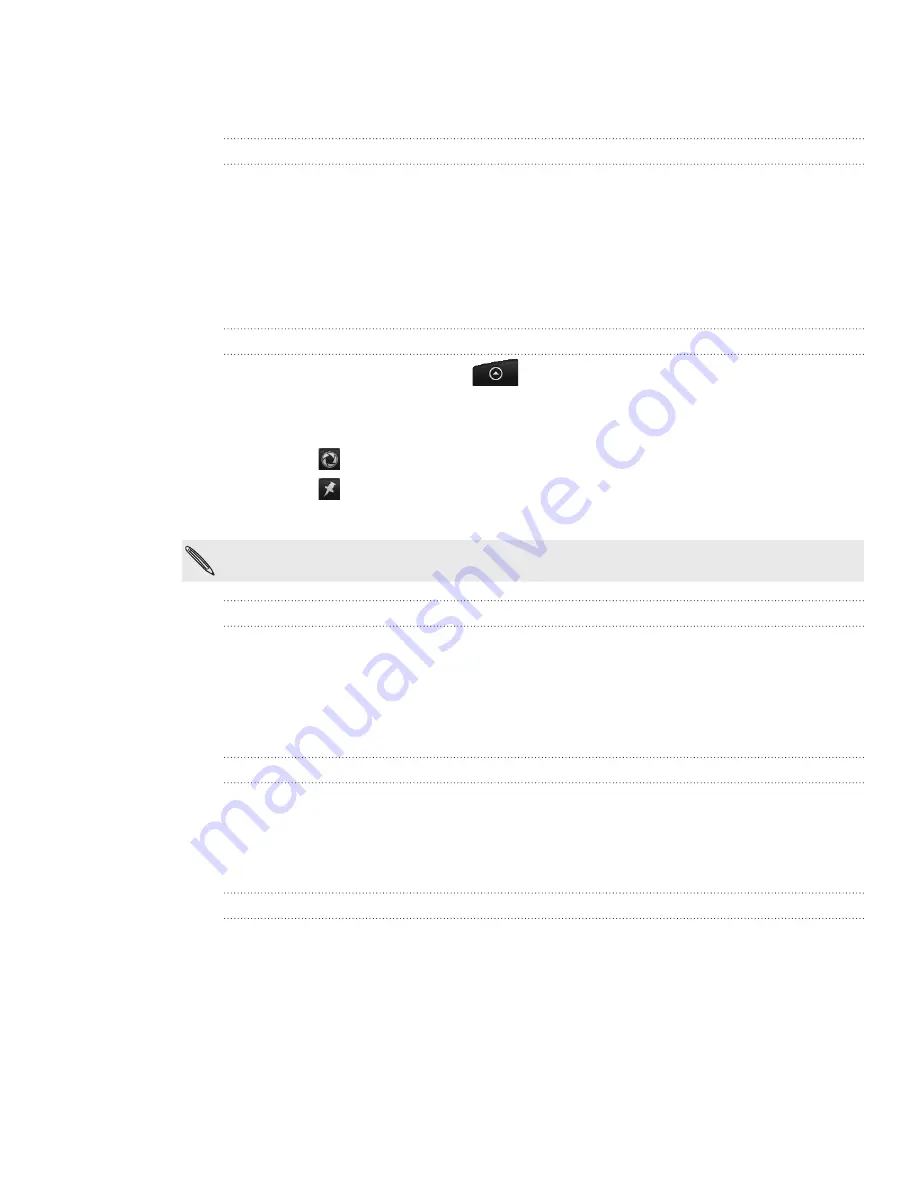
169 Maps and location
HTC Footprints™
About Footprints
HTC Footprints
™ provides an easy way to record your favorite places and revisit those
places. A footprint consists of a photo you take of a location such as a restaurant, a
sightseeing destination, etc., stored together with a precise GPS position and other
information about that location such as the street address and phone number.
The next time you want to visit the same place, simply access the footprint. You can
then dial the phone number or view the location in Google Maps.
Creating a new footprint
From the Home screen, tap
>
Footprints
.
Tap
Save to Footprints
.
3.
You can:
Tap
to take a picture and add it as a photo for the footprint.
Tap
to fine tune the position of the footprint on the map.
4.
Tap
Done
.
Before pressing
Done
, tap the photo to change the name, category, or address of the
footprint, enter the phone and website, and add a voice memo to the footprint.
Revisiting a footprint
1.
On the Footprints main screen, tap a category.
2.
Tap the footprint you want to revisit.
3.
On the next screen, you can choose to view the footprint on the map, share the
footprint, visit the location’s website if there’s a stored URL, and more.
Editing or deleting a footprint
1.
On the Footprints main screen, tap a category.
2.
Press and hold the footprint you want to edit or delete.
3.
Tap
Edit
or
Delete
on the options menu.
Sharing your footprints
1.
Create a footprint. See “Creating a new footprint” earlier in this chapter to find
out how.
2.
Tap the category where the new footprint was saved or tap
All footprints
.
3.
Tap the footprint that you have just created.
4.
Tap
Share
, and then choose how you want to share the footprint.
1.
2.






























