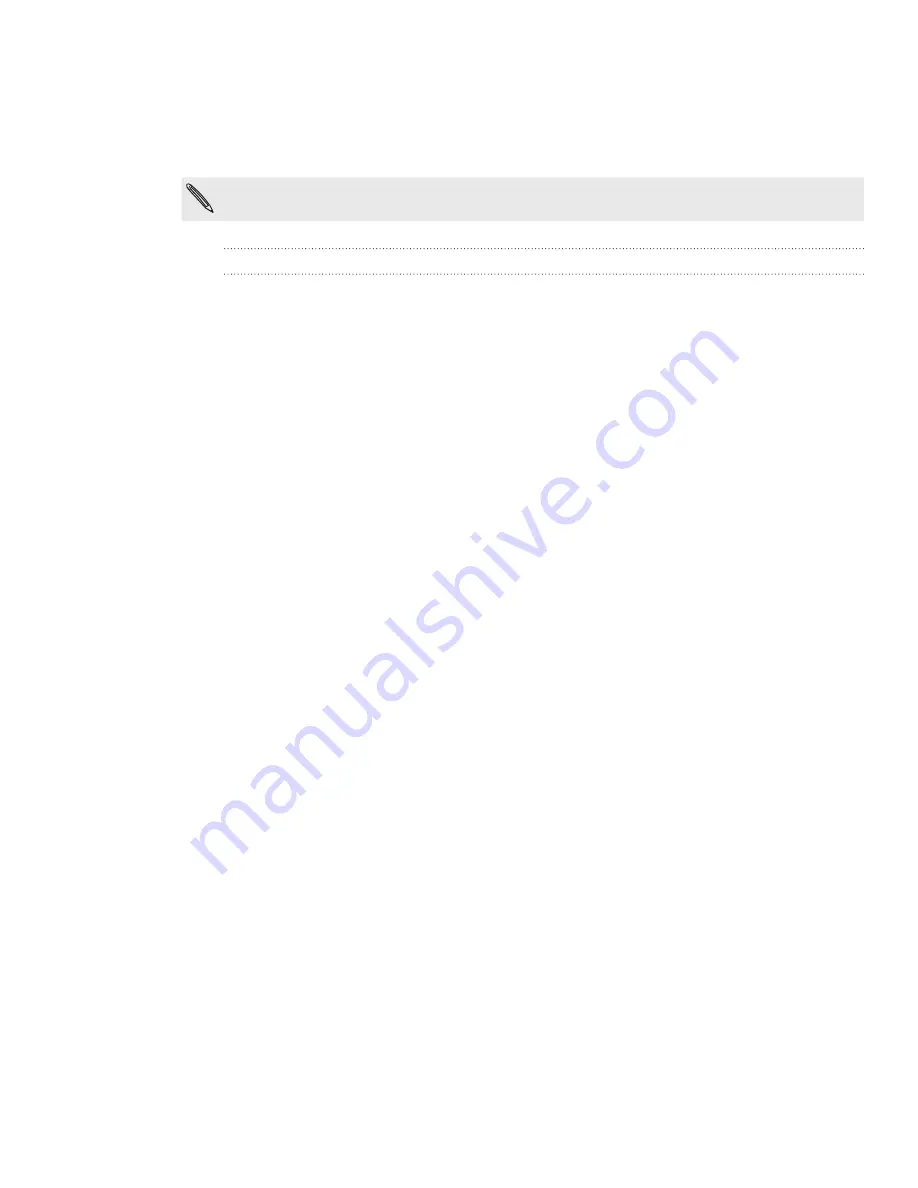
22 Getting started
You can also change the type of USB connection on-the-fly, without having to
disconnect and reconnect your phone. Slide open the Notifications panel, and then
tap the notification that says “Select to change USB connection type” to open the
Connect to PC screen again.
To change the default connection type or choose between showing and hiding the Connect to
PC screen, press MENU from the Home screen, and then tap
Settings > Connect to PC
.
Copying files to or from the storage card
You can copy your music, photos, and other files to your phone’s storage card.
1.
Connect your phone to your computer using the supplied USB cable.
2.
On your phone’s Connect to PC screen, tap
Disk drive
, and then tap
Done
.
On your computer, the connected phone is recognized as a removable disk.
3.
Navigate to the removable disk and open it.
4.
Do one of the following:
Copy the files from the computer to the phone’s storage card’s root folder.
Copy the files from the phone’s storage card to a folder in your computer.
5.
After copying the files, unmount the removable disk (that is, the connected
phone) as required by your computer’s operating system to safely remove your
phone.
6.
Do one of the following:
Disconnect the phone from the computer.
If you want to keep the phone connected to the computer but want the
phone to be able to access the storage card, open the Notifications panel,
tap
Disk drive
, select an option except
Disk drive
, and then tap
Done
.






























