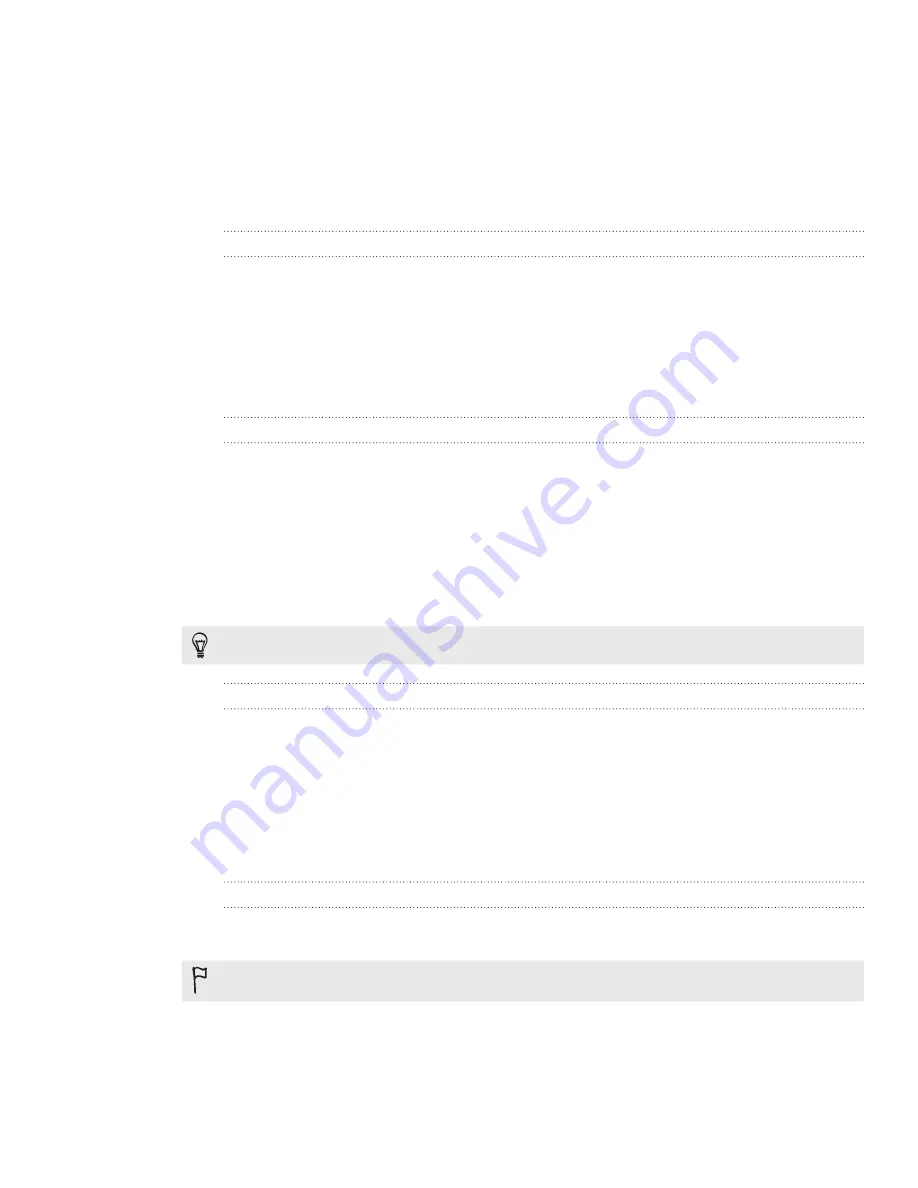
162 HTCSense.com
Using HTCSense.com
Forgot your phone at home or you can’t find it? Or worse, it slipped out of your
pocket while riding the train. Use Dashboard to communicate with your phone so you
can forward calls and messages to a different number, make your phone ring, lock
your phone, and even erase the contents of your phone.
Turning on Phone finder
Most features of Dashboard require that the Phone finder option on your phone is
selected.
On your phone, from the Home screen, press MENU, and then tap
Settings
.
Tap
Location
.
Select the
Phone finder
check box.
Forwarding calls and messages
You can forward calls and messages to another phone if you don’t have your phone
with you.
On your computer, open your web browser and sign in to your HTCSense.com
account.
Click the
Forward calls
and/or
Forward messages
On/Off switch.
Enter the phone number where you want your calls and/or messages to be
forwarded to.
You can also forward messages to an email account.
Making your phone ring
You know your phone is somewhere in your home but you just can’t find it. Make your
phone ring, even if it’s on mute, so you can find it. Hopefully, it’s just buried under
some clothes in the hamper.
On your computer, open your web browser and sign in to your HTCSense.com
account.
Click
Ring
.
Locating your phone
Left your phone somewhere while doing your errands? You can use the Dashboard to
find the approximate location of your phone.
You must have the
Phone finder
option selected on your phone for this feature to work. Refer
to “Turning on Phone finder” earlier in this chapter to find out how to turn on Phone finder.
On your computer, open your web browser and sign in to your HTCSense.com
account.
Check the map to see where your phone is. Click
Refresh location
above the
map to refresh the map.
1.
2.
3.
1.
2.
3.
1.
2.
1.
2.






























