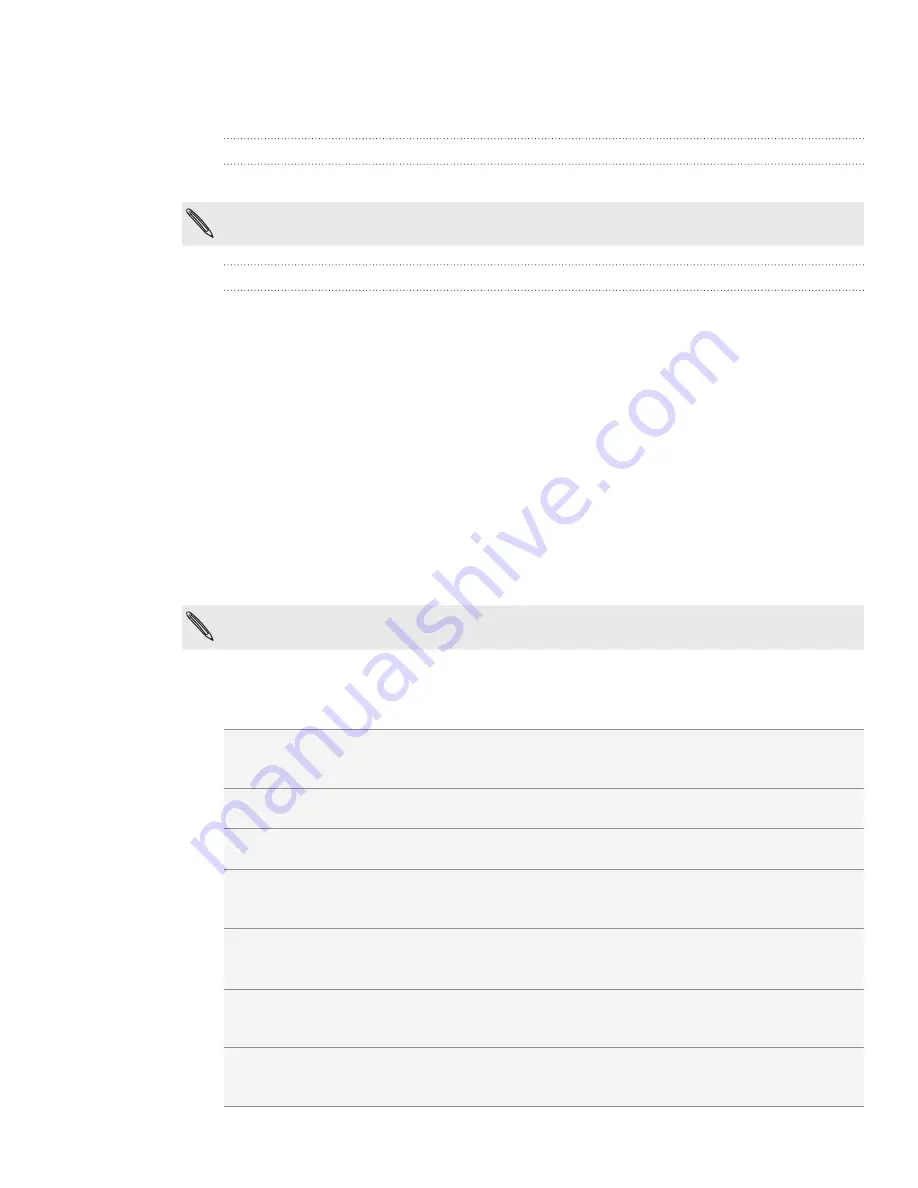
15 Basics
Switching your phone on or off
Switching your phone on
Press the POWER button. Easy.
When you turn on the phone for the first time, you’ll need to set it up. See the Getting started
chapter for details.
Switching your phone off
1.
If the display is off, press the POWER button to turn it back on, then unlock the
screen by sliding down the bar on the lock screen.
See “Unlocking the screen” in the Getting started chapter for details.
2.
Press and hold the POWER button for a few seconds.
3.
When the Power options menu appears, tap
Power off
.
Entering your PIN
Most SIM cards come with a PIN (personal identification number) set by your mobile
operator. If you’re asked for a PIN, enter it and then tap
OK
.
To find out how to enable, disable, or change the PIN, see “Protecting your SIM card
with a PIN” in the Security chapter.
If you enter the wrong PIN three times, your SIM card is blocked. No problem. Just contact
your mobile operator and ask for the PUK (PIN Unblocking Key).
Finger gestures
Tap
When you want to type using the keyboard, select items onscreen such as
application and settings icons, or press onscreen buttons, simply tap them
with your finger.
Press and hold
To open the available options for an item (for example, a contact or link in a
web page), simply press and hold the item.
Swipe or slide
To swipe or slide means to quickly drag your finger vertically or horizontally
across the screen.
Drag
Press and hold your finger with some pressure before you start to drag.
While dragging, do not release your finger until you have reached the
target position.
Flick
Flicking the screen is similar to swiping, except that you need to swipe your
finger in light, quicker strokes. This finger gesture is always in a vertical
direction, such as when flicking the contacts or message list.
Rotate
For most screens, you can automatically change the screen orientation
from portrait to landscape by turning the phone sideways. When entering
text, you can turn the phone sideways to bring up a bigger keyboard.
Pinch
In some apps, like Gallery or the web browser, you can “pinch” the screen
using two fingers (for example, thumb and index finger) to zoom in or
zoom out when viewing a picture or a web page.
















































