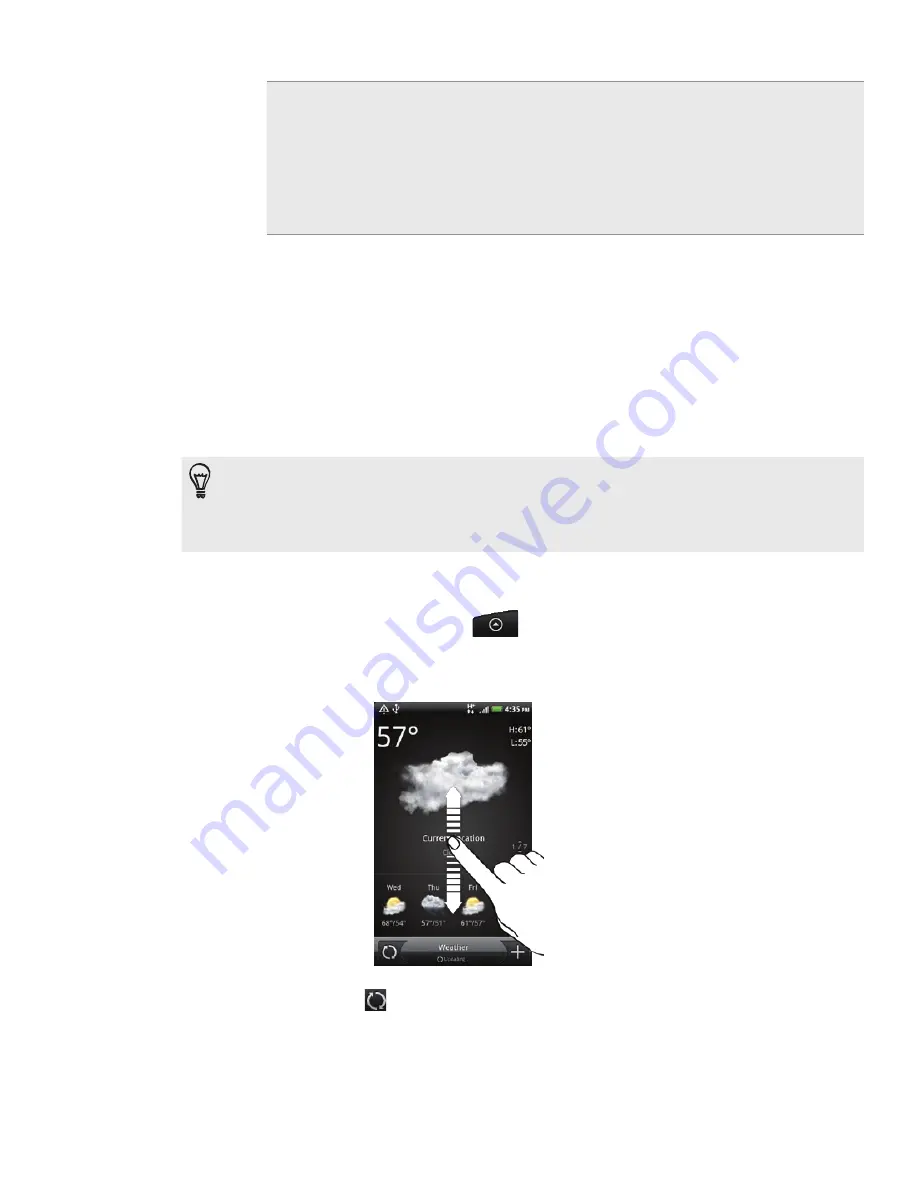
120 Clock and Weather
Side button behavior
Choose what happens to the alarm when pressing the side
button (VOLUME UP/DOWN) of your phone. You can set
the button to snooze, dismiss the alarm, or disable the
button.
The side button works only when the phone’s screen is not
locked. While on the lock screen, tap the onscreen
Snooze
button to snooze, or slide down the screen to dismiss the
alarm.
Checking weather
If you consented to turn location service on when you were setting up your phone for
the first time, you’ll see the weather of your current location right on the HTC Clock
widget of your Home screen.
You can also check the current weather and weather forecasts for the next four days
of the week. In addition to your current location’s weather, this app also displays the
weather forecasts of other cities around the globe.
If you declined to turn location service on during first-time setup of your phone, turn location
service on in your phone’s settings so that you’ll be able to check your current location’s
weather on the HTC Clock widget, Weather app, and the Weather widget. From the Home
screen, press MENU, tap
Settings > Location
, and then select the
Use wireless networks
check
box.
1.
Connect to the Internet using your phone’s Wi-Fi or data connection. To find out
how, see the Internet connections chapter.
2.
From the Home screen, tap
, and then tap
Weather
.
3.
On the Weather screen, you’ll first see your current location’s weather. To check
the weather in other cities, swipe your finger up or down the screen.
4.
The Weather app automatically downloads and displays the latest weather
updates. Tap
to update the information anytime.
5.
To see more weather details on the Web, tap
Weather
at the bottom center of
the Weather screen.






























