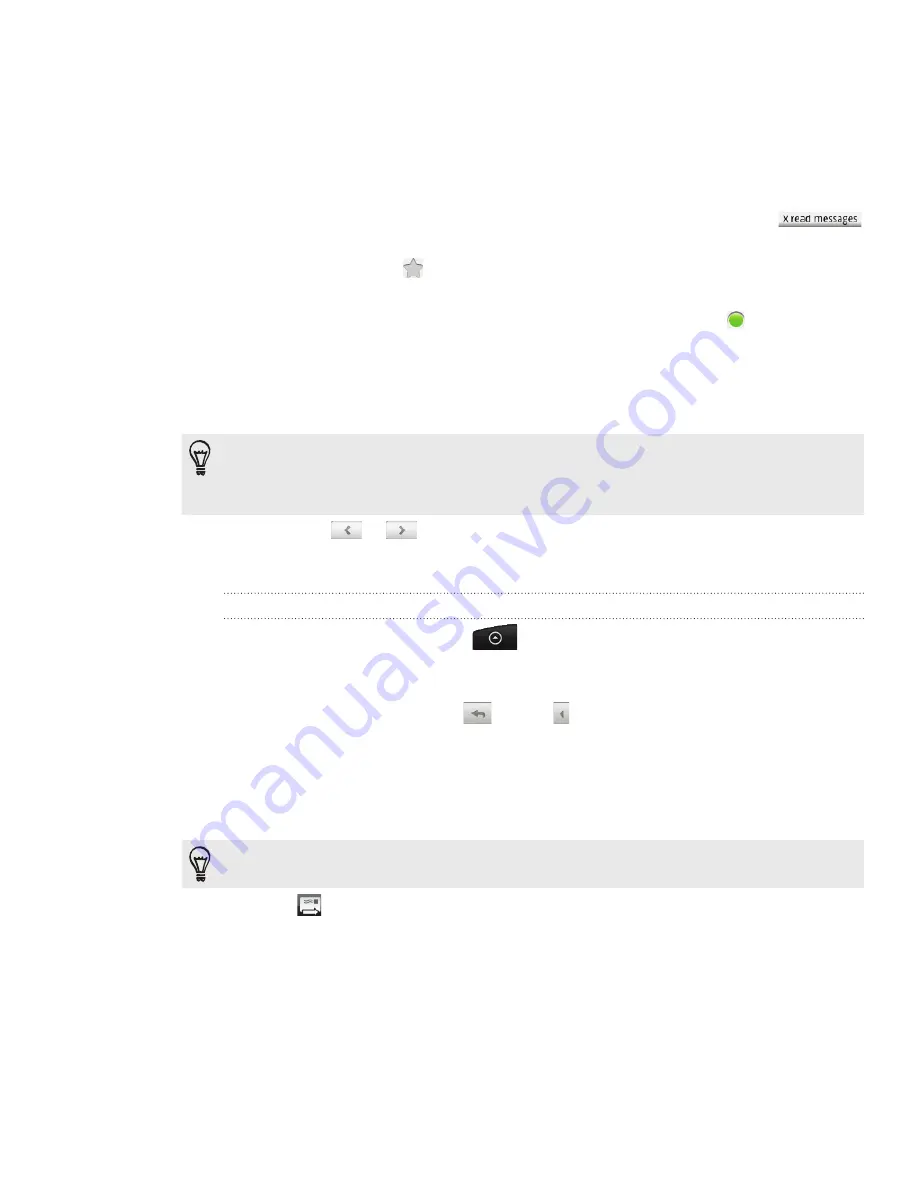
95 Email
3.
In the Inbox, tap the unread email or the conversation with the unread email to
view it.
4.
On the email message or conversation, do any of the following:
Scroll through the messages in the conversation by swiping your finger up
or down the screen.
If you have two or more email messages in the conversation, tap
to expand all message headers in the conversation.
Tap the star (
) to star the message. See “Searching and organizing your
emails” for more information.
If the sender is a friend in Google Talk, check the button ( ) before the
star in the message header to know your friend’s online status.
Tap
Archive
to remove the conversation from your Inbox and transfer it to
the All Mail folder in your Google Account.
Tap
Delete
to delete the conversation from your Inbox.
If you’ve archived or deleted a conversation by accident, tap
Undo
at the top of the
conversations list. The conversation is returned to your Inbox.
To view your archived or deleted messages, in the Inbox, tap
Inbox
at the top left of the
screen and then tap
All Mail
(for archived messages) or
Trash (for deleted messages)
.
Tap
or
to see the previous or next conversation in your Inbox.
Press MENU to see more options.
Replying to or forwarding an email message
1.
From the Home screen, tap
>
Gmail
.
2.
In the Inbox, tap the email message or conversation.
If the email message is long, swipe your finger up the screen.
3.
To reply to the sender, tap
. Or, tap and choose whether to
Reply all
or
Forward
.
4.
Do one of the following:
If you selected
Reply
or
Reply all
, enter your reply message.
If you selected
Forward
, specify the message recipients.
Tap
Respond inline
if you want to interleave your new message with the received email. But
this removes any attachments or formatting in the original email.
5.
Tap
.
















































