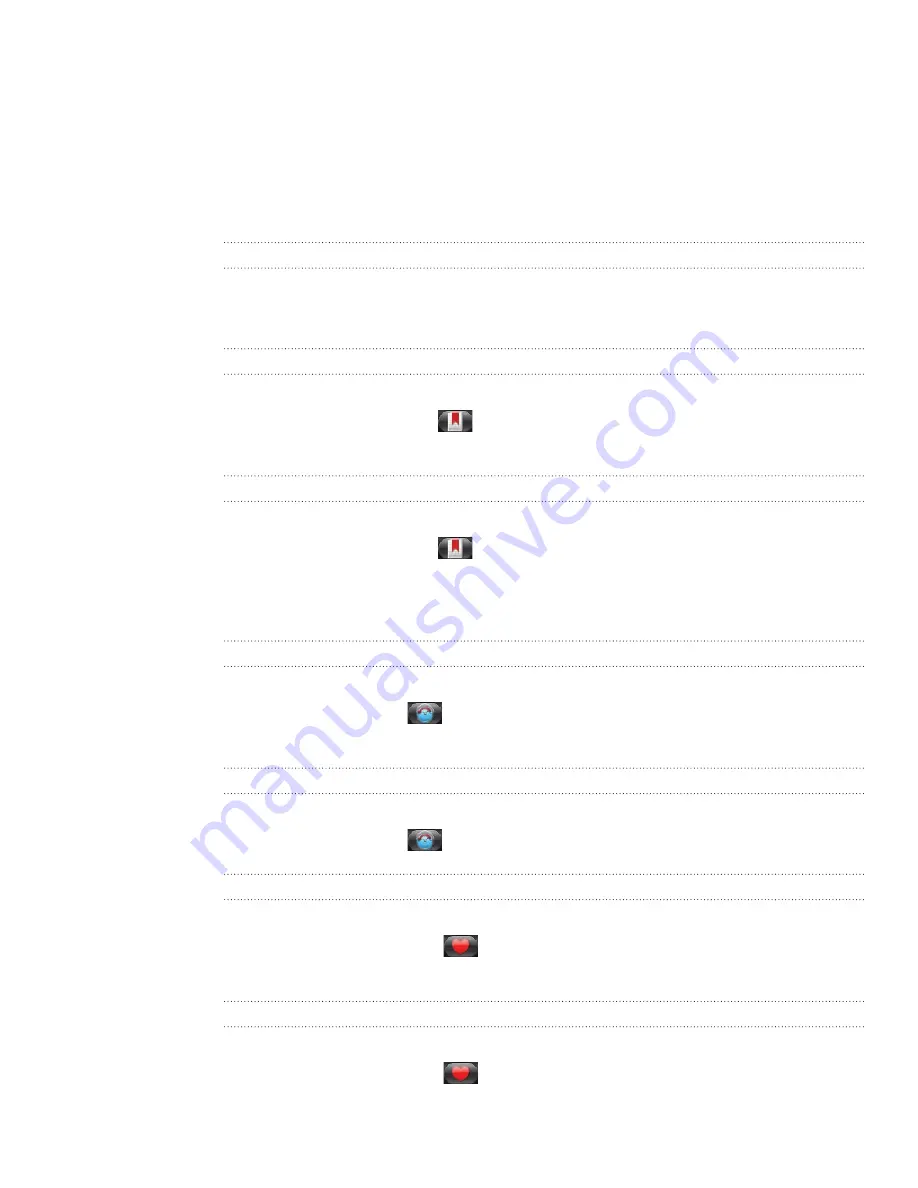
133 Web browser
Viewing bookmarks and previously visited
pages
You can store as many bookmarks as you want on your phone. You can also access a
convenient History list of the sites you have visited, or quickly view the pages that you
access most often.
Bookmarking a webpage
While viewing a webpage, press MENU, and then tap
Add bookmark
.
Edit the bookmark name if needed, and then tap
Add
.
Opening a bookmark
While viewing a webpage, press MENU, and then tap
Bookmarks
.
On the Bookmarks tab
, navigate to the bookmark you want to open, and
then tap it.
Editing a bookmark
While viewing a webpage, press MENU, and then tap
Bookmarks
.
On the Bookmarks tab
, press MENU and then tap
Edit
.
Tap the bookmark you want to edit.
Enter your changes, and then tap
Add
.
Viewing a previously visited page
While viewing a webpage, press MENU, and then tap
Bookmarks
.
On the History tab
, navigate to the page you want to view and then tap the
page.
Clearing the list of previously visited pages
While viewing a webpage, press MENU, and then tap
Bookmarks
.
On the History tab
, press MENU, and then tap
Clear history
.
Viewing a page that you often visit
While viewing a webpage, press MENU, and then tap
Bookmarks
.
On the Most visited tab
, navigate to the page you want to view, and then
tap the page.
Clearing the list of most visited pages
While viewing a webpage, press MENU, and then tap
Bookmarks
.
On the Most visited tab
, press MENU, and then tap
Clear all
.
1.
2.
1.
2.
1.
2.
3.
4.
1.
2.
1.
2.
1.
2.
1.
2.
















































