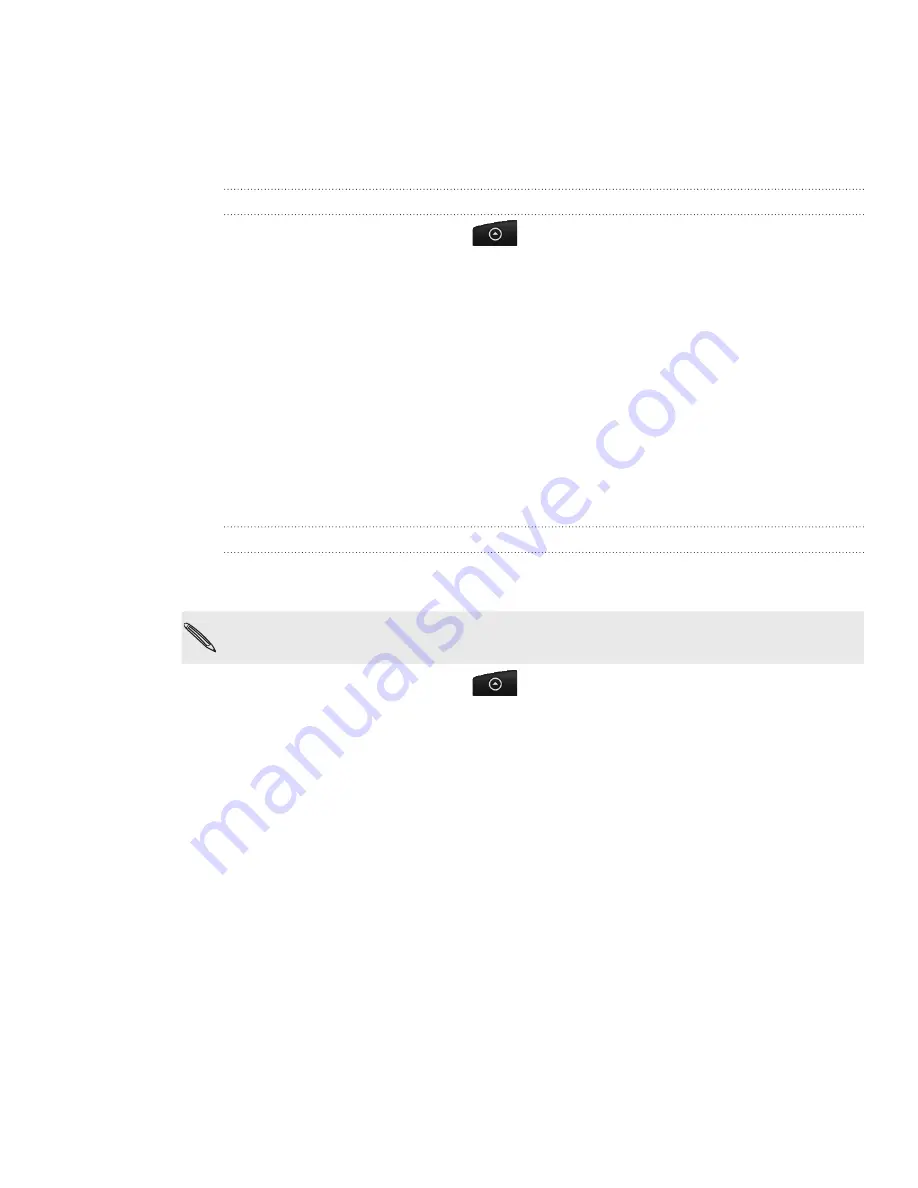
99 Email
Using Mail
Use the Mail app to add your webmail and other POP3 or IMAP email accounts. You
can also set up and use your Exchange ActiveSync email on your phone.
Adding a POP3/IMAP email account
From the Home screen, tap
.
Do one of the following:
If this is your first time to add an email account in Mail, tap
Other (POP3/
IMAP)
on the Choose a mail provider screen.
If you’ve already added an email account in Mail, press MENU, and then tap
More > New account
. If the Choose a mail provider screen is displayed, tap
Other (POP3/IMAP)
.
3.
Enter the email address and password for your email account and then tap
Next
.
4.
If the account type you want to set up is not in the phone database, you’ll be
asked to enter more details.
5.
Enter the account name and your name and then tap
Finish setup
.
Adding a Microsoft Exchange ActiveSync account
You can add one or more Microsoft Exchange ActiveSync accounts on your phone.
You can sync with Microsoft Exchange Server 2003 Service Pack 2 (SP2) or later.
You can add up to 15 Exchange ActiveSync accounts on your phone.
From the Home screen, tap
>
.
Do one of the following:
If this is your first time to add an email account in Mail, tap
Microsoft
Exchange ActiveSync
on the Choose a mail provider screen.
If you’ve already added an email account in Mail, press MENU, and then tap
More > New account
. If the Choose a mail provider screen is displayed, tap
Microsoft Exchange ActiveSync
.
3.
Enter the Exchange ActiveSync account details, and then tap
Next
. Your
corporate Exchange Server must support auto-detect for the phone to
automatically set up the Exchange ActiveSync account. If your corporate
Exchange Server does not support auto-detect, you’ll need to enter your
Exchange Server settings after you tap
Next
. Ask your Exchange Server
administrator for details.
4.
Choose the types of information you want to sync. Also choose how often you
want to update and sync email to your phone.
5.
Tap
Finish setup
.
1.
2.
1.
2.
















































