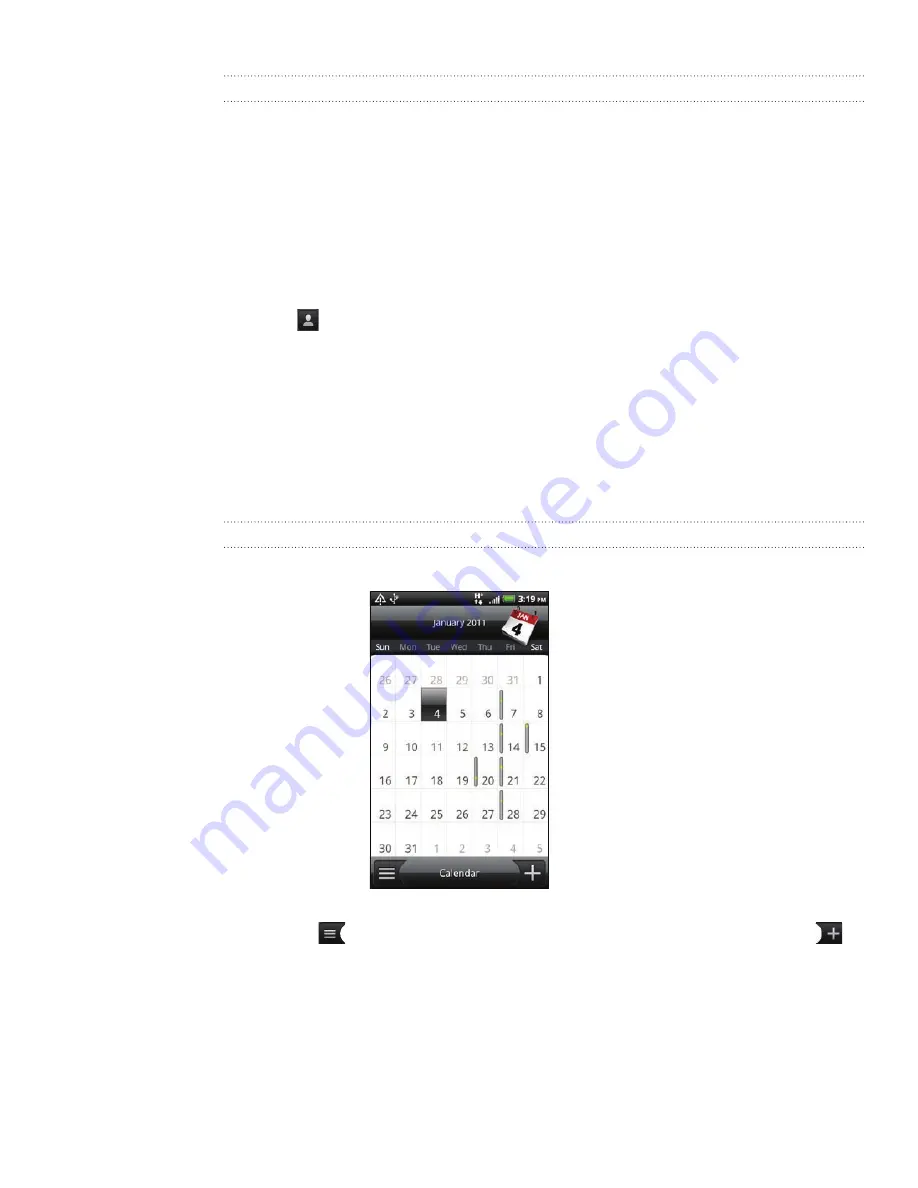
109 Calendar
Sending a meeting request using Calendar (Exchange ActiveSync only)
If you have an Exchange ActiveSync account set up on your phone, you can use
Calendar to create a meeting appointment and send a meeting request email to the
people you want to invite to your meeting.
1.
Open Calendar and create a new event. Tap the
Calendar
field and then select
your Exchange ActiveSync account. For the steps, see “Creating calendar
events”.
2.
Add details about the meeting, such as date and time, location, and more.
3.
Press MENU and then tap
Meeting Invitation
.
4.
Tap
and choose attendees from your contacts or Company directory.
5.
Enter your message and then tap
Send
.
Changing calendar views
When you open Calendar, it displays the Month view by default. You can also display
the Calendar in Agenda, Day, or Week view. To change between calendar views, press
MENU, and then choose the type of view that you want.
Month view
In Month view, you’ll see markers on days that have events.
When in Month view:
Tap
on the bottom left of the screen to switch to Agenda view. Tap
on the bottom right to create a new event.
Tap a day to view the events of that day.
Press and hold a day to open an options menu from which you can also
choose to create an event or switch to either Day or Agenda view.
Slide your finger up or down the screen to view earlier or later months.
















































