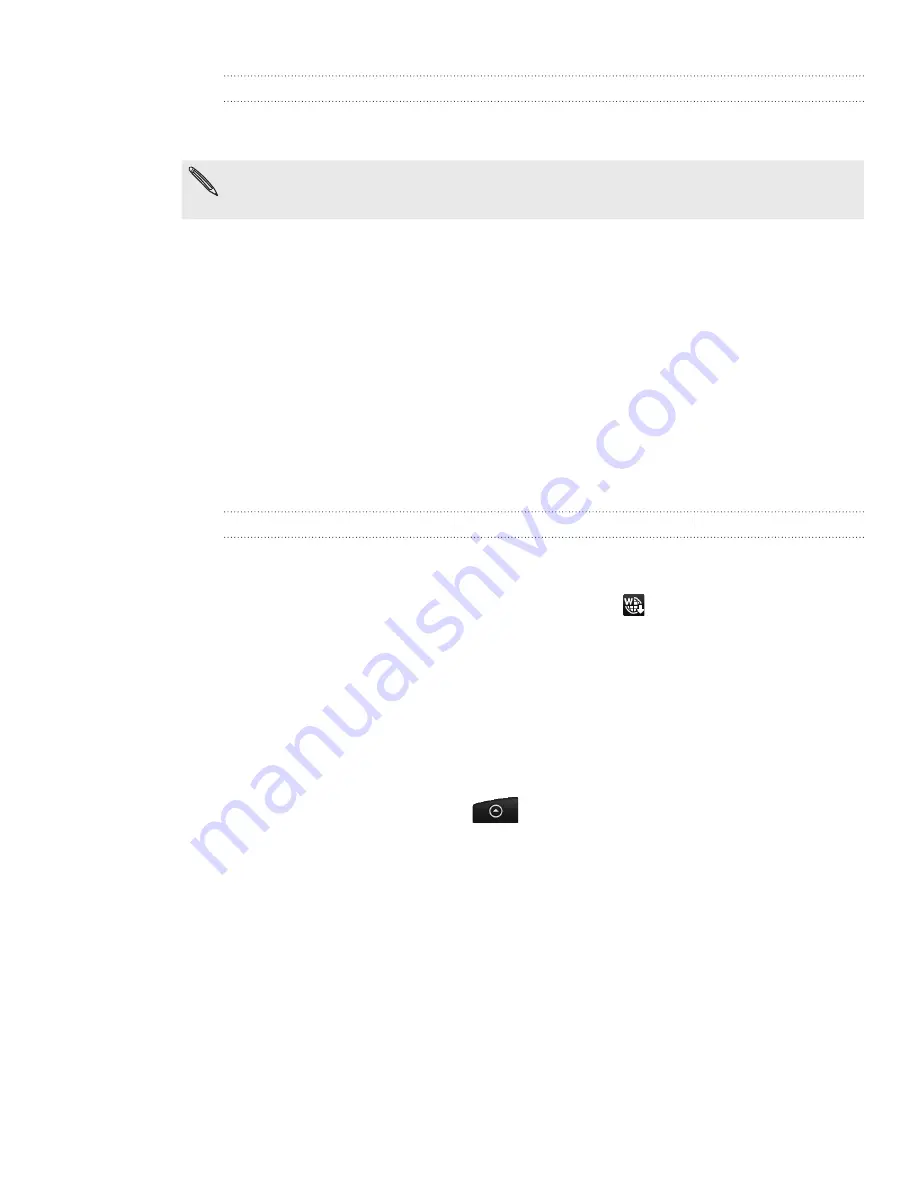
71 Messages
Viewing and saving an attachment from a multimedia message
If you are concerned about the size of your data downloads, check the multimedia
message size first before you download it.
When
Auto-retrieve
in MMS settings is disabled, only the message header is downloaded. To
download the entire message, tap the
Download
button at the right side of the message. To
find out more about message settings, see “Setting message options.”
If there’s a media attachment such as a photo or video in a received message,
tap it to view the content.
If the attachment is a contact (vCard), tap it to view the contact information,
then tap
Save
to add to your contacts.
Open the People app to view the contact. See the People chapter.
If the attachment is an appointment or event (vCalendar), tap it and then
choose the calendar where to save it. Tap
Import
.
Open the Calendar app to view the appointment or event. See the Calendar
chapter.
To save the attachment to your storage card, press and hold the multimedia
message, and then tap
Save [attachment type]
on the options menu.
Viewing push messages
Push messages contain a web link. Often, the link will be to download a file that you
have requested, for example a ringtone.
When you receive a push message, a notification icon
is displayed in the status bar.
Opening and reading a new push message
Press and hold the status bar, and then slide the status bar down to open the
Notifications panel.
Tap the new message.
Tap
Visit website
.
Viewing all your push messages
From the Home screen, tap
>
Messages
.
Press MENU, and then tap
Push messages
.
1.
2.
3.
1.
2.






























