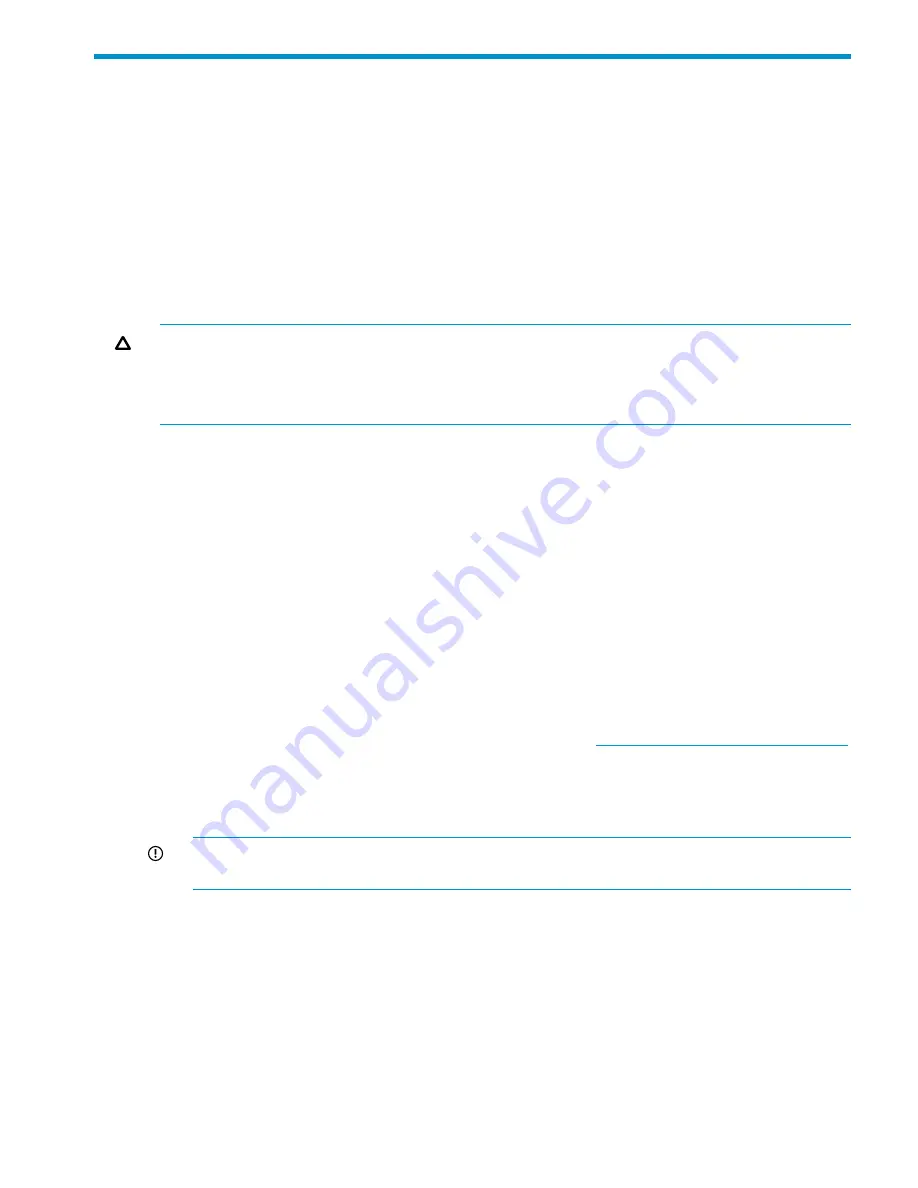
17 Recovering the X9720 Network Storage System
The instructions in this section are necessary in the following situations:
•
The X9720 fails and must be recovered.
•
A server blade is added or replaced.
•
The dedicated X9000 management console blade fails and must be replaced.
•
A file serving node fails and must be replaced.
You will need to create a QuickRestore DVD, as described later, and then install it on the affected
blade. This step installs the operating system and X9000 Software on the blade and launches a
configuration wizard.
CAUTION:
The Quick Restore DVD restores the file serving node to its original factory state. This
is a destructive process that completely erases all of the data on local hard drives.
CAUTION:
Recovering the management console node can result in data loss if improperly
performed. Contact HP Support for assistance in performing the recovery procedure.
Starting the recovery
To recover a failed blade, follow these steps:
1.
If a NIC monitor is configured on the user network, remove the monitor. To determine if NIC
monitoring is configured, run the following command on the Management Server:
ibrix_nic -i -h <hostname>
Check the output for a line such as the following:
Monitored By : titan16
To remove the monitor, use the following command:
ibrix_nic -m -h MONITORHOST -D DESTHOST/IFNAME
For example:
ibrix_nic -m -h titan16 -D titan15/eth2
2.
Obtain the latest Quick Restore image from the HP kiosk
http://www.software.hp.com/kiosk
(you will need your HP-provided login credentials).
3.
Burn the ISO image to a DVD.
4.
Insert the Quick Restore DVD into a USB DVD drive cabled to the Onboard Administrator or
to the Dongle connecting the drive to the front of the blade.
IMPORTANT:
Use an external USB drive that has external power; do not rely on the USB
bus for power to drive the device.
5.
Restart the server to boot from the DVD-ROM.
6.
When the following screen appears, enter
qr
to start the recovery.
Starting the recovery
125
















































