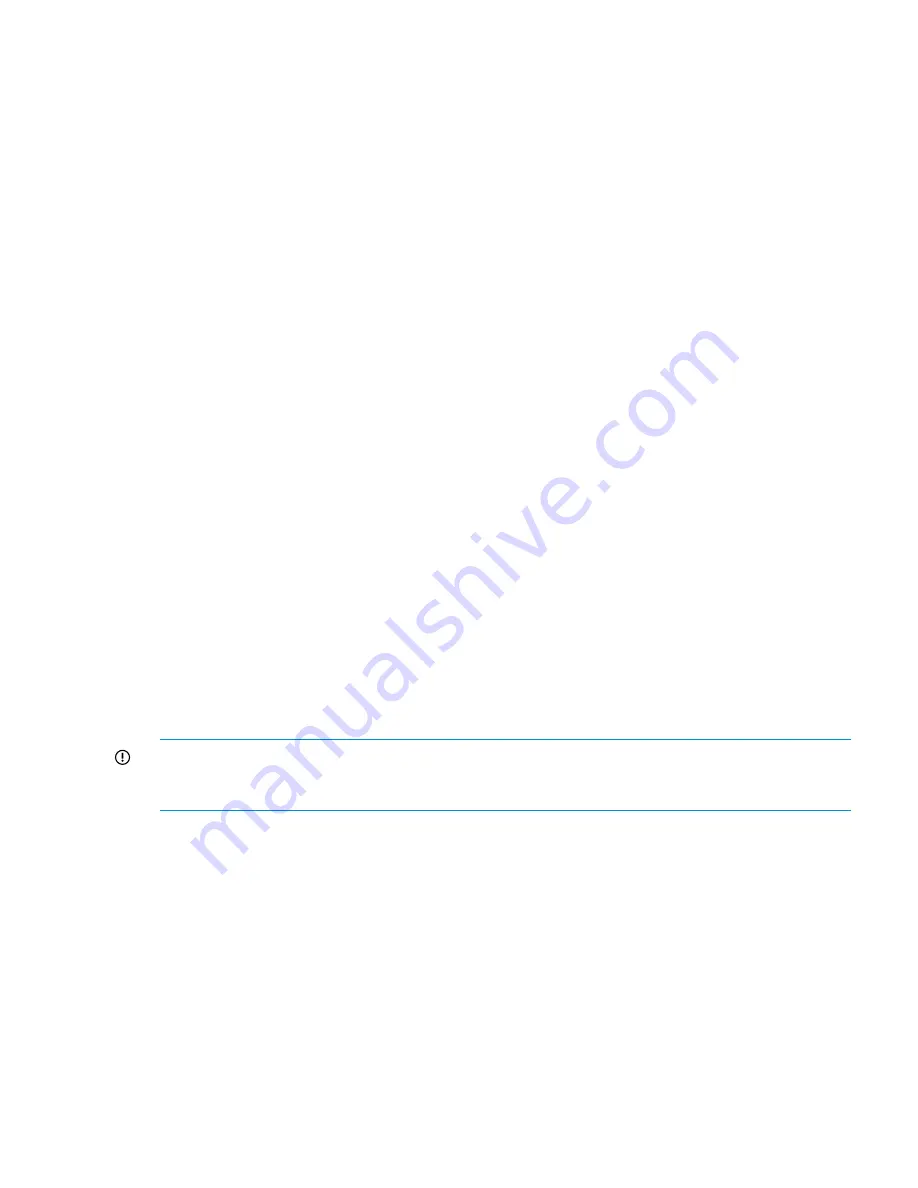
3.
Start the FTP server as follows:
# service vsftpd start
4.
Log in to the Virtual Connect module domain manager as the ExDS user as shown in the
following example (where
glory
is the system name):
# ssh exds@glory-vc
5.
Ensure that the checkpoint status is valid by running the
show domain
command as shown
in the following example. Do not proceed if the checkpoint status is not valid.
-> show domain
Domain Name : kudos_vc_domain
Checkpoint Status : Valid
…
6.
Run the update firmware command to reload the firmware. The URL is:
ftp://<server-ip>/<path>/vc_fw
where <
server-ip
> is the IP address of the server
where you started the FTP server and <
path
> is the location of the firmware on the FTP server.
For example, on many systems the first server is 176.16.3.1, in which case the command
could be:
-> update firmware url=ftp://172.16.3.1/home/ibrix/vc_fw
7.
Follow any on screen commands to complete the firmware load. The firmware update process
automatically resets all Virtual Connect modules. You could lose network connectivity to the
server when this happens.
8.
Exit the Virtual Connect domain manager:
-> exit
9.
Check that all Virtual Connect modules have the same firmware and are at the correct minimal
revision.
10. Stop the FTP service:
# service vsftpd stop
Upgrading X9700c controller firmware
This firmware is only delivered in the mxso-firmware RPM.
IMPORTANT:
Before performing this procedure, ensure that the X9700c controllers are running
normally. Use the
exds_stdiag
to verify that the "Path from" from all running servers is "online"
for both X9700c controllers.
To upgrade X9700c controller firmware:
1.
Download the RPM.
2.
Install on all servers.
3.
Use the
exds_stdiag
command to verify that all storage units are online. In particular, make
sure both controllers in every X9700c chassis are online. If the path to any controller is "none,"
the controller might not be updated.
4.
Run the update utility (or utilities) located in
/opt/hp/mxso/firmware
. If you are updating
several components, run each update utility one at a time. The update utility depends on the
firmware component being updated as follows:
5.
Run the following command to update the X9700c controller and X9700c management (SEP)
firmware:
# /opt/hp/mxso/firmware/exds9100c_scexe -s
6.
Reboot the first server.
7.
Run
exds_stdiag
to validate that the system is operating normally.
Upgrading X9700c controller firmware
91






























