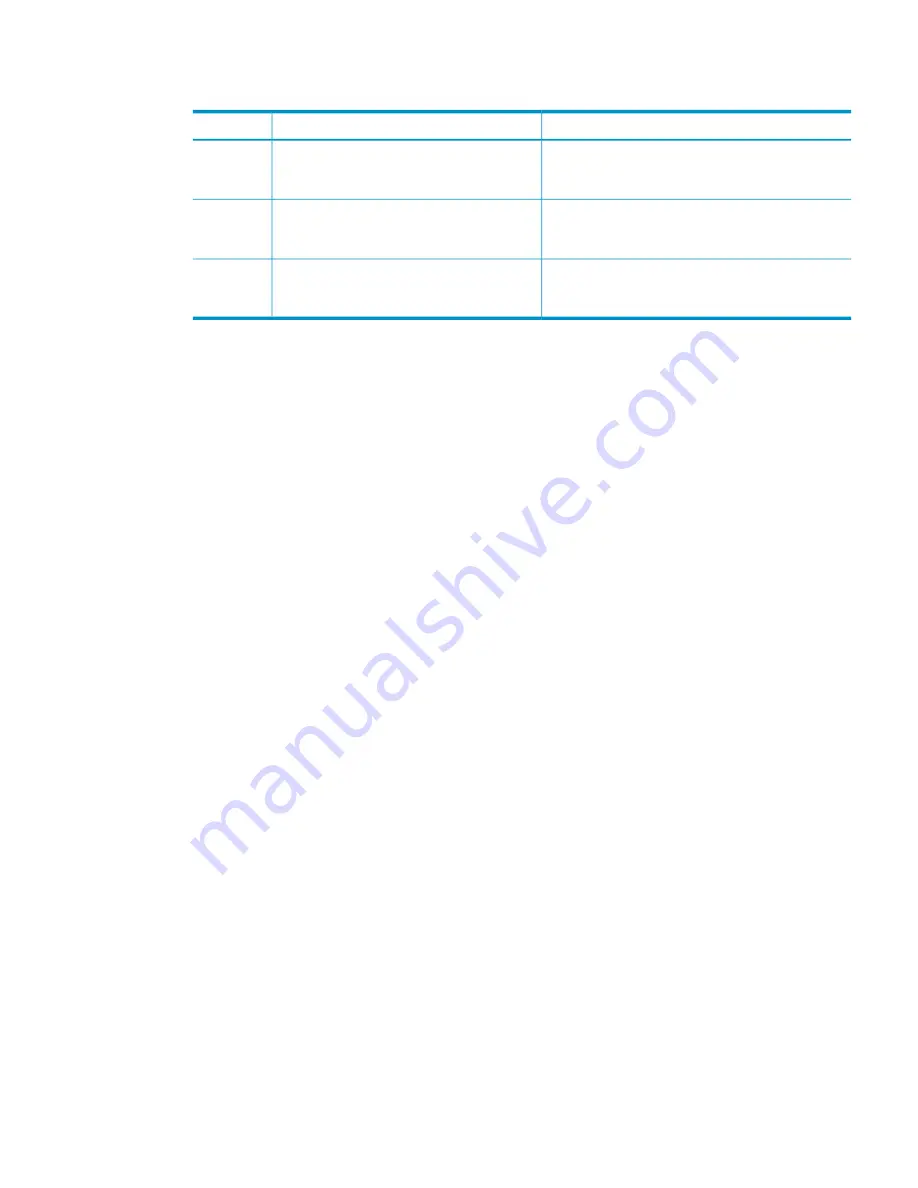
display. This display now shows a two-digit number. The following table describes the
codes where
n
is 1 or 2 depending on the affected controller:
Next steps
Explanation
Code
Continue to next step.
Controller n is halted because there is a
connectivity problem with an X9700cx I/O
module
Hn 67
Continue to next step.
Controller n is halted because there is a
connectivity problem with an X9700cx I/O
module
Cn 02
Re-seat the controller as described later in this
document If the fault does not clear, report to HP
Support to obtain a replacement controller.
Fault is in the X9700c controller. The fault is
not in the X9700cx or the SAS cables
connecting the controller to the I/O modules.
Other code
3.
Check the SAS cables connecting the halted X9700c controller and the X9700cx I/O modules.
Disconnect and re-insert the SAS cables at both ends. In particular, ensure that the SAS cable
is fully inserted into the I/O module and that the bottom port on the X9700cx I/O module is
being used.
If there are obvious signs of damage to a cable, replace the SAS cable.
4.
Re-seat the halted X9700c controller:
a.
Push the controller fully into the chassis until it engages.
b.
Reattach the SAS cable that connects the X9700c to the SAS switch in the c-Class blade
enclosure. This is plugged into port 1.
Wait for the controller to boot, then check the seven-segment display.
•
If the seven-segment display shows “on,” then the fault has been corrected and the system
has returned to normal.
•
If the seven-segment display continues to shows an Hn 67 or Cn 02 code, continue to
the next step.
5.
At this stage, you have identified that the problem is with an X9700cx I/O module. Determine
if the fault lies with the top or bottom modules. For example, if the seven-segment display
shows C1 02, then the fault may lie with one of the primary (top) I/O modules.
6.
Unmount all file systems using the X9000 management console. For more information, see
the HP StorageWorks X9000 File Serving Software User Guide.
7.
Examine the I/O module LEDs. If an I/O module has an amber LED:
a.
Replace the I/O module as follows:
a.
Detach the SAS cable connecting the I/O module to the X9700c controller.
b.
Ensure that the disk drawer is fully pushed in and locked.
c.
Remove the I/O module.
d.
Replace with a new I/O module (it will not engage with the disk drawer unless the
drawer is fully pushed in)
e.
Re-attach the SAS cable. Ensure it is attached to the “IN” port (the bottom port).
b.
Re-seat controller 1 as described below in the section
“Re-seating an X9700c controller”
(page 105)
.
c.
Wait for the controller to boot, and then check the seven-segment display.
•
If the seven-segment display shows “on” then the fault has been corrected and the
system has returned to normal and you can proceed to step 11.
•
If the seven-segment display continues to show an Hn 67 or Cn 02 code, continue
to the next step.
Identifying failed I/O modules on an X9700cx chassis 103






























